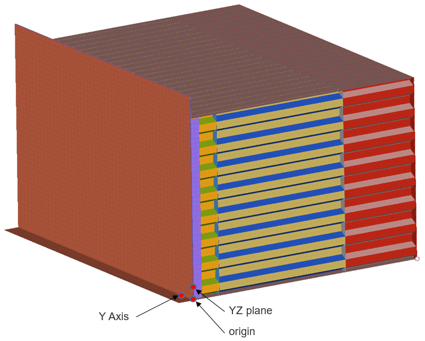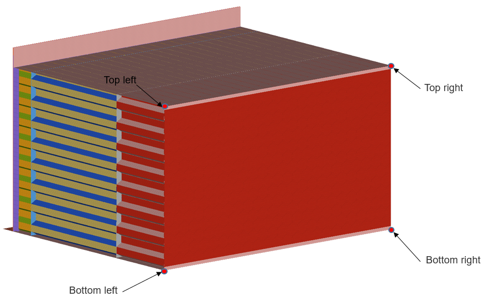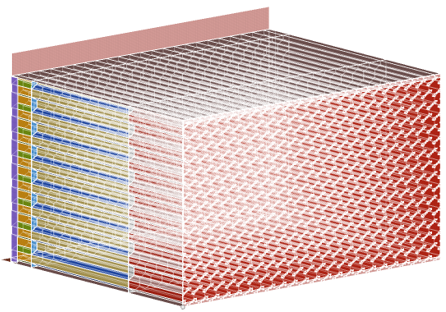MPDB Tool
The MPDB tool offers a complete automated post processing solution of the MPDB Frontal Compatibility Assessment load case, for Radioss and LS-DYNA output files.
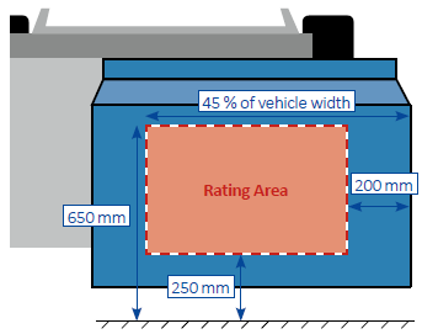
Figure 1. Figure from Carhs Safety Companion 2019
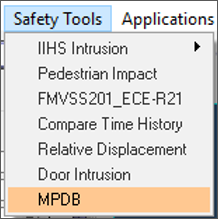
Figure 2.
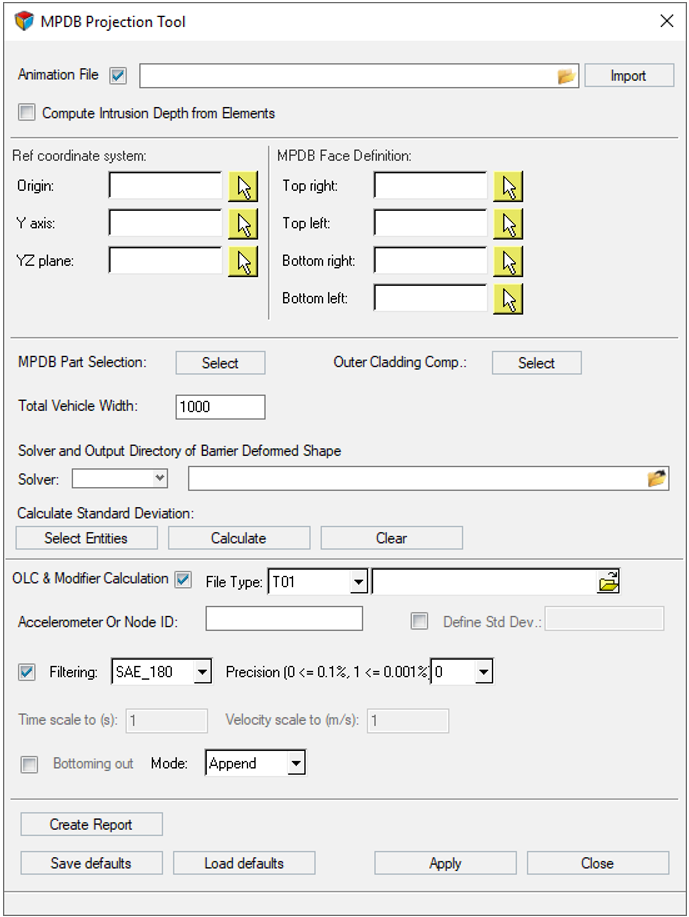
Figure 3.
- The definition of the rating area of the PDB front face
- The calculation of the standard deviation of the post-test barrier deformation
- The calculation of the Occupant Load Criterion (OLC)
- The calculation of the Compatibility Modifier
- Results report generation
Calculate the Standard Deviation
Calculate the OLC and Modifier
Generate Results and Reports
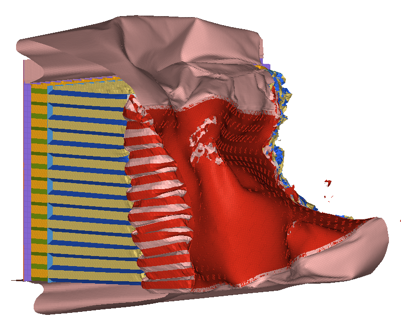
Figure 8.
MPDB Tool Results
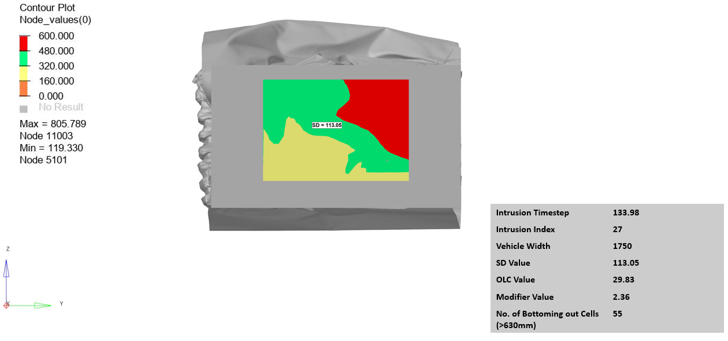
Figure 9.
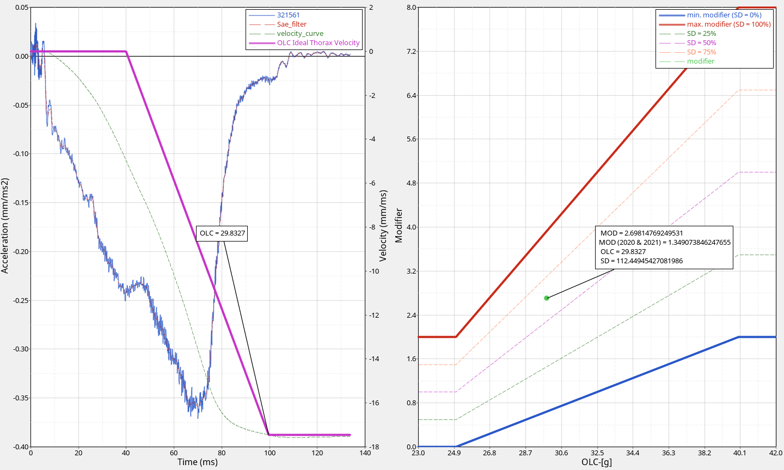
Figure 10.
- Output.key or output_0000.rad
- Solver input file containing the deformed shape of the barrier at the selected time step.
- outputreference_plate.key or outputreference_0000.rad
- Solver input file containing the reference plate defining the Grid for the projection calculation.
- export_barrier_reference.key or export_barrier_reference_0000.rad
- Solver input file containing the deformed shape of the barrier at the selected time step and the GRID used for the projection calculation.
- outputprojection.csv
- File containing the projection nodal or elemental projection values.
- MPDB_session_file.mvw
- Session file with results.