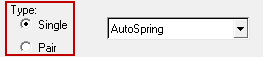-
Start MotionView from the installation folder
Altair HyperWorks.
The MotionView window is
displayed.
-
Click from the MotionView
メニューバー.
-
Select MBD-Vehicle Dynamic Tools from the Preferences
dialog.
-
Click Load to register the auto entities in MotionView.
Auto entities can now be accessed through the ProjectブラウザContext Menu Add Auto Entity
option.
-
In the Projectブラウザ, right-click on
Model and select Add Auto
Entity.
The Add Entity dialog is displayed.
-
Select whether to create a single or pair auto entity.
When an auto entity pair is added to the model, MotionView automatically reflects the modifications made
to the left auto entity of the pair to the right auto entity also, unless you
choose otherwise using the Symmetry menu options.
-
In the Type drop down menu, select the desired auto entity.
-
Click OK to close the dialog.
The selected auto entity panel is displayed in the panel area and the
auto entity is created in the Projectブラウザ.