XML
The XML connector allows the retrieval and processing of XML files, either from a disk, a Text, or from a defined URL.
Steps:
1. Select XML from the Data Sources pane. The XML Settings pane and the retrieved XML source are displayed.
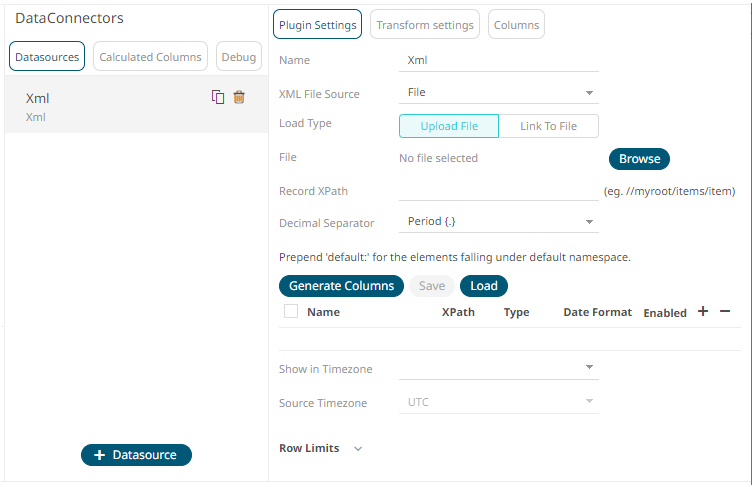
2. Enter the Name of the XML data source, then click
 .
.
3. Select the XML File Source.
4. Enter the Record XPath which allows the selection of records within the XML document (e.g., //myroot/items/item).
5. Click 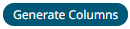 to the fetch the schema based on the connection
details. Consequently, the list of columns with the data type found
from inspecting the first ‘n’ rows of the input data source is populated
and the Save button is enabled.
to the fetch the schema based on the connection
details. Consequently, the list of columns with the data type found
from inspecting the first ‘n’ rows of the input data source is populated
and the Save button is enabled.
6. You can also opt to load or save a copy of the column definition.
7. Click ![]() to add columns and specify their properties:
to add columns and specify their properties:
|
Property |
Description |
|
Name |
The column name of the source schema. |
|
XPath |
The XPath of the source schema. |
|
Type |
The data type of the column. Can be a Text, Numeric, or Time |
|
Date Format |
The format when the data type is Time. |
|
Enabled |
Determines whether the message should be processed. |
To delete a column,
check its  or
all the column entries, check the topmost
or
all the column entries, check the topmost  , then click
, then click  .
.
8. Date/Time values of output data and Date/Time inputs, where supported, is by default unchanged.
You can opt to define the Show in Timezone and Source Timezone settings.
9. Set the row limit of the data set.
10. Tap the Preview Selected Data Source slider to turn it on.
11. Click 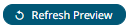 to display the data preview.
to display the data preview.


