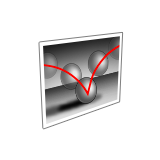Render an Animation
You can render the entire scene or selected objects (with materials) as one image file, render the desired animation frames (with materials) as .png files, or render the entire animation (without materials) as a .mp4 file.
Render One Image
You can render the entire scene or selected objects in the scene (with materials) to produce one image file.
Render the Animation
Use the Render tool to render an ainimation, with materials, as an .mp4 file. This method produces a high-quality rendering, but can take a long time to process.
The mp4 file is saved into the same folder of the .iStudio/.iRender scene file. The .png files are saved in a subfolder named <scene filename>.frames. Each file takes the same name as your model and is appended with the frame number (for example, Model_fr_1.png).
Render the Animation in Real Time
Use the Render in Real Time tool to quickly render an animation, without materials, as an .mp4 file. This produces a lower-quality animation than regular rendering, but much more quickly.