Rotation on Axis
Animate an object as it rotates along a selected axis for a set number of turns.
-
On the Home ribbon, select the Animation
Mode tool.

The Animation Timeline is diplayed. It shows any objects with animation data, their channels, and key frames. - Select an object or group to animate.
-
On the Animation ribbon, click the Rotation
on Axis tool.

-
Add the rotations:
-
In the Control Panel, click Add to create a new
rotation.
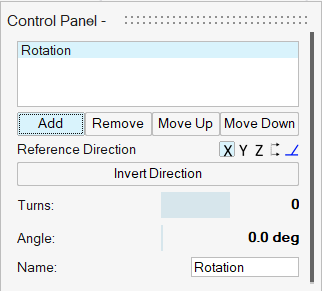
-
Select a reference direction:
- Global X Axis (default)
- Global Y Axis
- Global Z Axis
- Ref. Geometry: In the modeling window, click a reference geometry.
- Custom: In the modeling window, drag the Phi Angle and Theta Angle arrows, or click one of the arrows and enter an angle. You can also drag the Direction Point.
- Invert Direction
- Optional: Enter the Name of the rotation.
-
Select a new time on the Animation Timeline. To add new keyframes, do
one of the following:
- Edit the number of Turns or Angle in the current rotation.
- In the Animation Panel, click Set Key Frame.
- Continue editing the current rotation and adding keyframes as needed.
-
Optional: Repeat steps 4a-4e for a new rotation.
For example, a new rotation would be useful for a wheel that rotates horizontally when moving, but also rotates vertically when steering.
-
In the Control Panel, click Add to create a new
rotation.
- Optional:
Edit the rotations:
To Do this Move the rotation Drag the origin point in the modeling window. Remove or change the order of rotations In the Control Panel, select the rotation and choose from the following: - To remove the rotation, click Remove.
- To change the order, click Move
Up or Move
Down.Note: The animation goes in order of the rotation list.
- Right-click and mouse through the check mark to exit, or double-right-click.