You can choose from a variety of preset materials. If you can't find exactly what you
want, you can choose something similar and modify it. You can also reuse a custom material
that you have previously saved.
First, turn on the Materials display
mode, so you can see the changes as they are applied.
-
Select one or more objects.
-
On the ribbon, click the Rendering tab.
-
Click the Material Library icon.
The Material Library dialog is displayed.
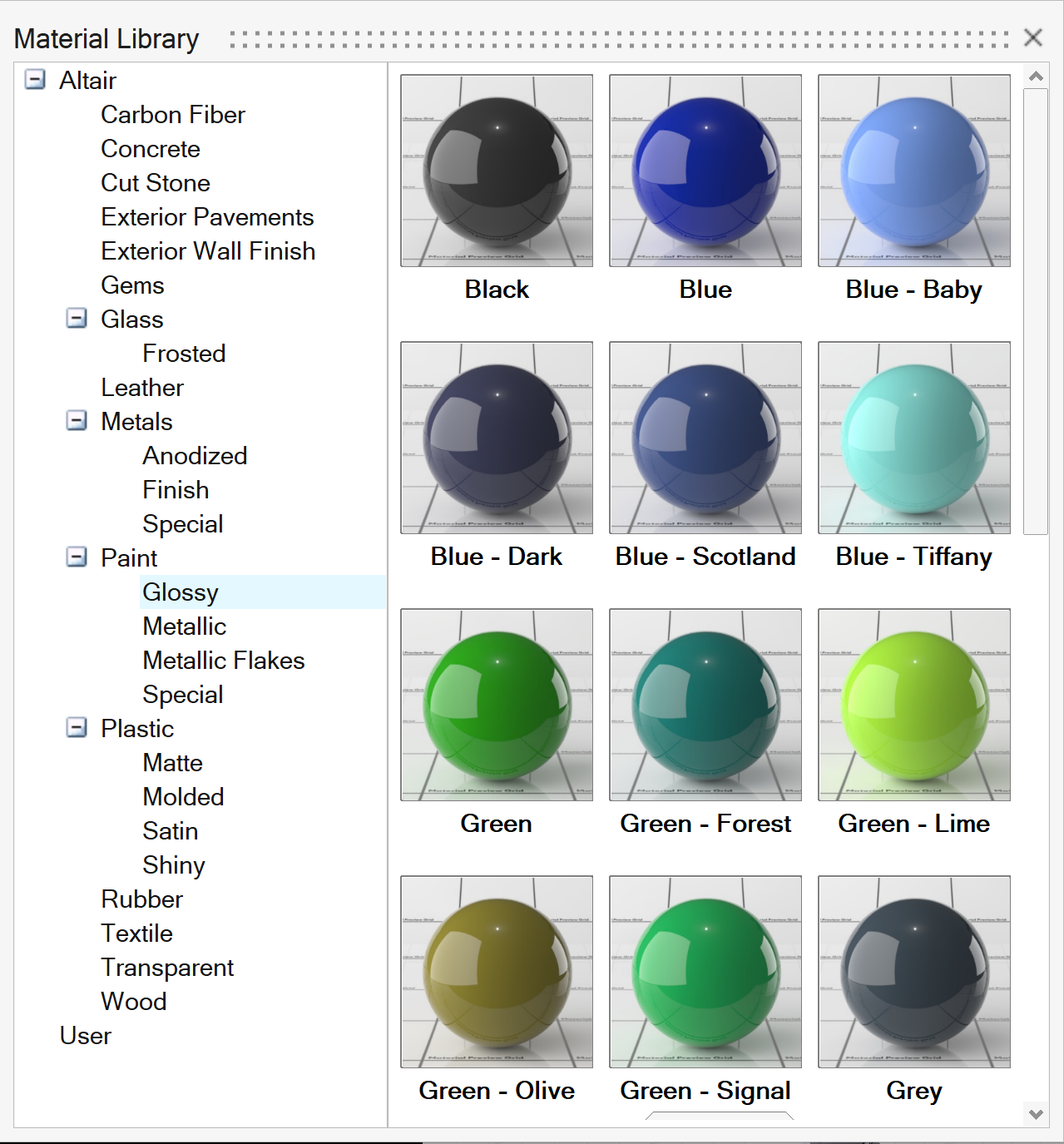
-
Select a material. If you can't find exactly what you want, choose something
similar and modify it in the next steps.
- You can choose a preset material (e.g., Carbon Fiber, Glass,
Plastic).
- Or upload your own material.
-
Apply the material to your object:
- Double-click the material.
- Drag and drop the material over the object.
- Optional:
To modify a material, double-click the object. If desired, see Save a Material to the Library.
Note: You can double-click the object to modify the material only if you're in
Interactive Rendering or Material mode. In all other display modes, select
the object and click the
Material icon.

-
Right-click and mouse through the check mark to exit, or double-right-click.