Deactivating Macro Recording
Deactivate the macro recording of the model, inspect the resulting Feko Lua script and use the script to recreate the model.
-
Deactivate macro recording using one of the following workflows:
- On the Home tab, in the Scripting group, click
the
 Record Macro
icon.
Record Macro
icon. - Click the
 icon in the status bar.
icon in the status bar.
- On the Home tab, in the Scripting group, click
the
Macro recording is deactivated. The Script Editor
window is displayed containing the Feko
Lua script.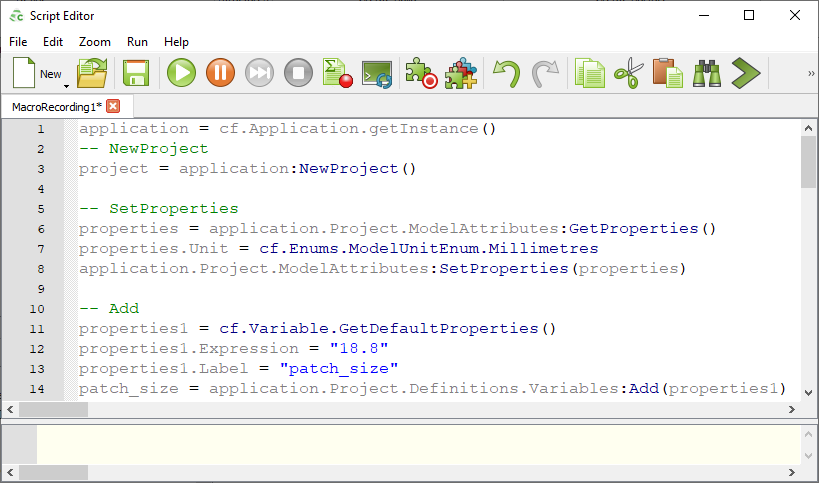
Figure 1. The Script Editor window.
-
Save the Feko
Lua script.
-
On the Script Editor window, save the Feko
Lua script by clicking on the
 icon.
icon.
- On the Save As dialog, browse to a folder and specify a file name.
- Click Save to save the Feko Lua script and to close the Save As dialog.
-
On the Script Editor window, save the Feko
Lua script by clicking on the
-
Open a new project and recreate the model using the Feko
Lua script.
-
On the Home tab,
in the File group, click the
 New Project
icon.
New Project
icon.
-
On the Script Editor window, click the
 icon to run the Feko
Lua script.
icon to run the Feko
Lua script.
-
On the Home tab,
in the File group, click the