Model Protection
Protect a model with a password.
The primary usage of model protection is to allow a prepared simulation model to be shared as a “component” that may be included in the construction of another model, while maintaining limited visibility of the internal details of the model as well as the simulation quantities for anyone who does not know the password for the protected model. When a protected model is imported, no geometry or mesh is visible or editable for that part of the model and limitations are imposed on the requests that may be calculated.
Model protection may also be used to ensure that those who do not have the password are unable to open the model. When using protection in this way, please keep in mind that, though a protected model can be simulated by running the solver, some simulation results may not be calculated and no mesh will be available in POSTFEKO for post processing after simulation. It is generally advisable to unprotect the model before simulation to avoid these limitations.
Protecting and Removing Protection from a Model
To add protection, on the Home tab, click the
Protection
![]() icon and in the drop-down list click
Protect Model. Enter a new password in the dialog. To
remove protection, click Unprotect Model and enter the
password that was used to protect the model. When a model is protected, a protection
indicator is shown in the bottom right hand corner of the CADFEKO window. A protected model also has an additional
Unprotected Information branch in the configuration tree. The
Unprotected Information includes an Orientation Workplane that may be positioned
relative to the geometry of the protected model. This Orientation Workplane defines
a reference that can be used to accurately align or position the protected model
structure relative to other geometry after importing the protected model as a
component into a different simulation.
icon and in the drop-down list click
Protect Model. Enter a new password in the dialog. To
remove protection, click Unprotect Model and enter the
password that was used to protect the model. When a model is protected, a protection
indicator is shown in the bottom right hand corner of the CADFEKO window. A protected model also has an additional
Unprotected Information branch in the configuration tree. The
Unprotected Information includes an Orientation Workplane that may be positioned
relative to the geometry of the protected model. This Orientation Workplane defines
a reference that can be used to accurately align or position the protected model
structure relative to other geometry after importing the protected model as a
component into a different simulation.
When protection is added to a model, CADFEKO will check if the solver selected in the protected model is supported. A subset of solvers are currently supported for protected models to avoid solver combinations and settings that are not supported in the same model. If the solver of the model to be protected is not currently supported, a warning will be given and protecting the model will not be allowed.
Importing a Protected Model
To import a protected model as a component to be used as part of a simulation with
other geometry, mesh or requests, click on the Protection
![]() icon and click Import Protected
Model. No password is necessary to import the protected model in
this way. Once a protected model has been imported, a grey translucent box with a
size equal to the bounding box of the model construction in the 3D view. The model geometry is also represented in the configuration tree under Protected Models.
icon and click Import Protected
Model. No password is necessary to import the protected model in
this way. Once a protected model has been imported, a grey translucent box with a
size equal to the bounding box of the model construction in the 3D view. The model geometry is also represented in the configuration tree under Protected Models.
Using an Imported Protected Model
Transforms (such as Translate, Rotate and Scale) can be applied to imported Protected Models in order to prepare and position them correctly relative to other geometry and requests before simulation. Accurate alignment of a Protected Model can be achieved using the Align tool and by referencing the Orientation Workplane for that model. Orientation Workplanes from all imported Protected Models are included in the list of predefined workplanes in the relevant dialogs and may be used just as any other Workplane.
Right-click on a Protected Model in the configuration tree to Rename, Reload, Expose or Conceal the model. Exposing the model requires that the password for that Protected Model be entered. When exposed, the geometry of the model will be shown withing the bounding box. This is useful when debugging or visualizing the usage of protected models for which a user knows the password. Concealing the model will again hide the geometry. Reloading a Protected Model will re-import the model from the location that it was initially imported from. A successful reload is only possible if the model that was initially imported is in the same path (absolute or relative) when the reload is triggered. Transforms applied to the protected model will be maintained during reload. Some changes made to simulation configurations linked to that model (such as renaming, deleting or disabling a configuration) will not be maintained.
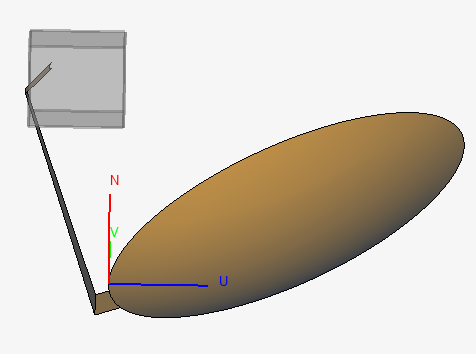
Figure 1. An offset reflector with an imported protected model of a horn (feed) showed in grey in CADFEKO.
Simulations Including Protected Models
The process of running a simulation with a model that includes imported protected models is exactly the same as for a model that does not contain imported protected models. Various limitations on output file-formats and solution output will be imposed when parts of the simulation are protected. Some parts of text files (such as the .pre file) will be encrypted and not editable or readable. The solver will limit details written to the screen and output files and certain output files (such as export o files for thermal analysis) are not supported and the setting will be ignored. Some requests (most notably, near-field or current calculations) will be excluded from the simulation even if the requests are defined. Warning and error messages in the CADFEKO notification canter will indicate where these limitations are applied. Limitations on requests will be relaxed in future releases.
| Protected Model | Rest of Model | Info |
|---|---|---|
| SEP | Windscreen | Protected model contains dielectric(s) using SEP. Rest of model contains mesh elements solved with the Windscreen method. |
| SEP | SEP with MLFMM | Protected model and rest of model contain dielectric(s) using SEP. The MLFMM solver is activated. |
| SEP | FEM | Protected model contains dielectric(s) using SEP. Rest of model contains dielectric(s) using FEM. |
| MoM | UTD | Protected model contains metallic-only faces using MoM. Rest of model contains faces set to UTD. |
| MoM | RL-GO | Protected model contains metallic-only faces using MoM. Rest of model contains faces set to RL-GO. |
| MoM | PO | Protected model contains metallic-only faces using MoM. Rest of model contains metallic-only faces set to PO. |
| PO | MoM | Protected model contains metallic-only faces using PO. Rest of model contains metallic faces set to MoM. |
| PO | MLFMM | Protected model contains metallic-only faces using PO. The MLFMM solver is activated. |