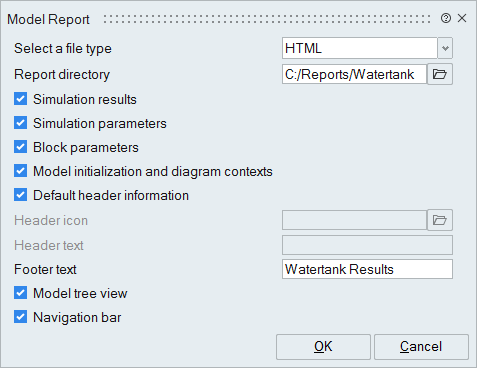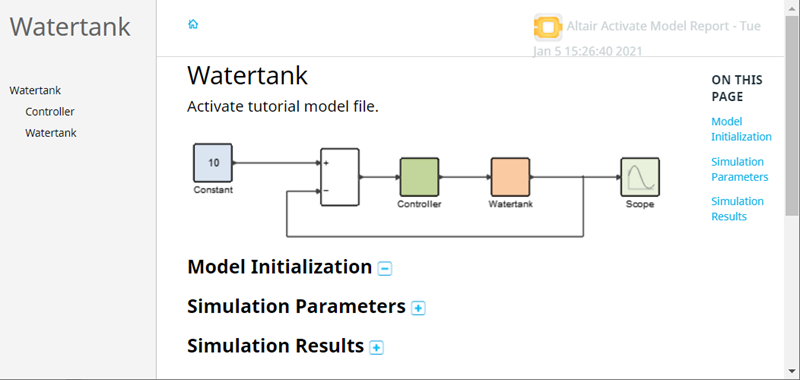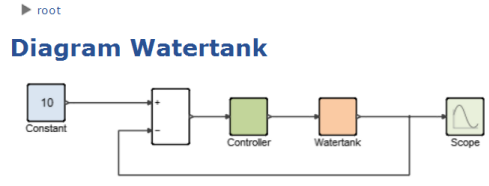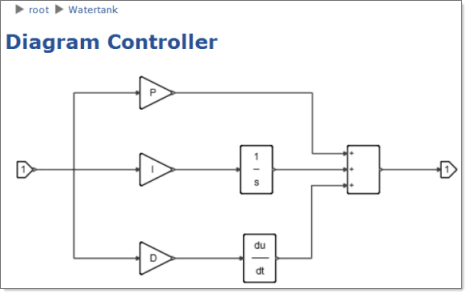Create Reports
Create lightweight, self-contained HTML reports for Activate models.
- Dynamic HTML pages enable navigation throughout the hierarchy of a model as well as inspection of blocks, parameters and simulation results.
- Navigation through models is the same in the reports as in the software user interface.
- During the reporting process, the Model Report Generator launches a simulation for capturing the most current model data and simulation results available.
Creating Model Reports
Create a report to capture model information and simulation results in an .html file.
Inspecting Blocks
Double-click a block in a diagram and the block dialog is displayed.
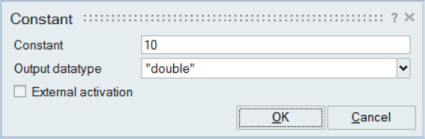
Navigating Inside Diagrams
In a .html report, you can navigate inside of model diagrams just as you do in the software.
Opening and Saving Links to Reports
The Link context menu includes various options to to open, copy, and save links to the HTML pages of the report.
Printing Reports
Print hard copy from the HTML pages of a model report.