Update FE Geometry
Create new FE geometry out of existing FE geometry.
-
From the Geometry ribbon, click the arrow next to the FE
Geometry tool set, then select Update.

Figure 1. - Select elements or surfaces to update.
-
Click
 on the guide bar to
define:
on the guide bar to
define:
- Remove existing features
- Before creating FE geometry, existing features can be removed.
- Create at features
- Simple - Fast method of identifying features based solely on the angle between normals of adjacent elements. Based on this, the surface is created.
- Connected - Seeks to avoid any "orphan" or non-closed feature lines. It includes a more rigorous check to combine small areas and avoid creating features that end abruptly or do not connect to any other features while creating surfaces. Example shown below:
-
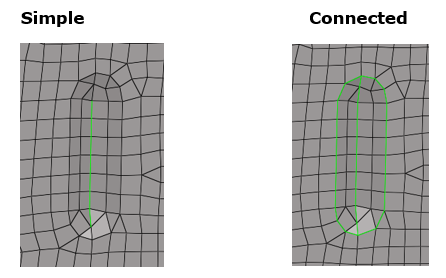
Figure 2. - Edge feature angle
- Feature angle based on angle between normals of adjacent element normals. Based on the settings, features are created on the surfaces.
- Vertex feature angle
- Maintain connectivity of the input surfaces to any attached surfaces.
- Allow open features
- Orphan feature edges can be created with this option, as shown in Figure 2 by the Simple example.
- Create at component boundaries
- Feature edge separating the component boundary is created while creating different surfaces.
- Create at selection boundaries
- Feature edges are created considering element selection.
- Click Update.