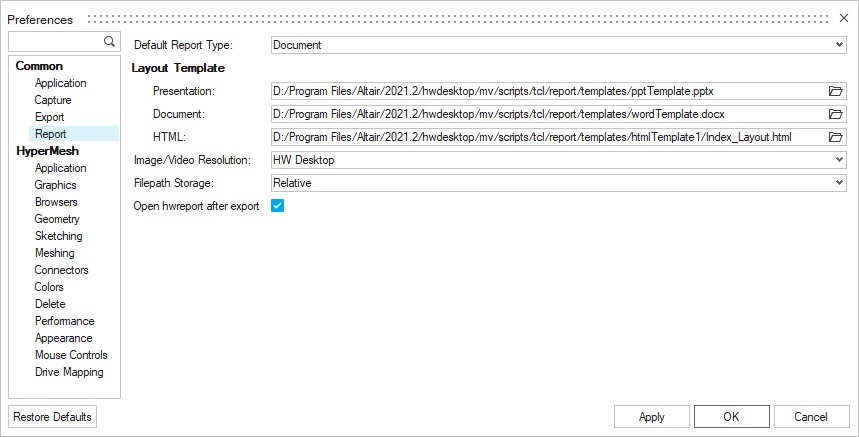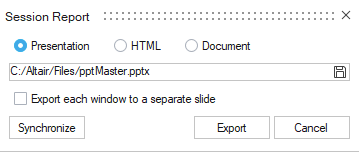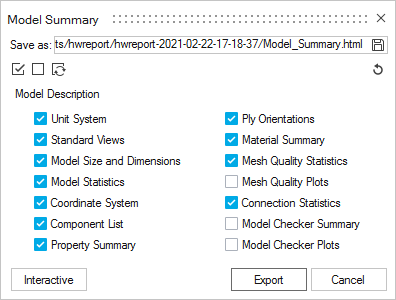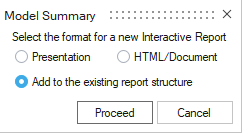HWD-0093: Create Predefined Report
The files used in this tutorial are located here:
<installation_directory>/tutorials/hwdesktop/mv_hv_hg/publish_reports/
Before you begin, please make sure that you are using HyperWorks Desktop 2019.1.2 or above.
Create Session Report and Model Summary Report