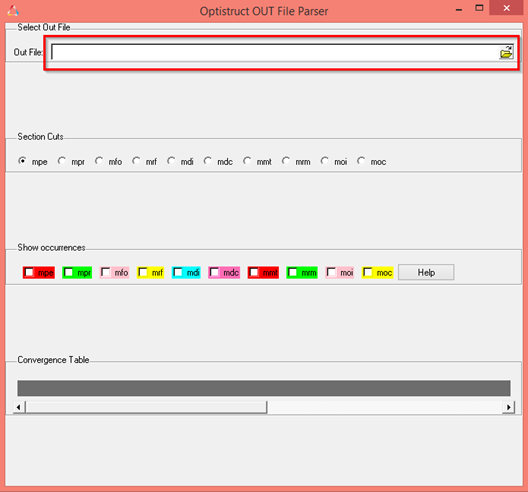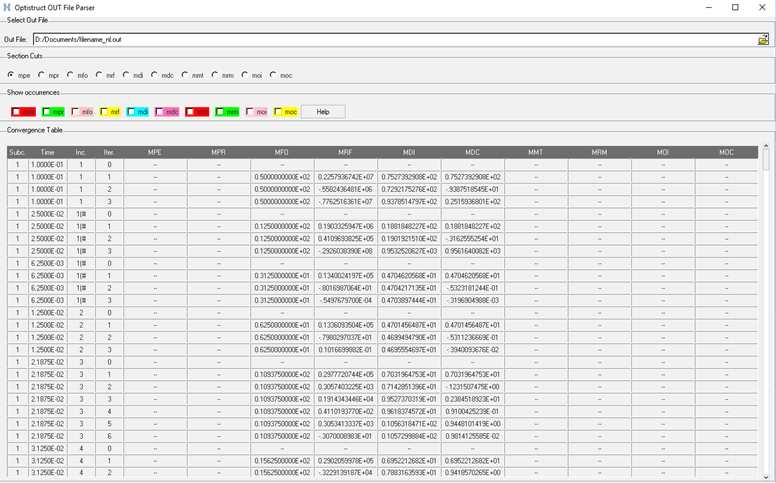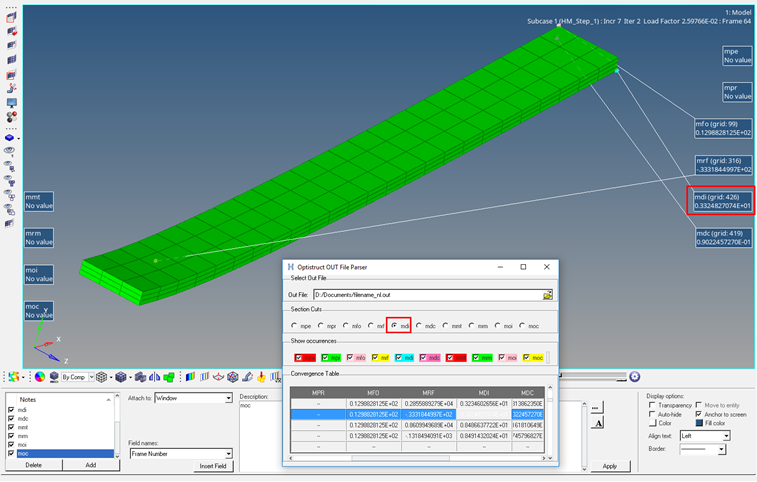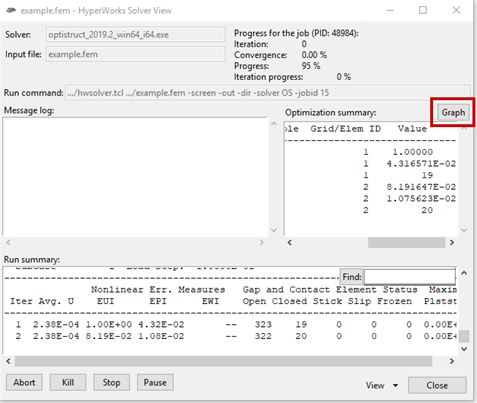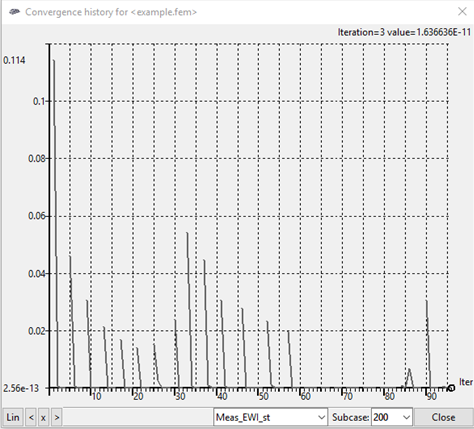Runtime Monitoring
OptiStruct currently supports monitoring functionality for Small and Large Displacement Nonlinear static, Large Displacement Nonlinear Transient Analysis, and Fluid-Structure Analysis. Additionally, monitoring is also supported for Nonlinear Optimization runs.
The following sections provide specific information regarding the procedure for runtime monitoring.
Monitor Nonlinear Structural Analysis and Structural FSI
- .out file
Regular ASCII .out file, and it is a powerful basic monitoring tool as well. This is output on-the-fly by default for any OptiStruct run.
- _nl.h3d file
Dedicated nonlinear monitoring H3D file which contains displacements only results. In addition, this also contains Grid Sets identifying contact status changes and Element Sets which identify distorted elements. This is output on-the-fly when NLMON Bulk/Subcase pair is specified.
- _nl.out file
Dedicated nonlinear monitoring ASCII out file which contains specialized nonlinear solution information. This is output on-the-fly by default for any nonlinear run. In addition, this file also contains a summary of contact status change grids and distorted elements. This output can be controlled via the NLPRINT Bulk/Subcase Entry pair. This file is output on-the-fly when NLMON Bulk/Subcase pair is specified.
- .monitor file
Dedicated nonlinear monitoring ASCII file which contains specialized nonlinear solution information. This is output on-the-fly by default for any nonlinear run.
- _ld.monitor file
Dedicated nonlinear monitoring ASCII file which contains specialized nonlinear solution information. This is output on-the-fly by default for any nonlinear run.
- _impl.h3d file
General on-the-fly nonlinear output file for implicit nonlinear runs. This is output on-the-fly when NLOUT Bulk/Subcase pair is specified in conjunction with PARAM,IMPLOUT,YES or if NLOUT argument on specific I/O Entries is specified pointing to NLOUT Bulk Data. The _impl.h3d file is not specifically a dedicated nonlinear debugging tool but it can be used to visualize results on-the-fly for nonlinear runs too.
- _e.out file
Dedicated ASCII file for monitoring Energy output from Nonlinear Analysis. This is output on-the-fly for a Nonlinear OptiStruct run if the NLENRG Bulk/Subase entry pair is specified.
- _e.nlm file
Dedicated HyperGraph data file for monitoring Energy output from Nonlinear Analysis. The global energy output on-the-fly for each increment of a nonlinear OptiStruct run, is output, by default for all subcases in the _e.nlm file. Frequency-control and entity-based output can be activated for energy output using the NLENRG Bulk/Subase Entry pair.
The _nl.out file and the _nl.h3d file can be used in conjunction with the os_out_file_parser.tcl script in HyperView to visualize nonlinear convergence progress and perform detailed nonlinear debugging. The process to accomplish this is illustrated below.
Two files are required for this, the <filename>_nl.h3d file, and additionally convergence table information for the specified intervals which is output to the _nl.out file. The convergence table information is currently only supported for Large Displacement Nonlinear Analysis.
If the INT field is set to INC, then you can monitor the progression of the model through the nonlinear run by loading the <filename>_nl.h3d file in HyperView during runtime and looking at the results.
To monitor and debug the model at each iteration (in every increment), you should set the INT field to ITER (or use PARAM,NLMON,DISP). For the case where the INT field is set to ITER, you can debug the model by going through the following steps:
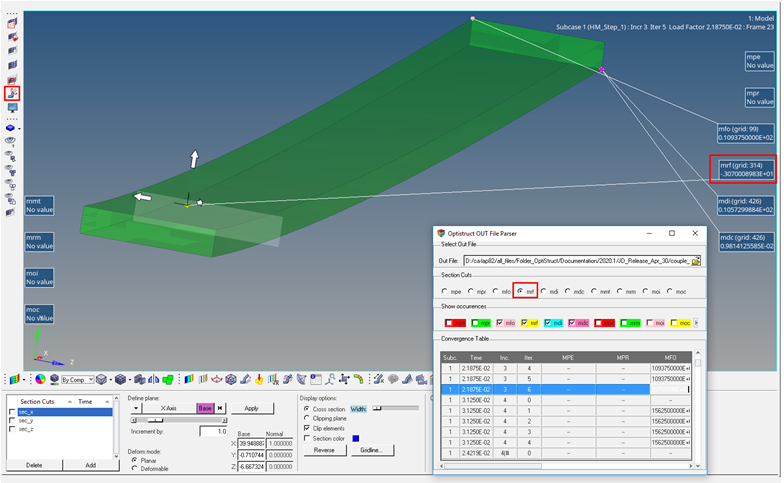
Figure 4.
For more information on Nonlinear Analysis, refer to Nonlinear Static Analysis, Nonlinear Transient Analysis, and Structural Fluid-Structure Interaction Analysis.
Thermal Fluid-Structure Interaction (Thermal FSI) Monitoring
During Thermal FSI Analysis, for the Structural Transient Heat Transfer solution, monitoring results are available by default at runtime, in the <filename>_ht.h3d file. This H3D file can be viewed in HyperView during runtime to monitor temperature results for each time-step.
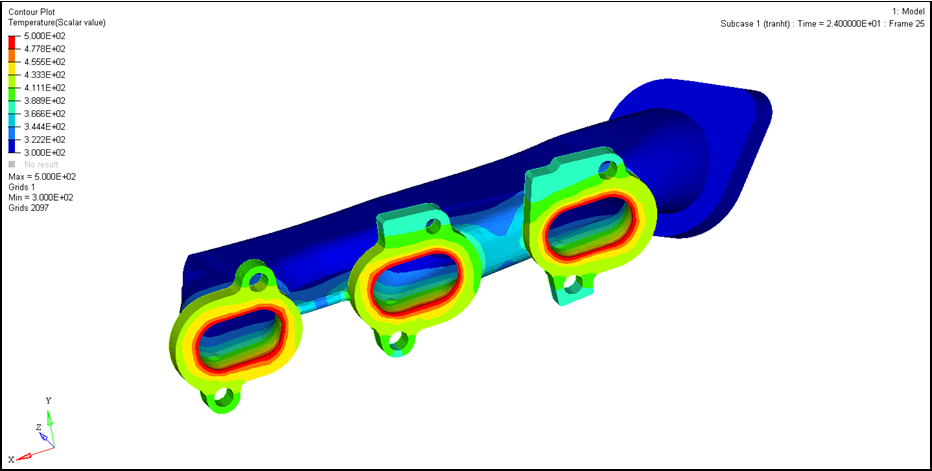
Figure 5.
Nonlinear Optimization Monitoring
During Nonlinear Optimization, nonlinear results for each load increment is available for each optimization iteration.
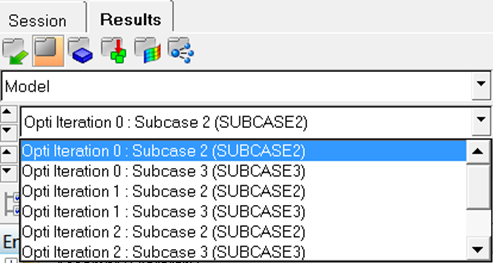
Figure 6.
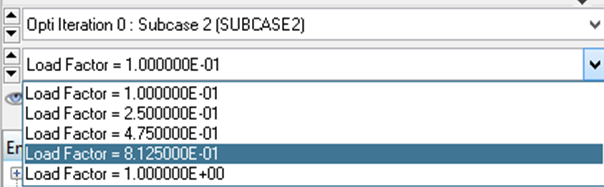
Figure 7.
Plot Convergence During Analysis
The convergence plot can be obtained for all nonlinear iterations across all subcases for nonlinear static and nonlinear transient analysis, using the Altair Compute Console (ACC).
The progress can also be monitored for all the optimization iterations.
To obtain the convergence plot: