View Job Summary
View the job summary, job metadata, view job result files using the text, plot and image viewer and perform job management tasks.
-
Click the Jobs tab located in the upper left-hand of
the page.
The job monitoring page is displayed with the list of jobs that are submitted.
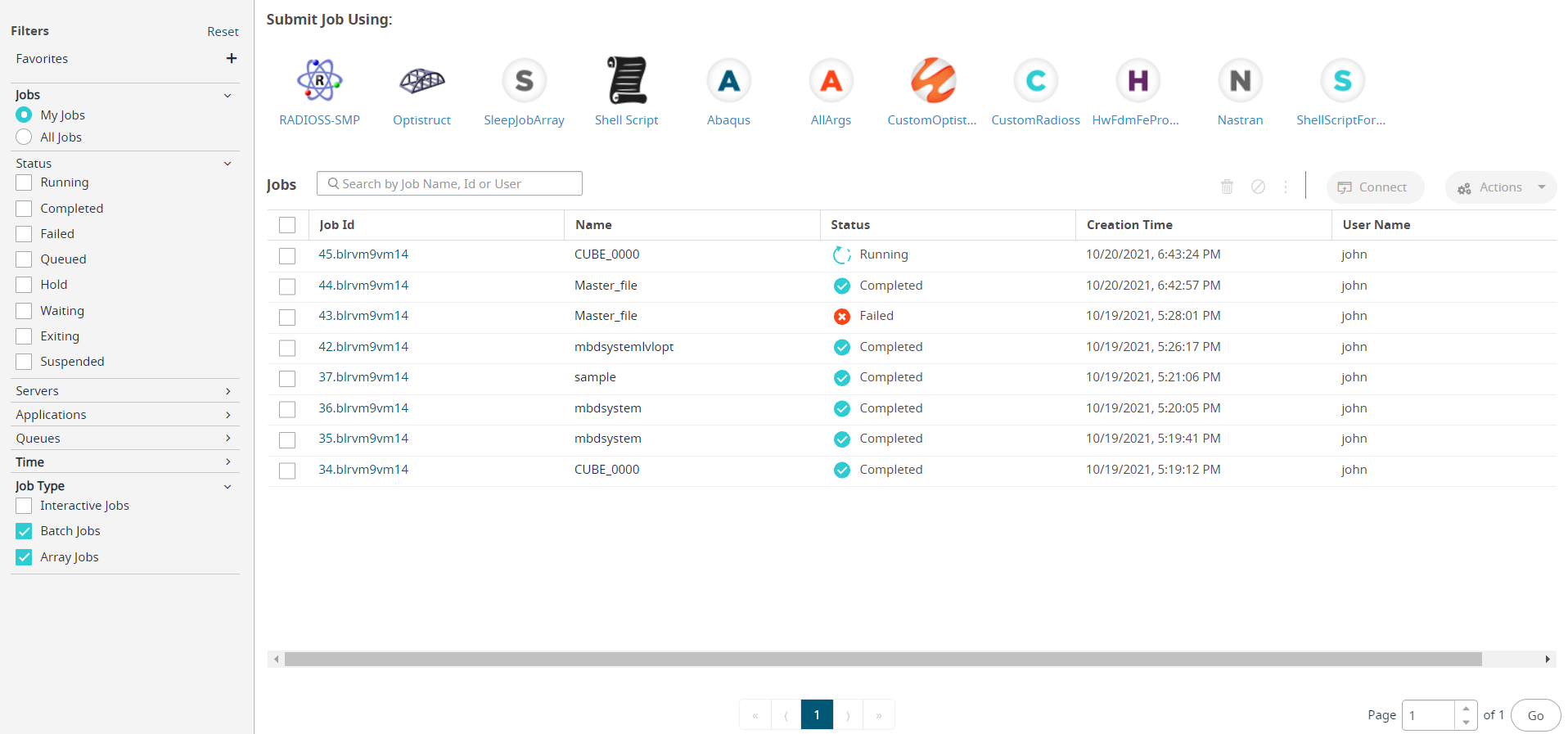
Figure 1. Job Monitoring View -
Perform one of the following options:
- Click the job name from the list.
- Right click the job and click the View Details from the context menu.
The job Summary tab is displayed: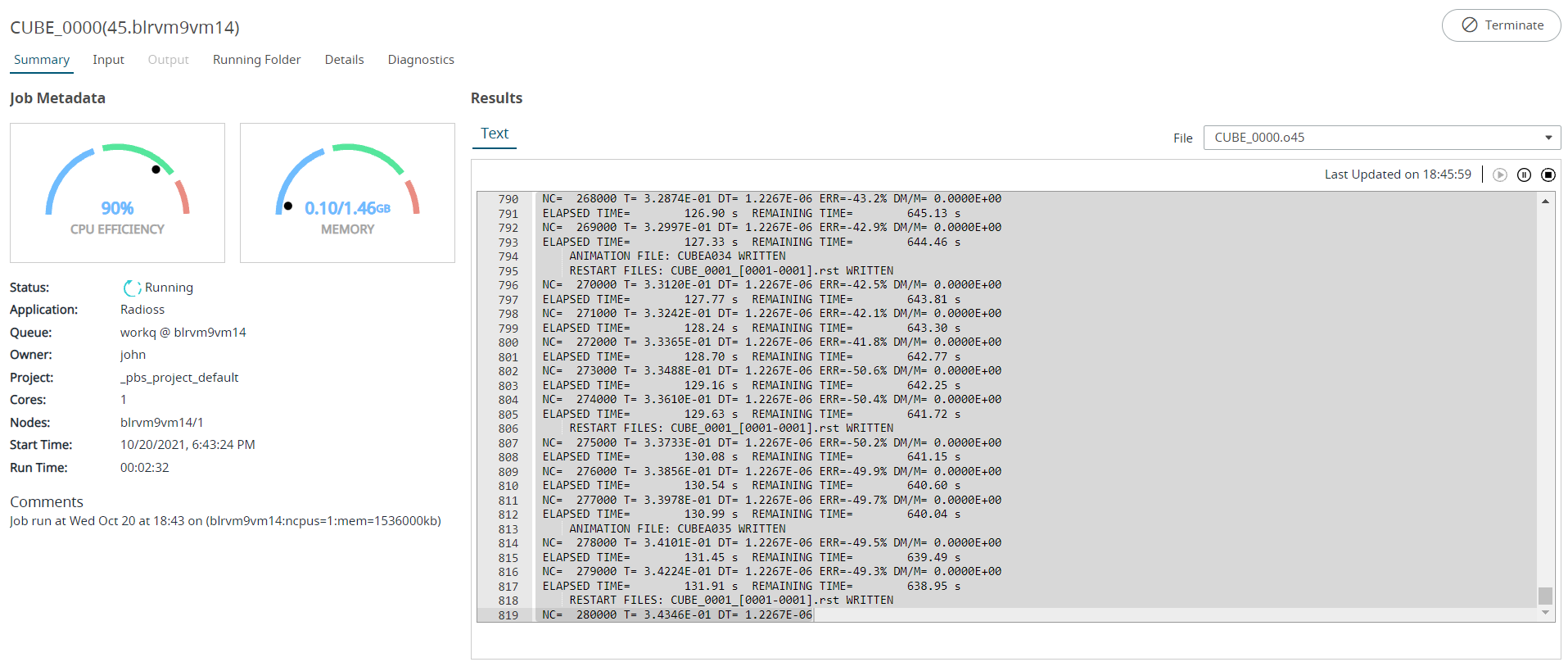
Figure 2. Job Summary TabThe job summary tab provides the following information:- Job Metadata - provides information about CPU efficiency, Memory utilization, job status, application name, queue information, owner of the job, project name, number of cores, the node information, job start date and time, run time of the job, and job comments.
- Job Results - from the files list you can select a file to view its content in the Text, Plot or Image viewers. You can monitor the progress of the job by viewing the updated contents of the selected file. You can visualize plots and animations from result files for both running and completed jobs.
Perform job management tasks like Terminate, Resubmit, Delete, Move to Queue, Download, and Custom Actions. The tasks buttons appear based on the Job Status.
If the selected file of the job is in running state, then the file will be displayed with the tailing options like Play, Pause, and Stop.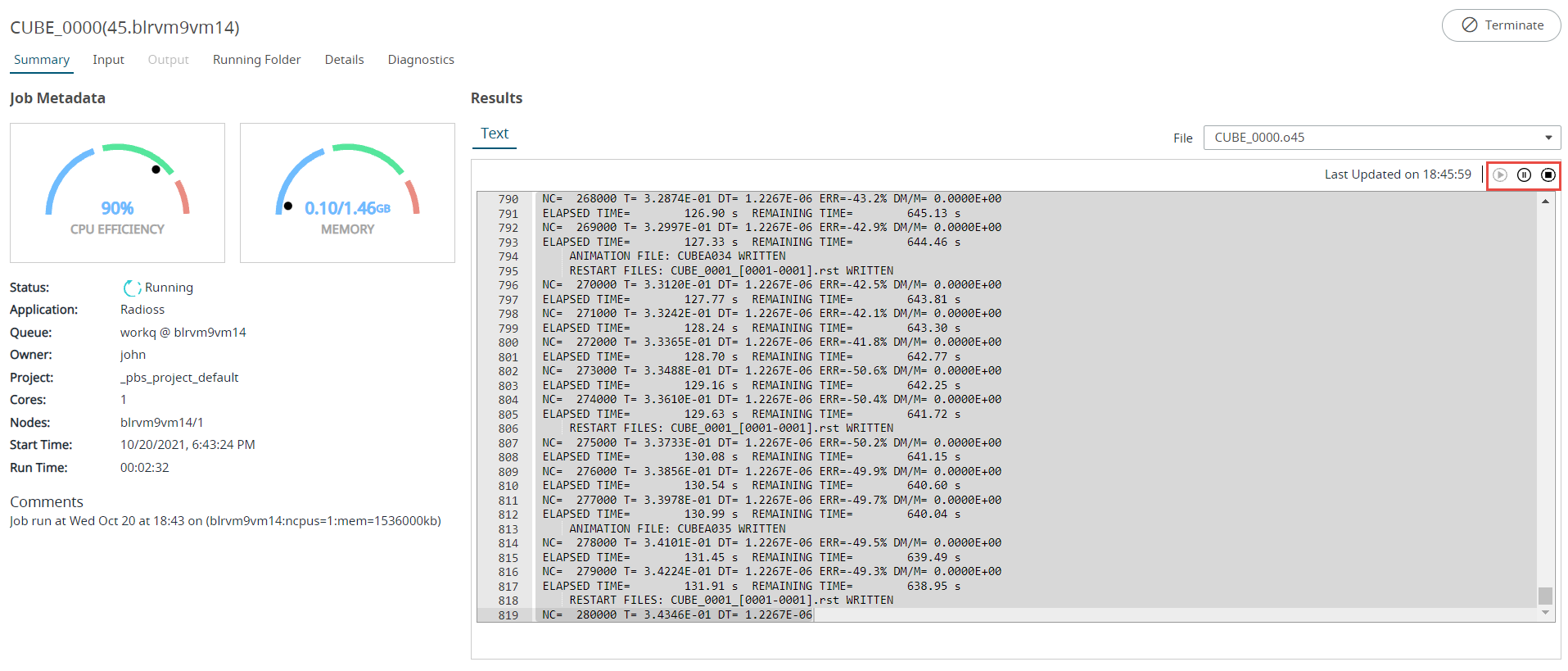
Figure 3. Job Summary File in Tailing ModeNote: The Walltime argument will be displayed if it is set as an input field in the application definition. Figure 4. Walltime Argument
Figure 4. Walltime Argument