Altair HyperGraph 2022.3 Release Notes
General
New Features
- Support for JOINTG viscous damping forces from an OptiStruct-generated *.joint ASCII file.
- Support for JOINTG and MONVOL bulk data types for time history in an OptiStruct HDF5 file.
Enhancements
- Multiple subcase support in the Seam reader.
Resolved Issues
- For Polar Charts, datum lines disappear while dragging.
- Updated HyperWorks HyperGraph File menu modifications to be in sync with other applications.
- HyperGraph reader now reads the result components for AcuSolve files in SimLab.
- Importing large files and performing a copy/paste of data into a table causes the application to freeze.
- Nastran *.pch file issue with element ID display in HyperGraph.
- Axes' values in 3D bar chart when importing a CSV file.
- Seam reader performance issue with large files.
- Reading data from ASAM-ODS files.
- Displaying data from LS-DYNA time history files.
- Application error when applying Templex functions in HyperWorks HyperGraph.
- Crash due to an indexing issue with LS-DYNA time history files in report templates.
Solver Interfaces
LS-DYNA Interface
Resolved Issues
- Displaying data from LS-DYNA time history files.
- Crash due to an indexing issue with LS-DYNA time history files in report templates.
Nastran Interface
Resolved Issues
- Nastran *.pch file issue with element ID display in HyperGraph.
OptiStruct Interface
Post-processing Enhancements
- Support for JOINTG viscous damping forces from an OptiStruct-generated *.joint ASCII file.
- Support for JOINTG and MONVOL bulk data types for time history in an OptiStruct HDF5 file.
Extensions
New Features
- Pre-Defined Registration of Multiple Extensions Via an Environment Variable
- To start HyperWorks with a pre-defined set of extensions, you can now
set the environment variable HWX_PLUGINS to add one
or more directories from which all extensions will be registered. Click
Remove to disable these extensions.
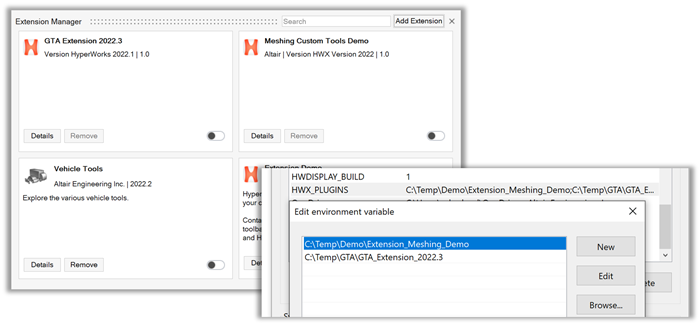
Figure 1.
Enhancements
- Block the Disabling of Extensions
- The Remove button can be disabled by adding the removable keyword,
<entry name="removable" value="true"/>, in the general section of the extension.xml file. - Improved Error Messages
- Meaningful error messages are displayed and the extension is not loaded when a ribbon xml is not referenced from inside a profile in the extension.xml file or when tags are not matching.
Resolved Issues
- The issue with ribbons and toolbars of some extensions not disappearing after an extension has been disabled has been resolved.
Known Issues
The following known issues will be addressed in a future release as we continuously
improve performance of the software:
- Loading extensions covering pre and post-profiles with the HyperMesh profile active will not show the extension loaded in the post clients. The extension needs to be enabled in at least one of the post clients. Similarly, the extension needs to be loaded in the HyperMesh profile if it was loaded first in one of the post profiles.