Altair HyperView 2022.3 Release Notes
General
Highlights
- Copy Results Data to Clipboard
- Measure related enhancements
- HWC (HyperWorks Command language) – Support for Derived Loadcases
New Features
- Copy Results Data to Clipboard
- Use the right-click Menu to copy Contour, Vector, Tensor or Deformation Data
to the Windows OS Clipboard. The feature works over the entities (Elements
or Nodes) being displayed and the data is formatted to facilitate its use in
spreadsheet software.
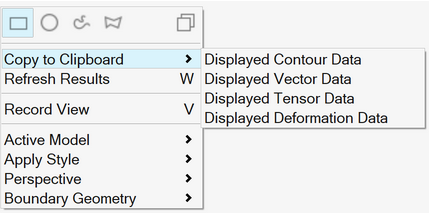
Figure 1.Note: Linux does not support this feature. - Command Recording
- HWC (HyperWorks Command language) coverage, which allows you to record and
playback workflows in HyperView, has been expanded to support the following features:
- Derived Loadcase Support
- Creating Derived Loadcases is now recorded in HWC commands. File
sets can be created by either by looping over lists of result
files or performing a recursive search in a root directory using
wildcards. Using the powerful range syntax with wildcards like
"all", "last" makes it easy to create derived loadcases over
many files, subcases and simulation with a few lines.
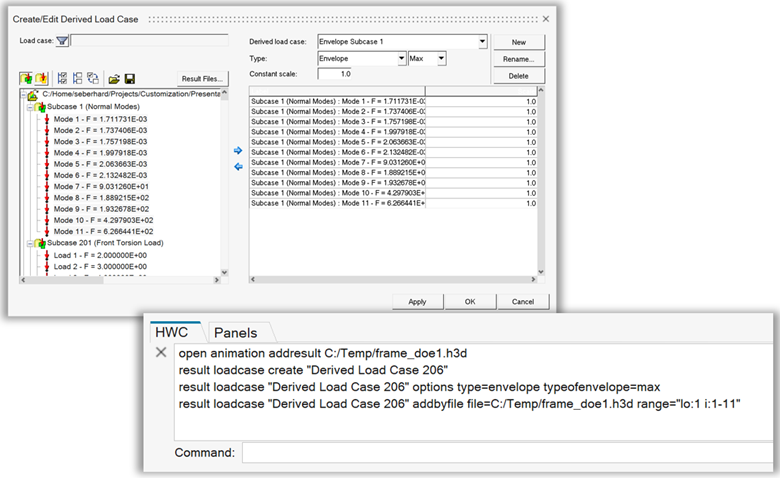
Figure 2. - Animate Once
- The new commands "hwd page animateonce" and "hwd window
animateonce" contains range-syntax and wildcard support to
animate select windows and pages only once and restore the
previous time step. The results will be loaded and live-linked
measure curves, legends, and so on, will be updated.
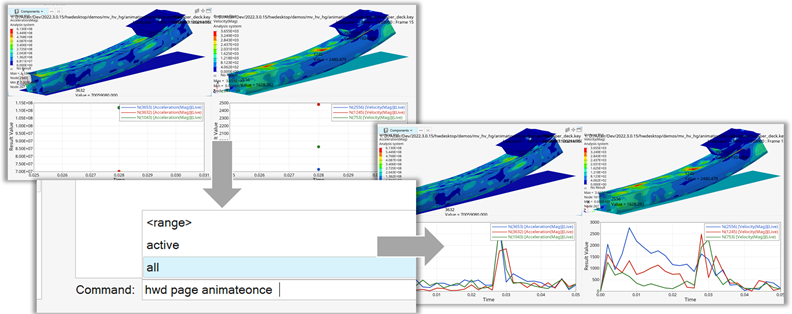
Figure 3.
Enhancements
- The following enhancements have been made to the Measures tool in
HyperView:
- Minimum distance is now supported in the new workflow. Using the
guidebar, pick the From and To side entities and click the Create
button to calculate Minimum distance. To edit and/or review any
minimum distance measure, select the item from the modeling window
or the Browser and right-click to pick the appropriate option.
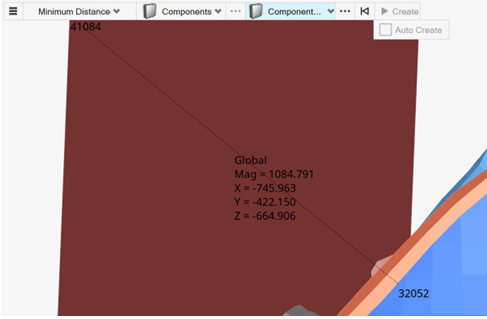
Figure 4. - Measures (items) are now listed in the Browser under the respective
measure groups. If the item is selected in modeling window, the
corresponding item is highlighted in the tree and vice-versa. This
makes it easier to view and select/delete any measure item.
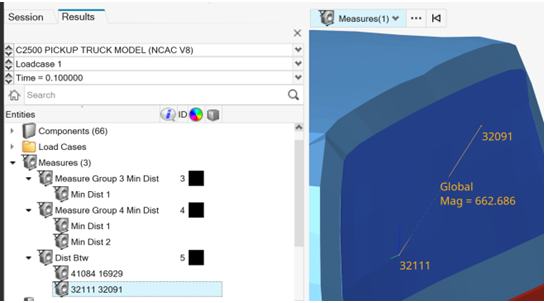
Figure 5. - Distance based measures can show magnitude either as the resultant of the three components (default) or any two components (X+Y, Y+Z, Z+X).
- Minimum distance is now supported in the new workflow. Using the
guidebar, pick the From and To side entities and click the Create
button to calculate Minimum distance. To edit and/or review any
minimum distance measure, select the item from the modeling window
or the Browser and right-click to pick the appropriate option.
- HyperView can read and display Part Sets in the Browser.
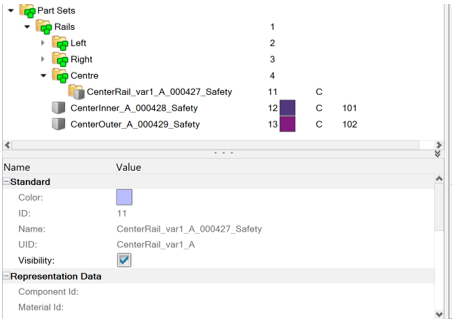
Figure 6. - Any subcase and/or step can be made current by double clicking on the item in the browser tree. Note that double clicking on the root Loadcases folder will still work as before, that is, it will switch to the Loadcase entity view.
- Entity selection>by contour: Min/Max is now supported in the new user interface. Note that the option will work only on active model in the Idle mode. In other tools, it will work across overlaid models by selecting one entity per overlaid model.
- Shortcuts Ctrl+Num [0-9] to save current view and Num [0-9] to restore the saved view are added.
- HyperView Player now supports SpaceMouse devices.
- Advanced Entity Selection > By ID dialog is enhanced to allow copy-pasting a row or column of IDs directly from a table. The tool will internally reformat the input and select the entities.
HWC (HyperWorks Command language)
- HWC now records the axisplane selection which was added in the previous HyperWorks version.
- The “bounce” option in the advanced options of the animation toolbar is now supported by HWC.
Resolved Issues
- Application hangs when loadcases are changed too quickly using the drop-down menu after applying a contour plot.
- Collision detection plot from a modal animation H3D is not restored properly.
- Application hang when loading H3D twice using the NVH result math template.
- Application crash when reading ADVC adx file containing a Local Coordinate system.
- Unable to set “No Result” color using the *BeginCategoryOverride preference statement.
- Steps derived loadcase shows incorrect contour when steps are defined from multiple result files.
- Error message leading to crash when hovering over very large rigid elements in Idle mode.
- Hotspot advanced query GetValueList API does not return values on first call.
- Apply style>Boundary geometry setting is not applied when the option is OFF.
- Live link curves not restoring properly when opening a session file containing same model in multiple pages.
- Notes created by Quick Hotspot tool get rearranged upon exiting the tool.
- Color>Fill>None option not working properly in Quick Hotspot tool.
- Some components and results are missing when loading a FLX file.
- X-axis is not restored properly when opening a session file containing linearized stress XY plots.
The following known issues from previous releases have been resolved:
- Colors not inverted properly when capturing images/videos from application running on dark theme.
- Legacy mouse controls are not available on Linux.
The following issues in HyperView – Upfront Loader profile have been resolved:
- Application crashes when attempting to load a new model in HyperView window after switching from a HyperMesh window.
- Application crashes/hangs when querying data on all loadcases.
- Increased time taken to switch between windows after plotting vector/tensor.
- Incorrect contour shown when using plane-based tracking system.
HWC - Command Recording and Reports
- It was not possible to create a hotspot on marked entities via HWC command APIs.
- Internal Tcl variable was changed by running the HWC command "hwc report sessionreport".
Known Issues
The following known issues will be addressed in a future release:
- On Windows 11, sometimes when a file is selected from the Open File dialog (launched from the Open Model panel) after a file has been loaded previously in the session, the panel will not update to show the file name of the selected file. If this issue is encountered, the workaround is to copy/paste (or directly type) the file path and name into the panel’s edit field(s).
Solver Interfaces
Abaqus Interface
Resolved Issues
- The issue with splitting Contact Results has been resolved.
ADAMS Interface
Enhancements
- A caching mechanism has been introduced that increases the speed of modal result reading for XRF res.
Resolved Issues
- XRF res showed incorrect modal animations in a prior version. This issue has been addressed in this release.
ANSYS Interface
Enhancements
- Contour Plot Performance Improvement
- The performance of Contour Plot has been improved.
EDEM
Enhancements
- Read Diameter, Particle Length, Mass and Volume Results.
LS-DYNA Interface
New Features
- Support of “% thickness” results from d3plot femzip file.
- Support of Heat Flux results from d3plot file.
- Support of temperature results from d3plot file depending on the MSSCL attribute value defined in *DATABASE_EXTENT_BINARY.
- Material history variables are now shown as “Var1”, Var2, Var3,…" since those variables are dependent from the material models.
- Support of history variables from d3plot file for *CONSTRAINED_INTERPOLATION_SPOTWELD.
Nastran Interface
Enhancements
- Read Solid Composite Results (PCOMPLS) for OP2 Files.
Extensions
New Features
- Pre-Defined Registration of Multiple Extensions Via an Environment Variable
- To start HyperWorks with a pre-defined set of extensions, you can now
set the environment variable HWX_PLUGINS to add one
or more directories from which all extensions will be registered. Click
Remove to disable these extensions.
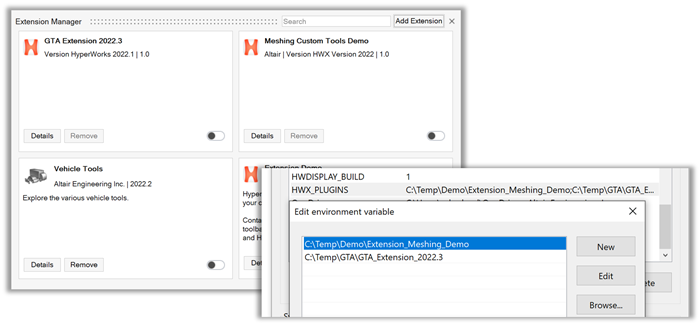
Figure 7.
Enhancements
- Block the Disabling of Extensions
- The Remove button can be disabled by adding the removable keyword,
<entry name="removable" value="true"/>, in the general section of the extension.xml file. - Improved Error Messages
- Meaningful error messages are displayed and the extension is not loaded when a ribbon xml is not referenced from inside a profile in the extension.xml file or when tags are not matching.
Resolved Issues
- The issue with ribbons and toolbars of some extensions not disappearing after an extension has been disabled has been resolved.
Known Issues
The following known issues will be addressed in a future release as we continuously
improve performance of the software:
- Loading extensions covering pre and post-profiles with the HyperMesh profile active will not show the extension loaded in the post clients. The extension needs to be enabled in at least one of the post clients. Similarly, the extension needs to be loaded in the HyperMesh profile if it was loaded first in one of the post profiles.