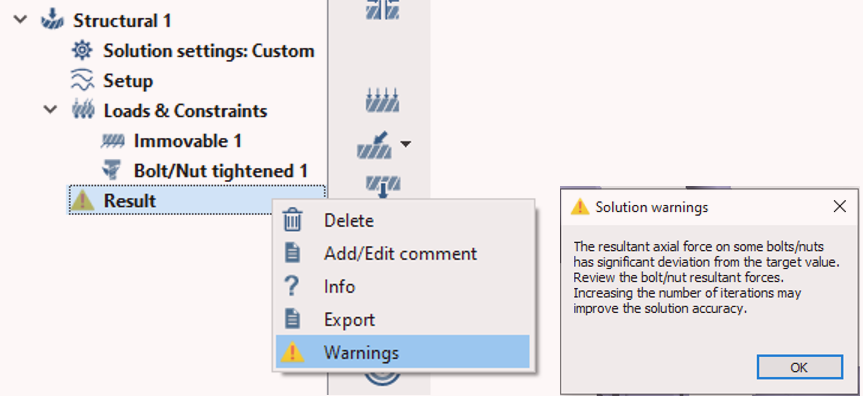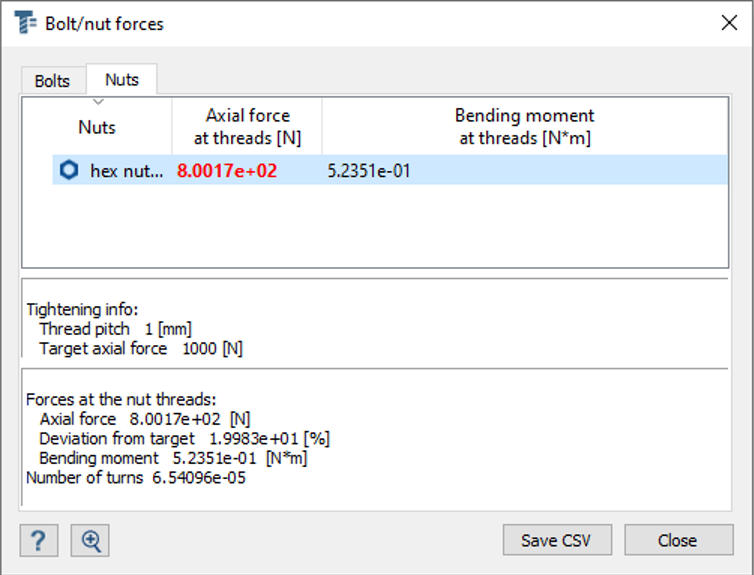Display Bolt/Nut Resultant Forces
Display a table of resultant bolt and nut forces.
Evaluated Forces
Description of which bolt/nut forces are evaluated.
Bolts
- Axial force
- Shearing force
- Bending movement
- Axial force
- Thread shear force
- Bending movement (about centroid of bolt threads.
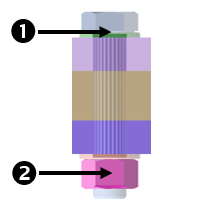
Figure 3.
For blind bolts, the second group of forces are evaluated in the centroid of the threads at the bottom of the bolt.
Nuts
- Thread shear force
- Bending movement (about centroid of bolt threads)
Thread shear force is the total force that acts on the nut threads along nut axis. This force defines the main failure mode of threads through shear and can be used for threads sizing. In particular case of a bolt which can freely slide in the placement holes and is tightened by a nut, the force will be same as axial force on the bolt.