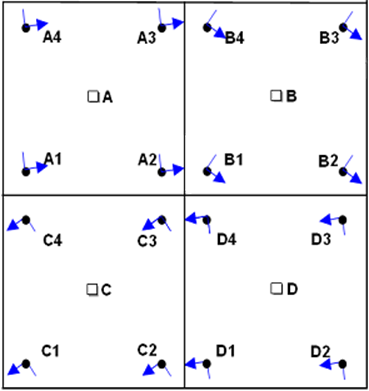Test and CAE Data Handling
Use the ReadVector Builder and CAE Reader utilities to read in and handle CAE files and test data.
Supported Files and Formats
- Time and frequency-based data formats.
- Solver file types: Finite Element Analysis (FEA), Computational Fluid Dynamics (CFD) and Multibody System (MBS).
- File formats: .unv, .iso, .daq, .rsp formats and others.
- Time steps, result types, requests, and other components of the result data are automatically recognized.
ReadVector Builder
The ReadVector Builder utility helps you create the syntax that reads in the specified CAE data.
To invoke this utility, type readvectorbuilder in the command
window.

CAE Reader
readvectorbuilder
that not only prints the command that imports the data, but also imports CAE data
with 2D and 3D plots.
Test and CAE Data Import
Four functions enable the importing and testing of CAE data:
| Function | Description |
|---|---|
readvector |
Reads test and CAE files and returns a data vector. This function reads in a single type of data, and therefore returns a vector. |
readmultvectors |
With a single command, extracts multiple types of information
such as requests (for example nodes or elements from a CAE file;
channels from a test file) or several components at once (for
example X, Y and Z displacements), and therefore returns an
output that is a matrix. Instead of declaring multiple
|
readcae |
Use readcae to query specific entities that are
not necessarily in a range.
For example, querying an entity list comprised of 1, 10, 15, 16, 17 and 30 could mean a list of channels in a Test file or a list of elements in a CAE File:  When using |
|
Note: The functions
readvector,
readmultvectors and
readcae are powered by Altair HyperGraph™
readers, which supports Altair solvers and a variety of other
popular formats. |
|
readcae3d |
The For all other use cases, Depending on the way that CAE results are queried, model
information, which is not possible to retrieve from the default
HyperGraph readers, may be required. If model information is
required, use
Note:
|