Tight Shrink Wrap Mesh
Tight wrap creates a wrapped surface mesh which adheres as closely as possible to the original FE topology representation, automatically detecting and following the surface features of the model.
The accuracy of the output is dictated by the element size: the larger the element size the less detail, the smaller the element size the more detail. This algorithm works differently than the loose wrap in that it projects the nodes of the shrink wrap to the original mesh, hence it is able to more accurately capture features.
Comparison of Tight and Loose Meshing

Figure 1. Original Model
 Figure 2. 2mm Tight Wrap |
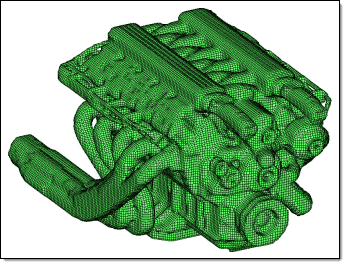 Figure 3. 2mm Loose Wrap |
Comparison of Altering the Jacobian Value for Solid Mesh Generation

Figure 4. Original Model
 Figure 5. 2mm Solid Mesh, Jacobian=1.0 |
 Figure 6. 2mm Solid Mesh, Jacobian=0.3 |
Shrink Wrapping with Feature Recognition
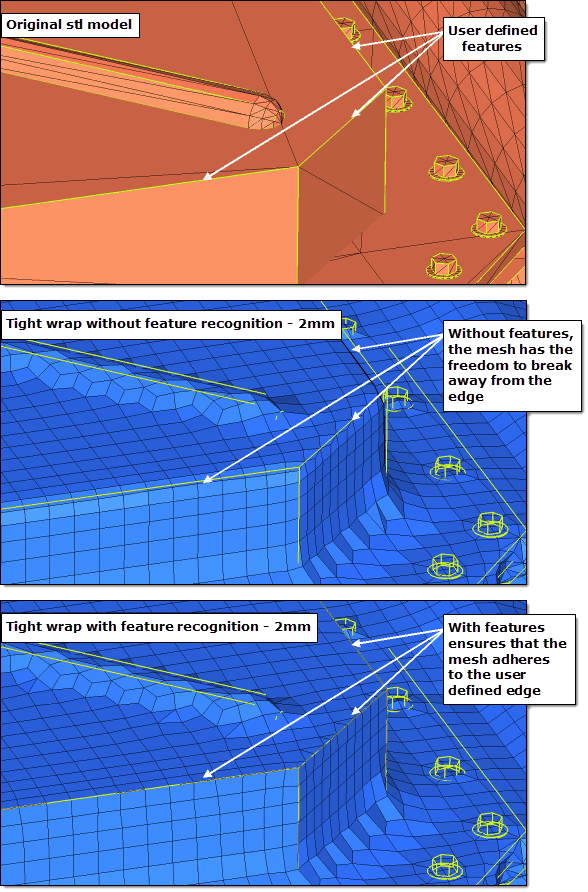
Figure 7. Shrink Wrap with and without Feature Recognition – 2mm
Comparison of using Global and Local Systems for Mesh Orientation
There is also an advanced option to control the mesh orientation. If you have a non-uniform part and you want to re-orientate the mesh so that it follows the features of the original component better then you can use this option. By default the mesh orientation always adheres to the global system, however, you can generate a local coordinate system and override the default behavior.
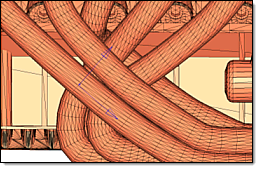
Figure 8. Original .stl Model
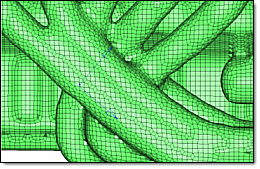 Figure 9. Shrink Wrap Output using Global System. Default shrink wrap mesh using the global system. |
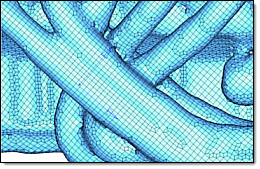 Figure 10. Shrink Wrap Output using Local System. Rows of elements in the reoriented mesh run along the tubes rather than at angles across them. |