Save Revised Materials to a Library
In this task you will learn how to save materials back to a library.
-
In the Model Browser, click the Materials
View icon (
 ) on the toolbar.
) on the toolbar.
- Select the materials that you want to save to the material library.
-
Right-click and select Library > Save from the context menu.
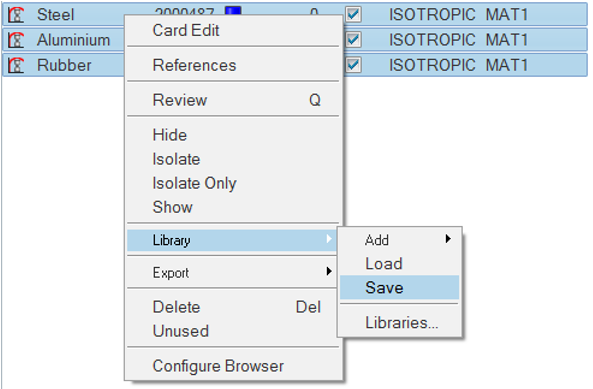
Figure 1.The saved materials will be listed in the Save To Library dialog. -
You can add a comment about the materials by typing a comment in the Comment
field at the bottom of the dialog.
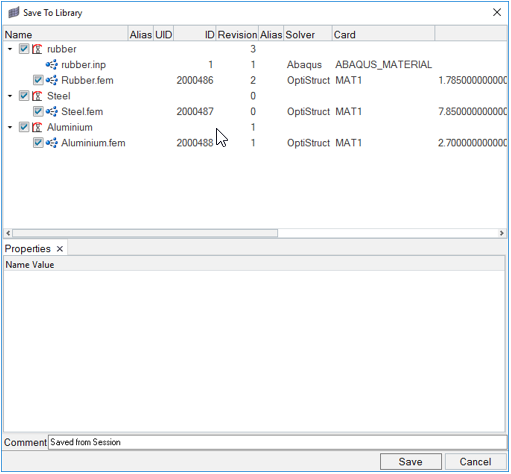
Figure 2. -
Click Save.
A new material revision is created and saved with the latest material properties.