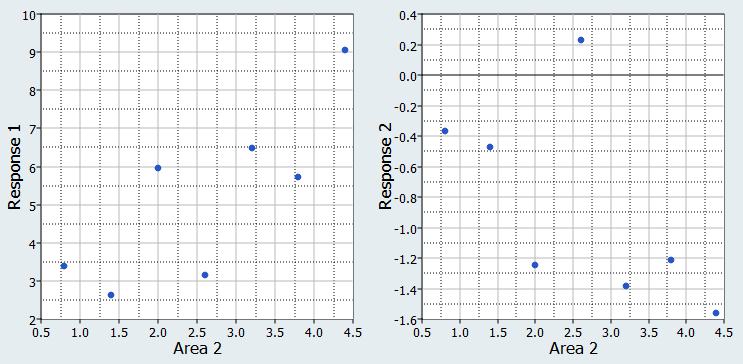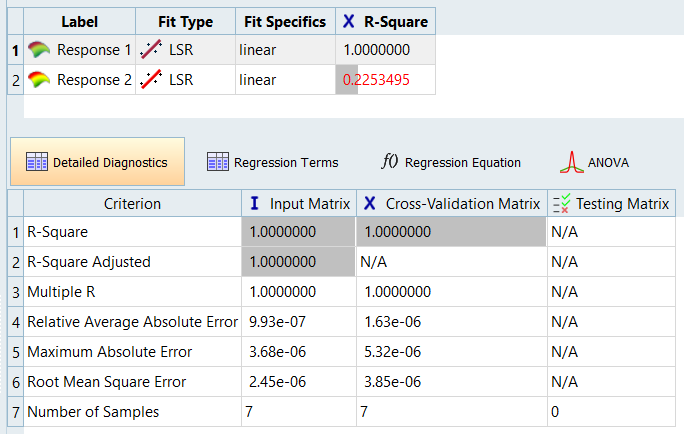HS-1705: Simple Fit Study
Learn how to set up a space filling DOE study, and then set up a Fit.
Run Doe
-
Add a DOE.
- In the Explorer, right-click and select Add from the context menu.
- In the Add dialog, select DOE and click OK.
-
Define specifications.
- Go to the step.
- In the work area, set the Mode to Hammersley.
- Click Apply.
-
Evaluate tasks.
- Go to the step.
-
View a plot which illustrates the dependency between Area 2 and Response 1 and
Response 2.