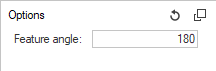Organize
Split and organize earth models into sub-assemblies.
Horizons are organized into different zones by splitting them along faults and creating the sidewalls and assigning them to horizons. This task of organizing horizons helps you to split the horizons with the faults as the reference for splitting them. It helps in defining the meta-data required for studying the domain as a series of fault blocks.
Enclosed Volumes
Use Enclosed Volumes to select and move part(s) to a new part or assembly.
You can use Enclosed Volumes tool to select and move required components to a new part or assembly automatically. You can also manually re-order the assembly components using the Assemble Enclosed Volumes.
Shells By Face
Shells By Attached
Shells By Selection
Organize
Use Organize to select and move components to a new part or assembly.
You can use Organize tool to select and move required component(s) or element(s) to required component or assembly.
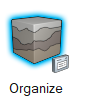
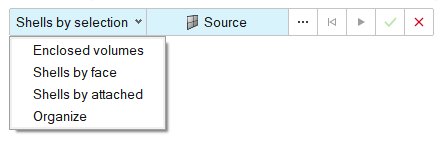
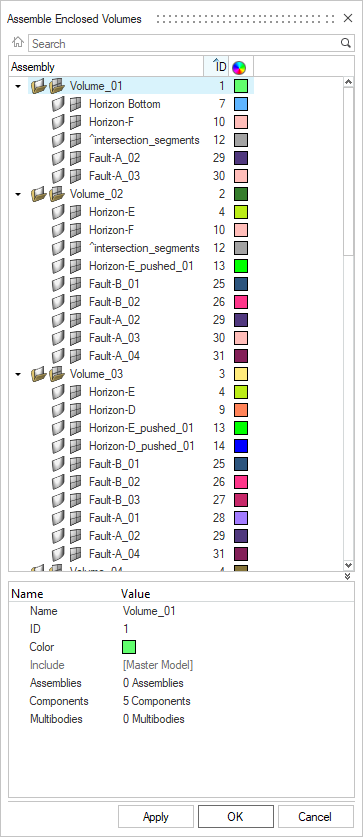
 to open additional options.
to open additional options.