Flux mesh import workflow
Introduction
This section presents the steps to follow in Flux to import the mesh through the Nastran file.
Workflow
-
- Open Flux, out of the Modeler context
- Import the mesh:
- Select the Nastran (or OptiStruct) file to import
- Define the coordinate system and units if necessary
- Change the Face split angle if necessary: this angle corresponds to the minimal angle of facets* separation (two facets defining an angle superior or equal to this value will be separated to two faces. For an inferior angle, the facets are merged)
- Center or not the geometry
- Verify or not the geometry
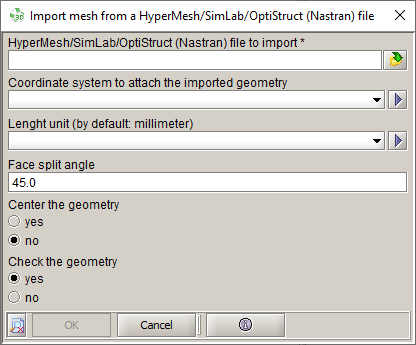
That allows doing a "fast & quick" check of the geometry defaults: superimposed points, intersections between lines. To make a more complete check, launch the command:
After the import, we recover in Flux:- The mesh elements
- A "mesh object" containing the imported mesh
- The lines, faces from the facets merge and the volumes from SimLab/HyperMesh components
- The volume regions from the components
* A facet corresponds to an elementary face defined by a mesh surface element
- It is possible to create the infinite box in Flux after mesh import (if air
box has not been created in SimLab or HyperMesh):
- Create infinite box:
-
Complete infinite box to generate the air volume and the associated mesh:
Choose the option:
Add geometry and mesh after mesh import: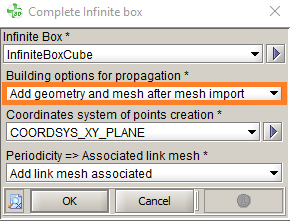
- Create infinite box: