How to submit a job
This section explains how to submit a job without the parametric distribution.
Reach the submission page of your PBS installation and select Flux application.
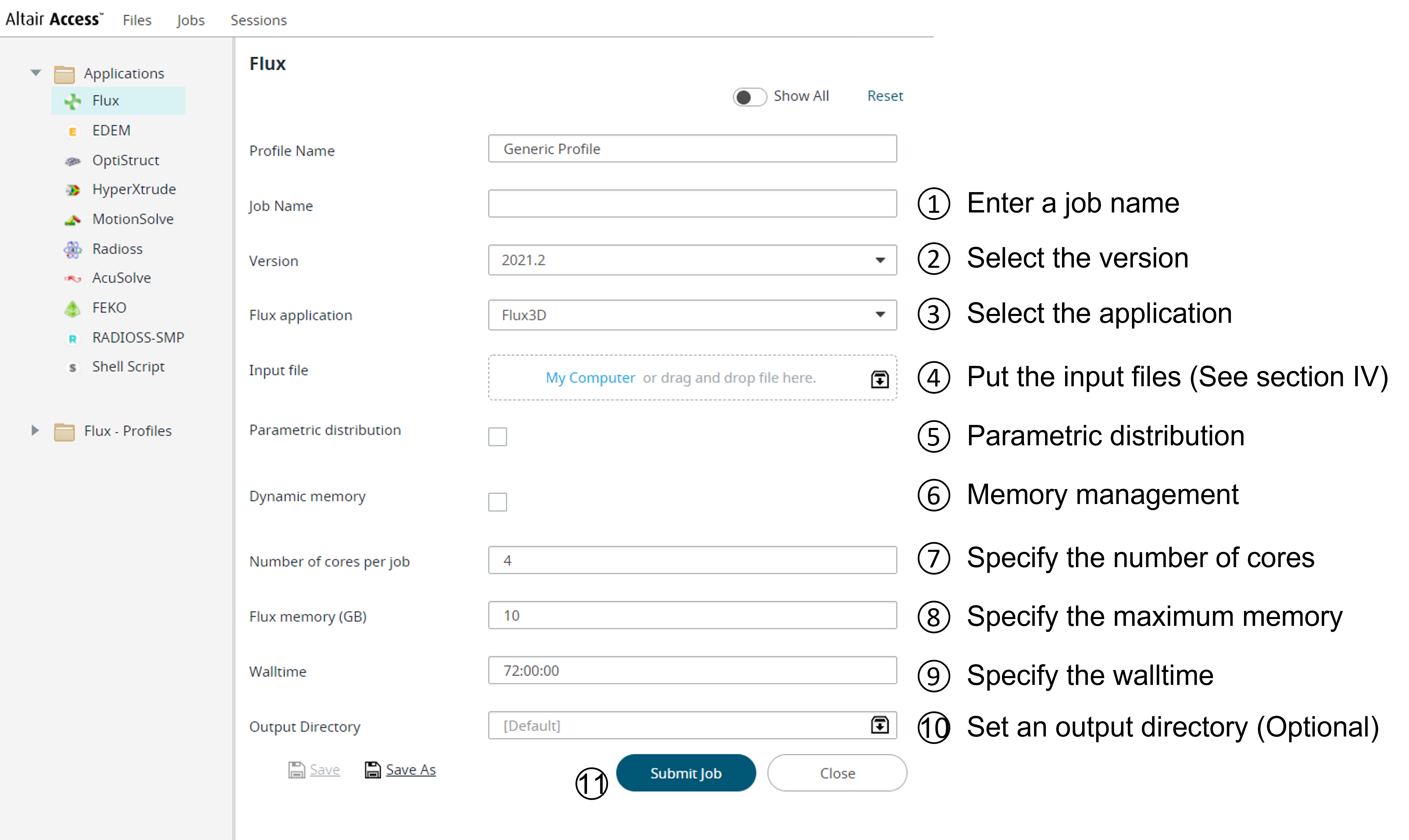
![]() Job Name
Job Name
Enter the name of the job to be submitted.
![]() Version
Version
In the dropdown list, select the item corresponding to the version of Flux ™ that you want to use.
![]() Flux application
Flux application
In the dropdown list, select the Flux application of all inputs: Flux2D, Flux3D, FluxSkewed or FluxPEEC
![]() Input file
Input file
Put the file containing the Flux project(s) to solve and/or python script(s) to execute. See section Input file for more details.
![]() Parametric distribution
Parametric distribution
Enables the parametric distribution feature. Let it uncheck for this section.
![]() Memory management
Memory management
Check to enable the dynamic memory management.
![]() Number of cores per job
Number of cores per job
Set the number of cores you want to use per job.
![]() Memory (GB) per job
Memory (GB) per job
Set the amount of memory (in GB) you want to allocate per job.
![]() Walltime
Walltime
Set the maximum duration of the job. The job will be killed once this duration is exceeded.
![]() Output Directory
Output Directory
Optionally you can set the output directory of your choice. The output directory will contain the results. By default, the system will automatically create and assign a stage directory.
![]() Submit
Submit
Click to submit the job. The job status can be found in the Monitoring page.