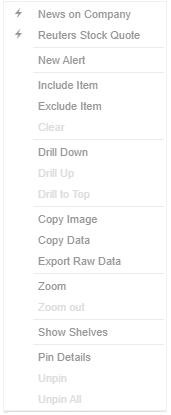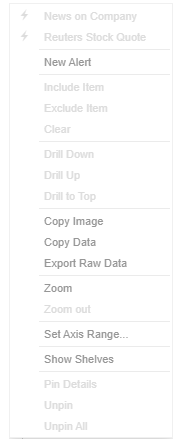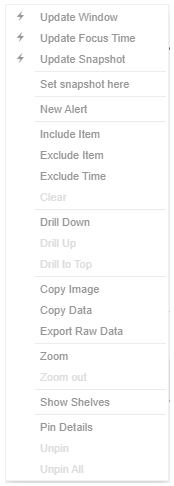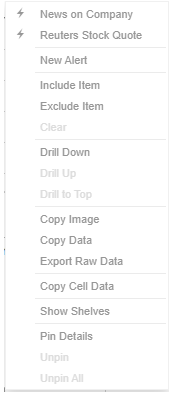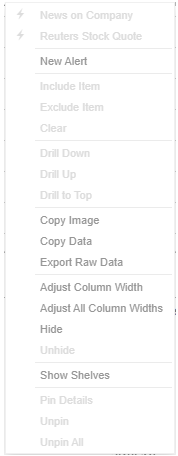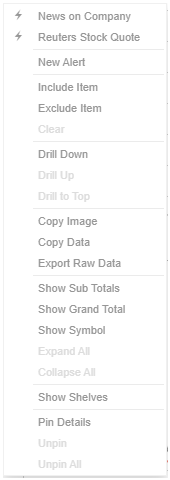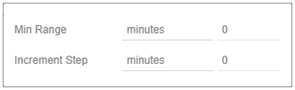Context Menu
Panopticon provides a right-click Context Menu in each visualization.
|
Visualization Context Menu |
Visualization context menu on the Numeric Axis |
Time Series Visualization Context Menu on the Time Axis |
|
|
|
|
|
Table visualization context menus depending on where you click on the visualization |
||
The visualization context menu options include:
|
Setting |
Description |
|
Run an automatic parameterization. |
|
|
Run a workbook action on the visualization. |
|
|
New Alert |
Create an alert. |
|
Allows visualization filtering. Options include: · Include Item · Exclude Item · Exclude Time · Clear |
|
|
Allows drilling into visualizations. Options include: · Drill Down · Drill Up · Drill to Top |
|
|
Allows exporting of data. Options include: · Copy Image · Copy Data · Export Raw Data · Copy Cell Data |
|
|
Allows zooming in and out of visualization sections. |
|
|
Allows setting the numeric axis range (Dynamic or Fixed). |
|
|
Turned off by default. Check to allow the cross tab, breakdown, and variables to be displayed. |
|
|
Allows pinning of the Details pop-up. Options include: · Pin Details · Unpin · Unpin All |
The additional time series visualization context menu options include:
|
Setting |
Description |
|
Available in the time series visualization context menu when the Snapshot Grid Line is rendered or set to Dotted, Dashed, or Solid in the Time Axis variable. |
|
|
Set Axis Range |
Allows setting of the time axis range:
· Min Range The minimum time axis range. Supported units are milliseconds, seconds, minutes, hours, days, months, quarters, and years. · Increment Step Controls how much the time axis span is extended at the point when the latest value is at the end of the current time axis span. Supported units are milliseconds, seconds, minutes, hours, days, months, quarters, and years. This setting helps in seeing how a real-time data set grows from left to right along the time axis, giving a better impression and understanding of the progress.. |
The additional Table visualization context menu options include:
|
Setting |
Description |
|
Adjust column width in the table visualization. |
|
|
Hide or display columns in the table visualization. |
|
|
Display the hierarchy column. |
|
|
Expand or collapse sections of the hierarchy. |
|
|
Show Grand Total |
Determines whether the Grand Total aggregate row is shown in the table. |
|
Show Sub Totals |
Determines whether Sub Total aggregate rows are shown in the table. |
|
Show <Column> |
Display the breakdown column. |