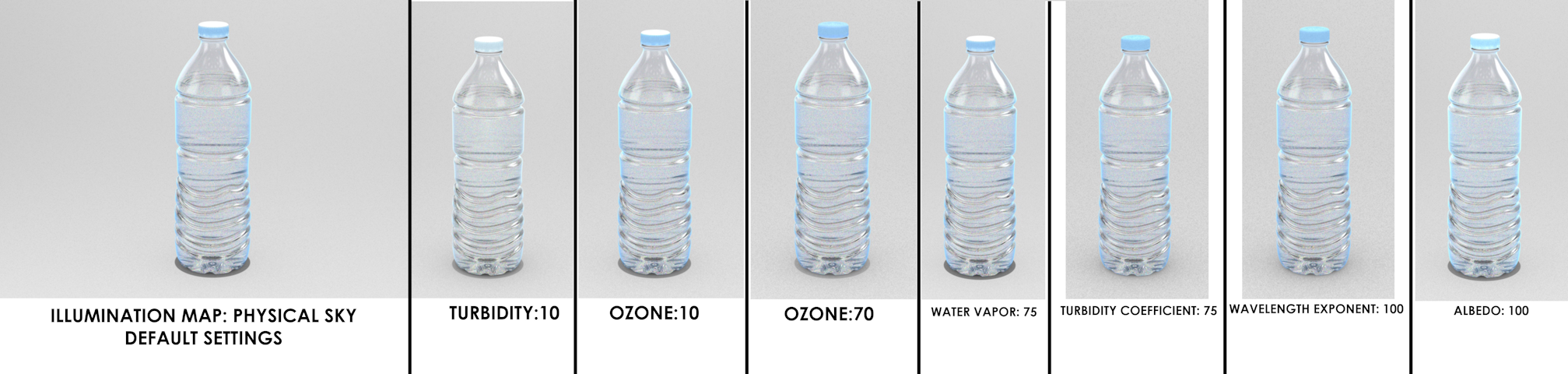Simulate Sunlight
Simulate natural lighting conditions and define the appearance of the atmosphere.
- On the ribbon, click the Rendering tab.
-
Click the Environment icon.

- In the Control Panel, click the Maps tab.
- For Illumination, select Physical Sky.
-
Define the appearance of the atmosphere:
Option Description Turbidity Defines the amount of dust in the air, which affects the color of the sun and sky. Lower values correspond to a clear, blue sky (like in the countryside) while higher values correspond to a yellow, orange sky (like in the city); values in between correspond to a white sky. The default value is 2.5, which would produce a light blue sky. When Turbidity is turned up too high, the model turns almost a solid color.
Figure 1. Turbidity Too High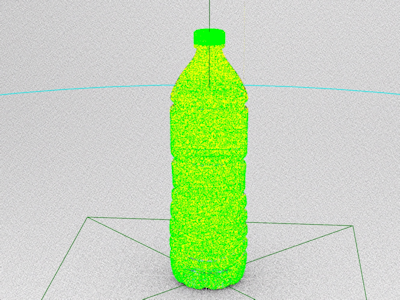 Figure 2. Turbidity Too Low
Figure 2. Turbidity Too LowOzone Define the amount of ozone gas in the atmosphere, which affects the color of the sun. Lower values correspond to yellower sunlight, while higher values correspond to bluer sunlight. The default value is 0.350. Water Vapor Defines the amount of water vapor in the atmosphere. The default value is 0. Turbidity Coefficient Define the power of exponential transmittance for atmospheric aerosol. The default value is 0.046. When Turbidity is turned up too high, the model turns almost a solid color. Wavelength Exponent Define the average size of particles in the atmosphere. The default value is 1.3. Albedo This number defines the reflective power of the surface of your environment, which affects the overall appearance of the sky. It is measured on a scale from 0–1, where 0 corresponds to a nonreflective, perfectly black surface and 1 corresponds to a perfectly reflective, white surface. Fresh snow has an albedo of 0.80–0.90, while green grass has an albedo of 2.50. You can look up albedo values online. The default value is 0.5. - Right-click and mouse through the check mark to exit, or double-right-click.
Examples of Physical Sky Settings