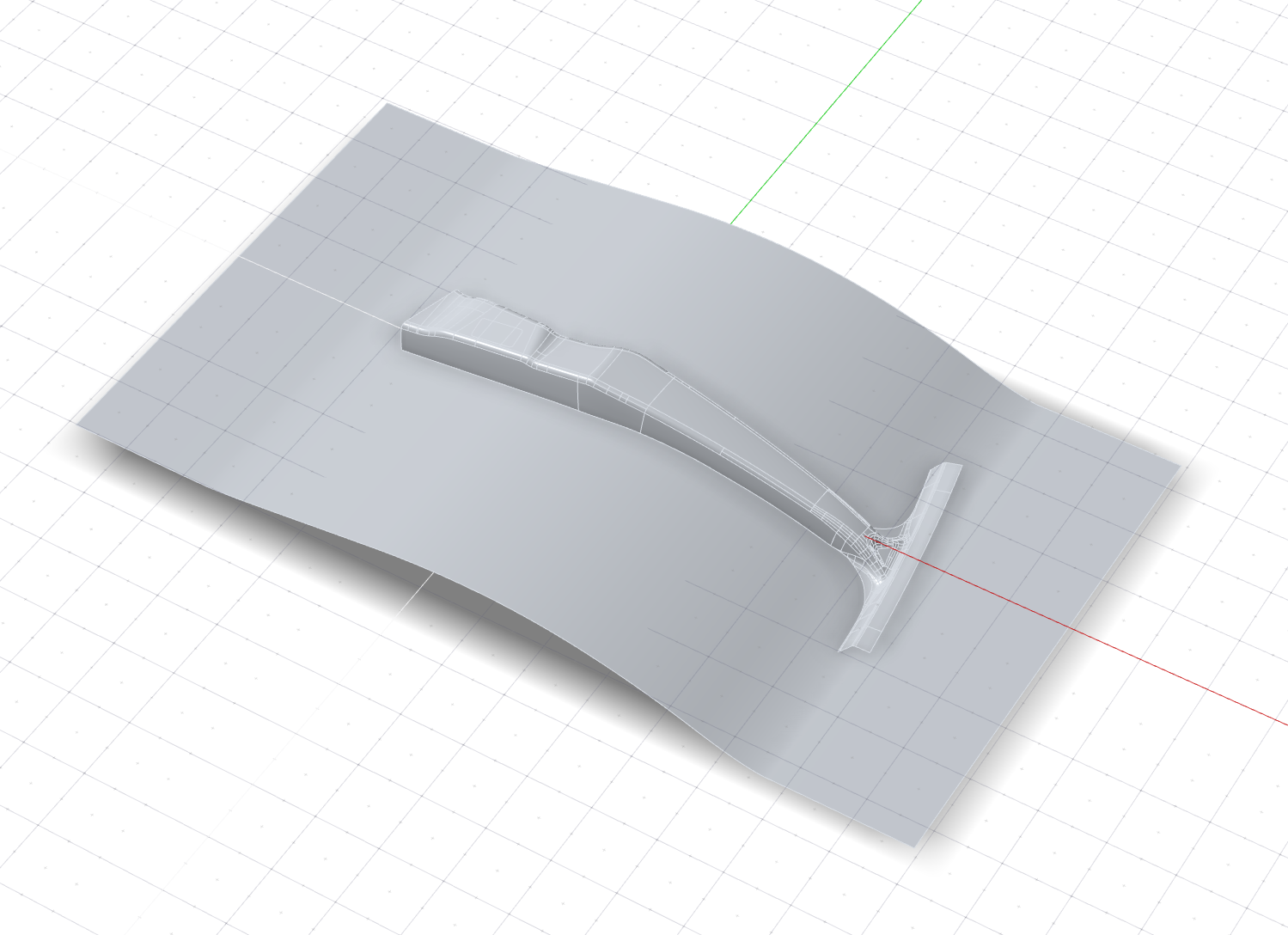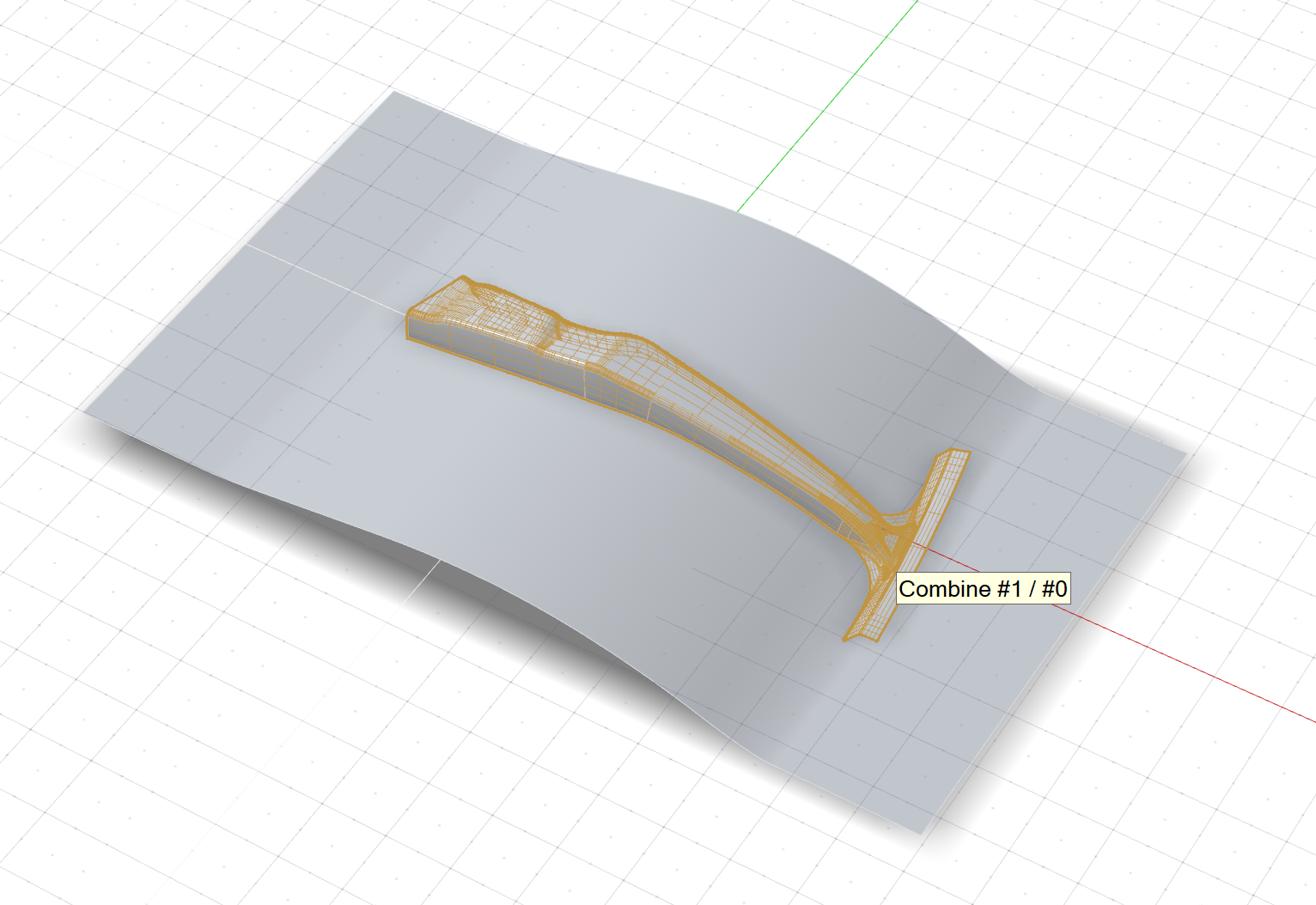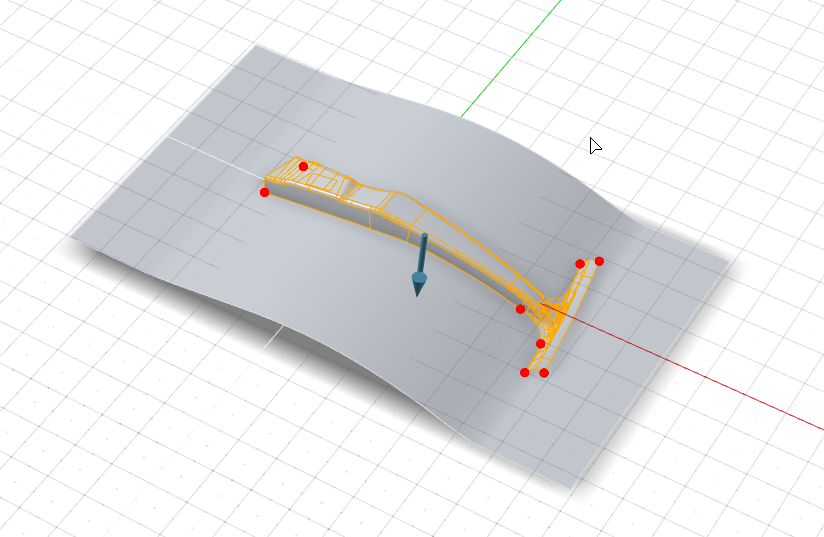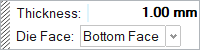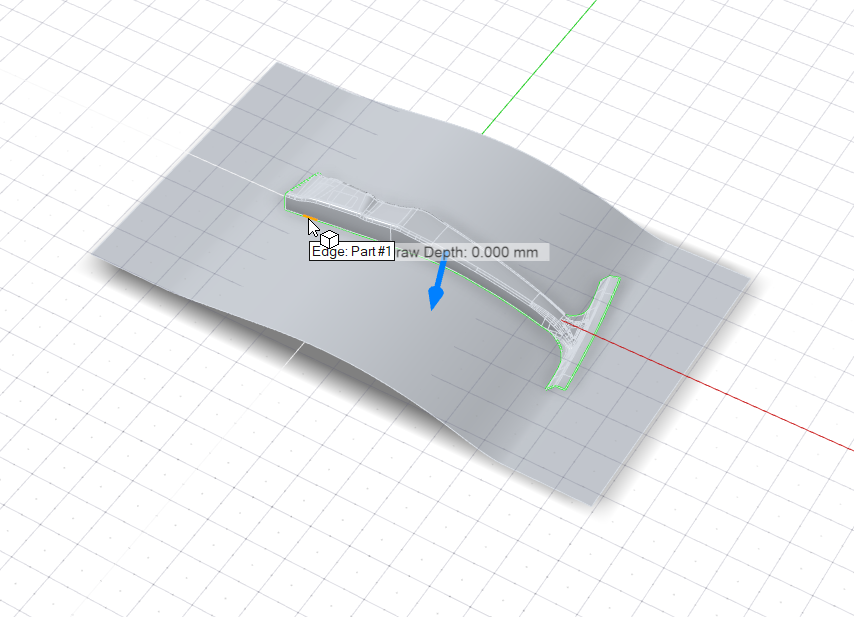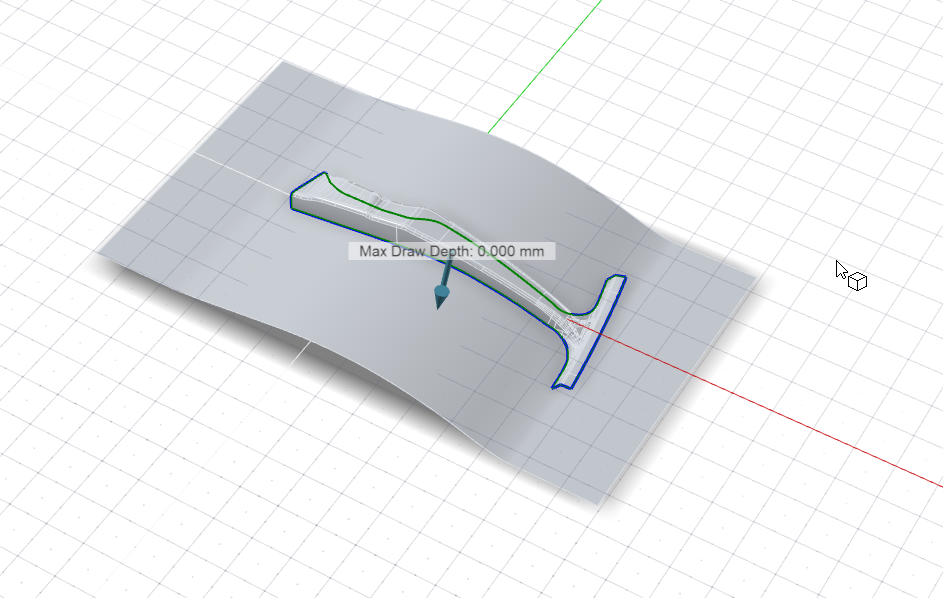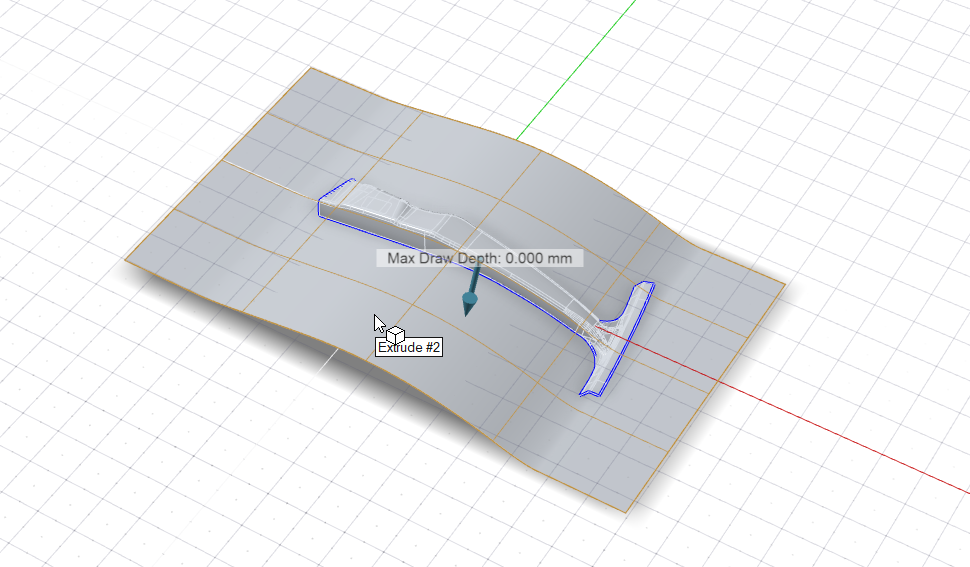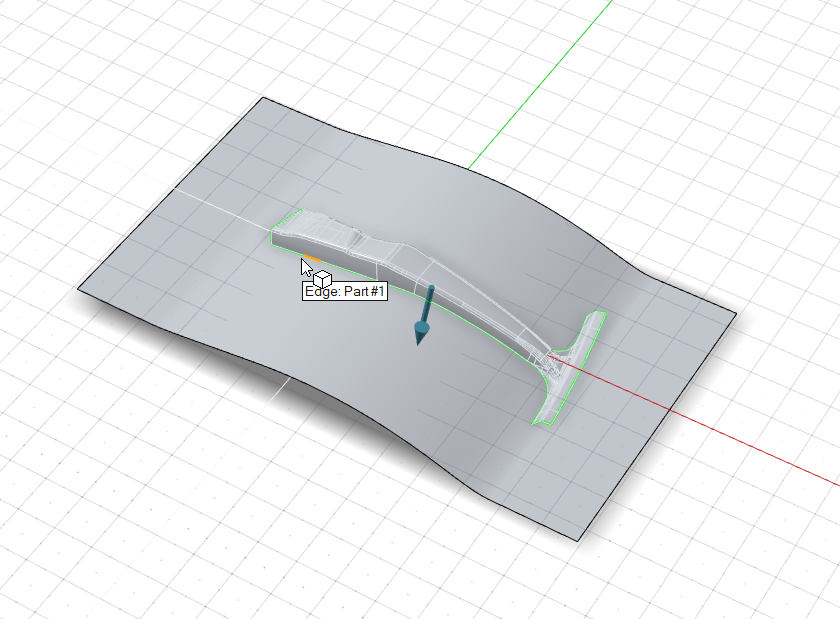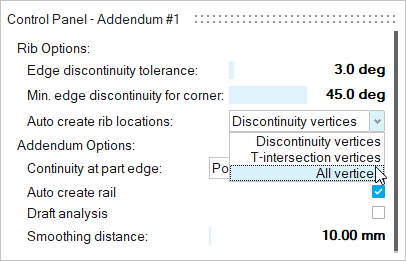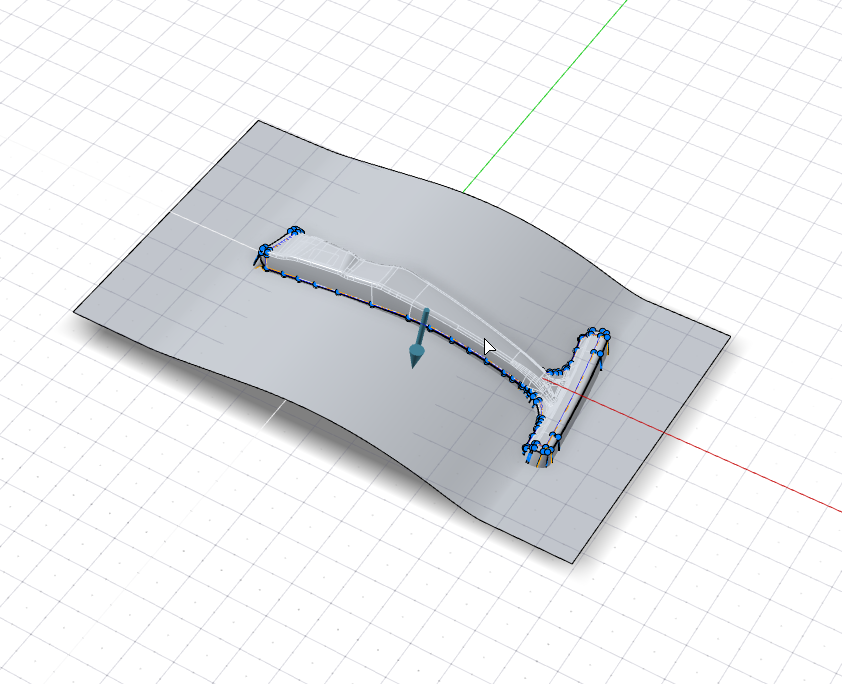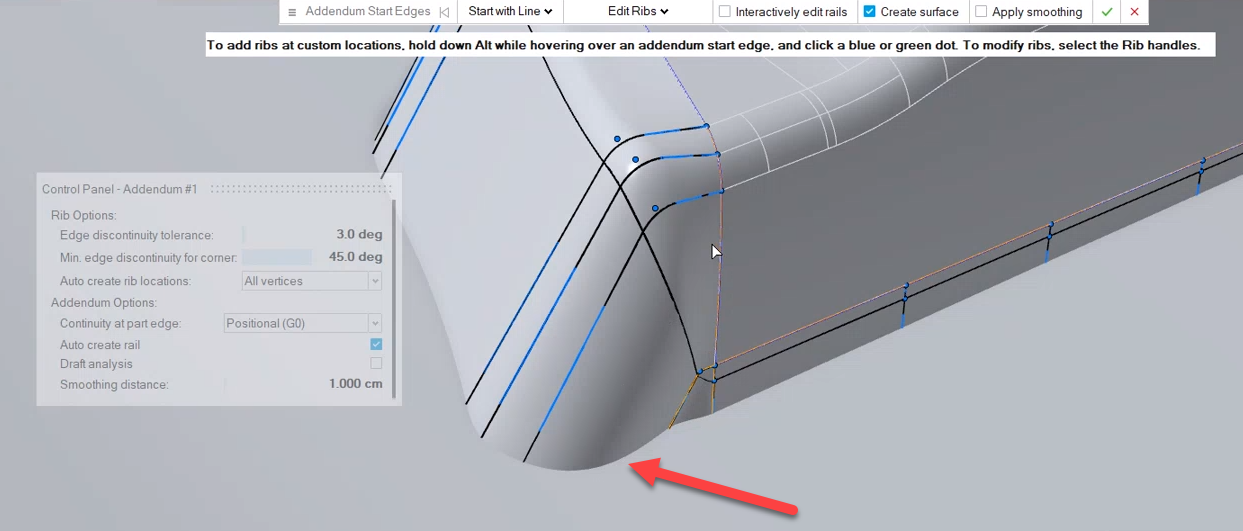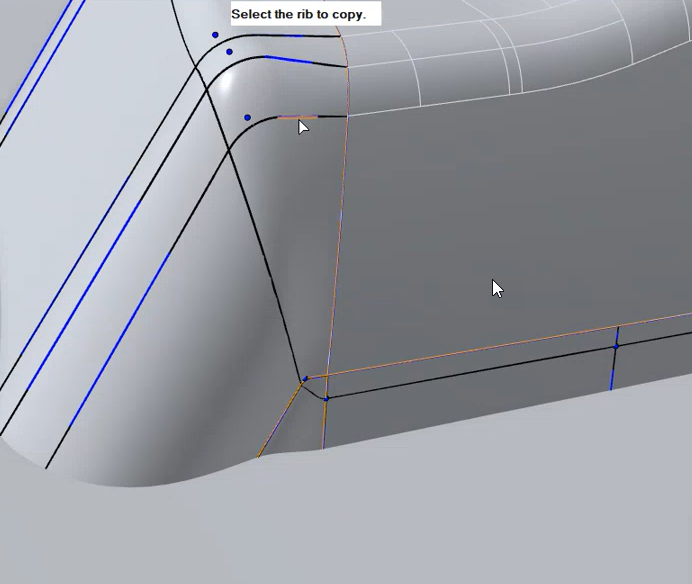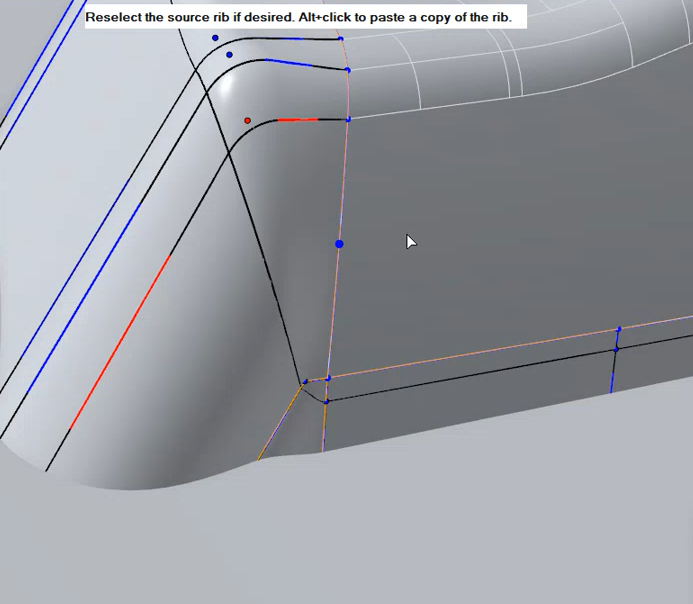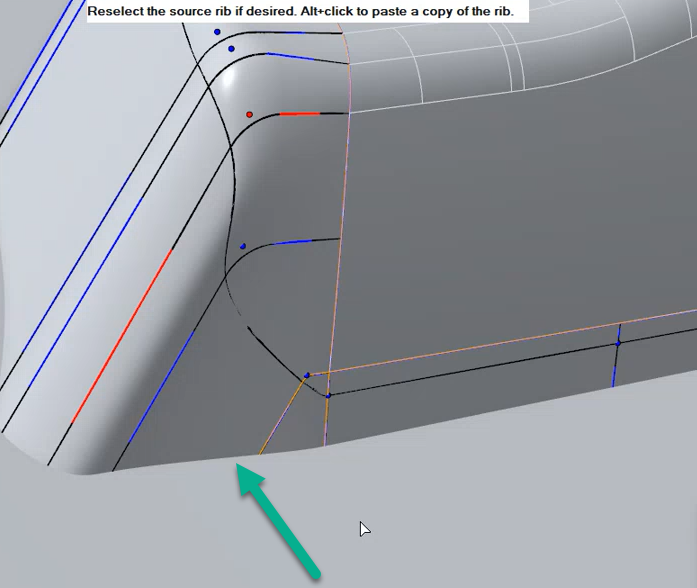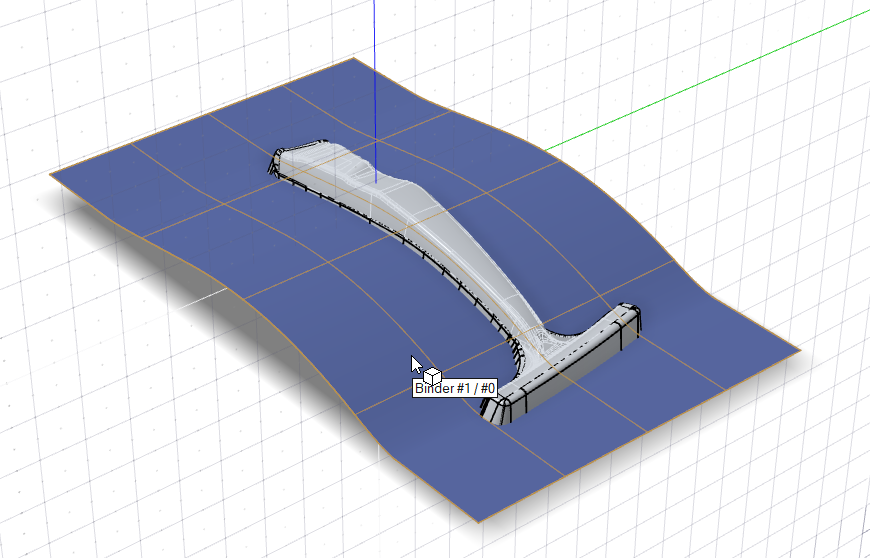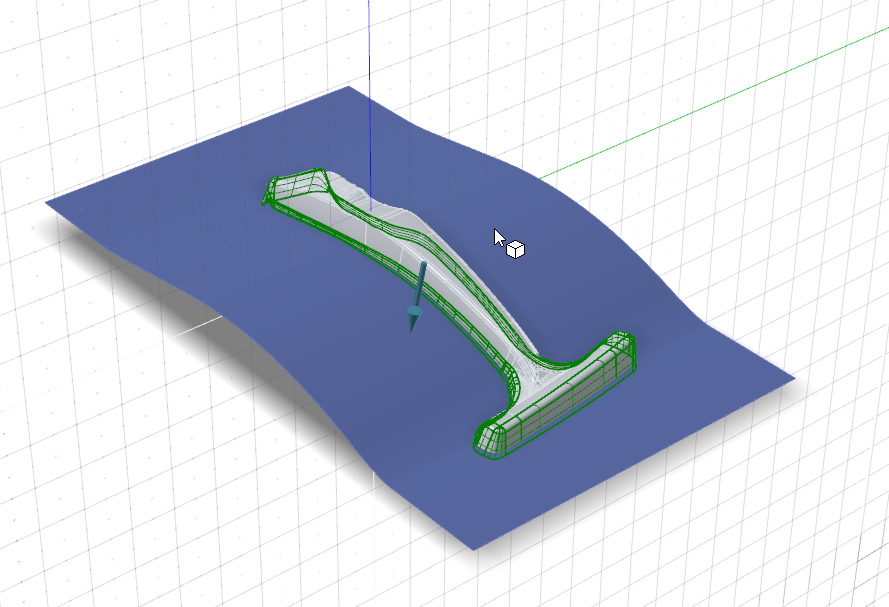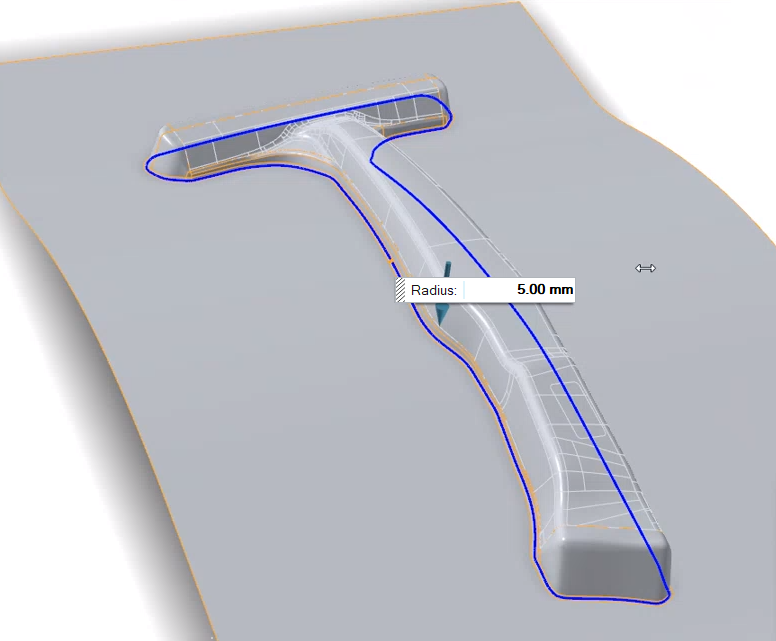Tutorial: Loft Addendum
Learn to build addendum surfaces using the Loft addendum tool.
- Adjusting the draw direction while performing a draft analysis
- Creating the addendum and tweaking the shape by copying a rib
Change the Default Units
In Inspire Studio, the default unit of measurement is centimeters and grams. In this tutorial, we'll be using millimeters and kilograms.
Import the File
Define the Part
Select a part and define the thickness and position.
Set the Draw Direction
Adjust the draw direction to minimize the depth and avoid negative drafts with the help of the Depth Box and Draft Analysis.
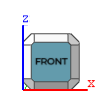
-
Click the Draw Direction icon.

-
To display the draw depth, in the guide bar, select Depth
Box.

-
To display severe negative drafts in red and marginal negative drafts in
yellow, select Draft Analysis.
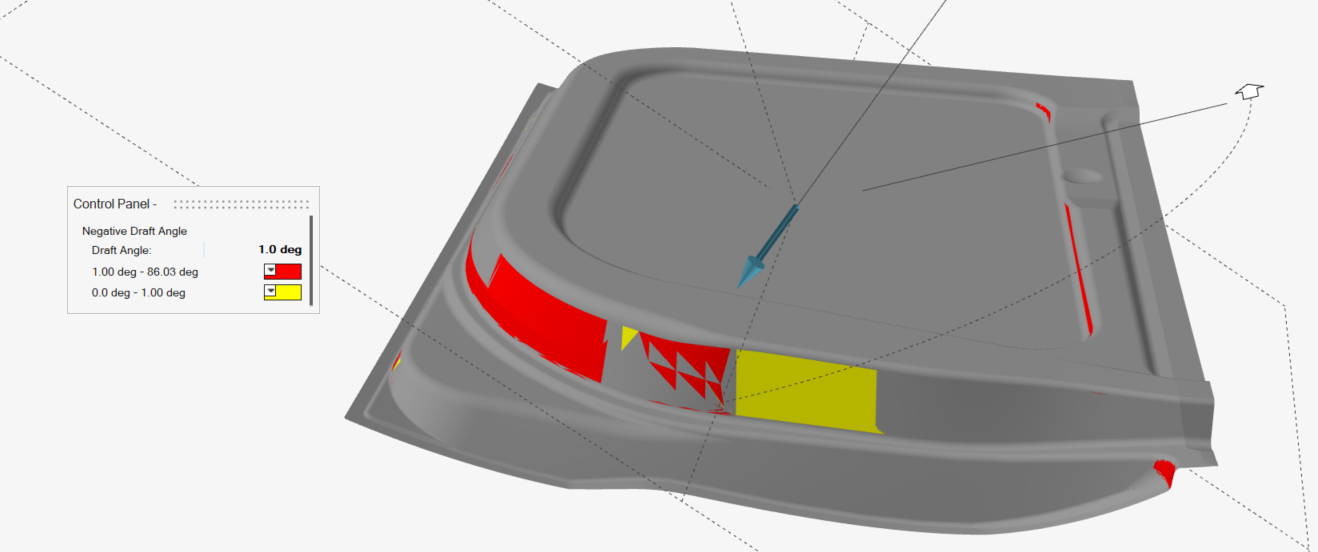
-
Set the draw direction:
-
Click the Phi Angle arrow.
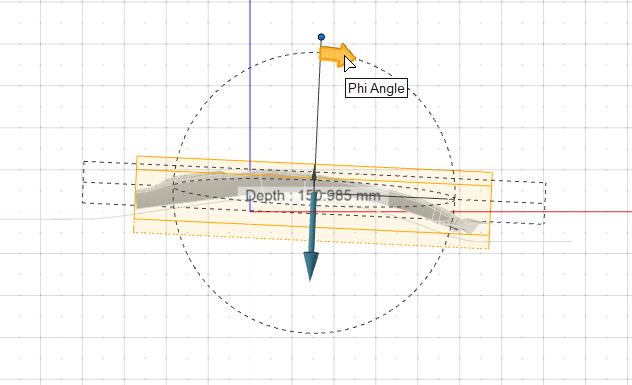
-
Enter an angle of 5.0 deg.
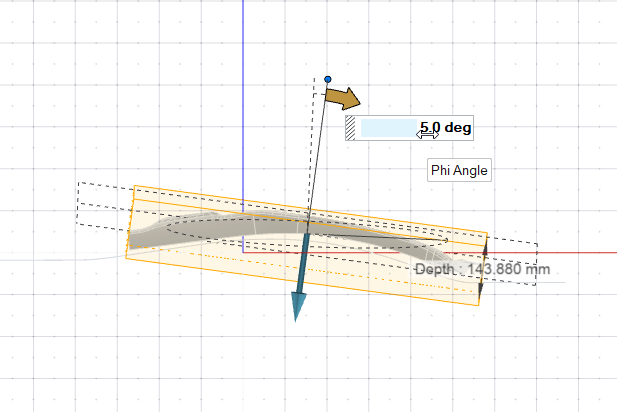
-
Click the Phi Angle arrow.
- Right-click and mouse through the check mark to exit, or double-right-click.
Create the Binder
Define a binder for the draw die. In this tutorial, we'll assign an existing surface as the binder.
Create the Addendum
After creating the addendum, we'll tweak the shape by copying a rib.
Finalize the Draw Die
Finalize the die by creating a fillet along the edge of the binder.