Import, Export, and Edit Output Controls
Use the Output table tool to import, export, and edit output controls.
-
From the ultraFluidX ribbon,
Setup group,
Output tool group, click
the Output table tool.
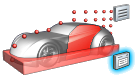
Figure 1.The Outputs dialog opens. -
Import output controls.
- In the Outputs dialog, select a type of output control from the tabs.
-
Click
 to browse for output controls.
to browse for output controls.
Tip: In the Outputs dialog, enable the checkbox to import and export outputs from all tabs. -
Export output controls.
- In the Outputs dialog, select a type of output control from the tabs.
-
Click
 to export output controls.
to export output controls.
-
Edit output controls.
- In the Outputs dialog, select a type of output control from the tabs.
- Edit properties of the output controls by editing the Output table.