Creating the Port
Define a wire port on the feed pin. A voltage source will be added to this port.
See what's new in the latest release.
The Feko Getting Started Guide contains step-by-step instructions on how to get started with Feko.
The example is intended for users with no or little experience with CADFEKO. It makes use of a completed rectangular horn model to familiarise yourself with model creation in CADFEKO and viewing the simulated results in POSTFEKO.
The example is intended for users with no or little experience with CADFEKO. This example is not an example intended for simulation, but rather to familiarise yourself with model creation in CADFEKO.
The example considers a left-handed circular polarised GPS patch antenna on a finite substrate.
Calculate the input reflection coefficient and circular components of a left-handed circular polarised GPS patch antenna on a finite substrate close to 1.57 GHz.
Before starting this example, check if the topics discussed in this example are relevant to the intended application and experience level.
Before starting this example, ensure that the system satisfies the minimum requirements.
Create the model geometry using the CAD component, CADFEKO.
There are several options available to launch CADFEKO in Windows.
There are several options available to launch CADFEKO in Linux.
Use macro recording to record actions in a script. Play the script back to automate the process or view the script to learn the Lua-based scripting language by example. Macro recording allows you to perform repetitive actions faster and with less effort.
Set the model unit to millimeters.
Define variables to create a parametric model.
Define a lossy frequency-independent dielectric with a relative permittivity () = 5.6 and a dielectric loss tangent () = 0.0041 to be used as the patch substrate.
Create the chamfered1 patch using a polygon.
Create a finite substrate1 by creating a cuboid. Set the region of the cuboid to the medium, ceramic.
Change the region property of the substrate to dielectric.
Create the feed pin using a single line element.
Union the geometry (feed_line, patch and substrate) to create a single geometry part. A single geometry part will ensure mesh connectivity when the model is meshed.
Change the surface property of the patch to perfect electric conductor (PEC).
Voltage sources and discrete loads are applied to ports and not directly to the model geometry or mesh. A port must be defined before a source or load can be added.
Define a wire port on the feed pin. A voltage source will be added to this port.
Add a voltage source to the port of the pin.
Specify the frequency range of interest. For this example continuous frequency sampling is used where Feko automatically determines the frequency sampling for optimal interpolation.
When the frequency is set or local mesh settings are applied to the geometry, the automatic mesh algorithm calculates and creates the mesh automatically while the GUI is active using default mesh settings. When required, these mesh settings may be modified.
Refine the mesh locally at the chamfered edges
Add a far field request to the model.
Deactivate the macro recording of the model, inspect the resulting Feko Lua script and use the script to recreate the model.
The CADFEKO macro recorded Lua script for Example 3 is given below.
Save the model to a CADFEKO.cfx file.
Launch the Solver to calculate the results. No requests were added to this model since impedance and current information are calculated automatically for all voltage and current sources in the model.
Display the model as well as the results using the post-processor component, POSTFEKO.
This example showed the construction, configuration and solution of a left-handed circular polarised GPS patch antenna on a finite substrate.
The example considers the antenna placement of a GPS patch antenna on a quadcopter.
The example considers the coupling between a typical monopole antenna and a loaded transmission line above a ground plane.
The example considers the transmission and reflection coefficients of a waveguide power divider.
The example considers the optimisation of the gain of a bent dipole in front of a plate.
The Feko Example Guide contains a collection of examples that teaches you Feko concepts and essentials.
Feko is a comprehensive electromagnetic solver with multiple solution methods that is used for electromagnetic field analyses involving 3D objects of arbitrary shapes.
CADFEKO is used to create and mesh the geometry or model mesh, specify the solution settings and calculation requests in a graphical environment.
POSTFEKO, the Feko post processor, is used to display the model (configuration and mesh), results on graphs and 3D views.
EDITFEKO is used to construct advanced models (both the geometry and solution requirements) using a high-level scripting language which includes loops and conditional statements.
One of the key features in Feko is that it includes a broad set of unique and hybridised solution methods. Effective use of Feko features requires an understanding of the available methods.
Feko offers state-of-the-art optimisation engines based on generic algorithm (GA) and other methods, which can be used to automatically optimise the design and determine the optimum solution.
The Feko utilities consist of PREFEKO, OPTFEKO, ADAPTFEKO, the Launcher utility, Updater and the crash reporter.
Feko writes all the results to an ASCII output file .out as well as a binary output file .bof for usage by POSTFEKO. Use the .out file to obtain additional information about the solution.
A large collection of application macros are available for CADFEKO and POSTFEKO.
CADFEKO and POSTFEKO have a powerful, fast, lightweight scripting language integrated into the application allowing you to create models, get hold of simulation results and model configuration information as well as manipulation of data and automate repetitive tasks.
Reference information is provided in the appendix.
The Feko Getting Started Guide contains step-by-step instructions on how to get started with Feko.
The example considers a left-handed circular polarised GPS patch antenna on a finite substrate.
Create the model geometry using the CAD component, CADFEKO.
Voltage sources and discrete loads are applied to ports and not directly to the model geometry or mesh. A port must be defined before a source or load can be added.
Define a wire port on the feed pin. A voltage source will be added to this port.
Define a wire port on the feed pin. A voltage source will be added to this port.
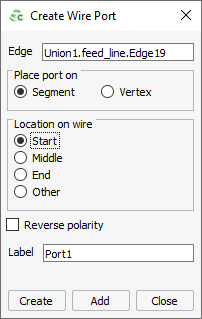
© 2022 Altair Engineering, Inc. All Rights Reserved.