Add a Field Name to a Note
- From the ribbon, click the Notes tool.
-
Double-click the note to edit. Use the in-place editor to type your expression
or click + to insert a commonly used field from the
drop-down menu.

Figure 1. Note in-place editor -
For a full-size note text editor, click the top-right button on the in-place
editor to open the floating Entity Editor dialog.
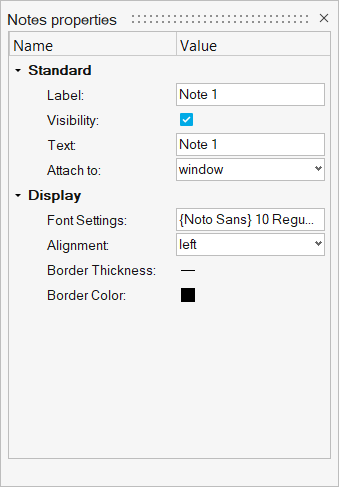
Figure 2. Notes - Entity Editor -
From the floating Entity Editor, click in the
Text field to open the Note Text editor.
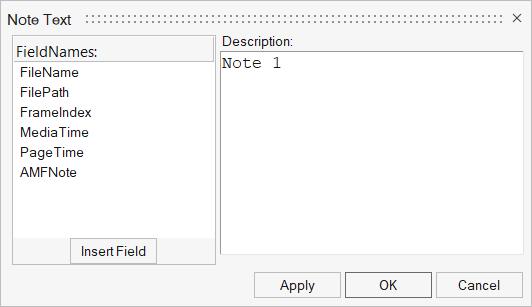
Figure 3. Note Text editor - From the FieldNames column, select a field and click Insert Field.
- Click Apply or OK to confirm your changes.