Vectors
Use the Vectors tool to create and edit vectors.
Vectors are entities that can be used for orienting other entities such as joints, bushings, beams, coil springs, etc. Vectors provide direction and have no particular location in space.
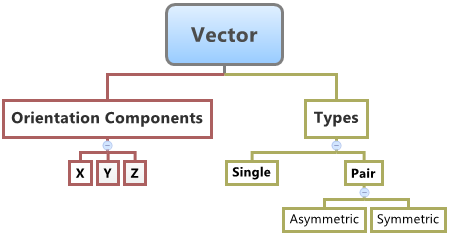
Figure 1.
You can create single vectors and pair vectors (asymmetric or symmetric) in HyperWorks.
When used to orient entities in MotionView, the corresponding axis of the markers of the entity (the primary axis that defines the entity direction) gets oriented in the same direction as that of the vector. For example, when a vector is used to orient the direction of the revolute joint, the Z axis of the joint I and J markers are oriented along the direction of the vector.