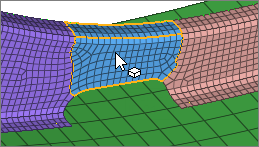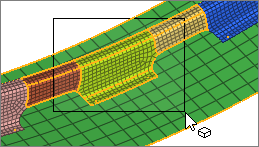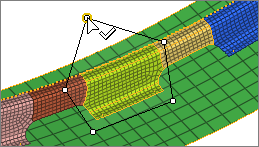Select Entities
Window Selection Settings
Change window selection settings from the modeling window right-click context menu.
Available in HyperMesh, HyperView, and HyperGraph.
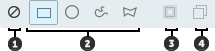
Figure 3.
- Window Select Disabled. Disable window selection. Allows
for fast clicking without the risk of dragging a mini window.
(HyperMesh only)
- Window Shape. Change the shape of the selection window when you drag your mouse.
- Intersection. Select entities that intersect the window.
Available for elements, lines, and surfaces.
(HyperMesh only)
- Only Select Visible. Only select visible entities.