Set Permissions on Files and Folders
Set Read, Write or Execute Permissions on Files and Folders.
- Click the Files tab located in the upper left-hand of the page.
- Using the file system tree on the left, navigate to the file or folder that you want to set the the required permissions.
-
Right-click on the folder or file and select
Properties.
Tip: You can also select multiple folder or file. Select the first folder or file by clicking its name and hold down CTRL and select each folder or file by clicking its name.
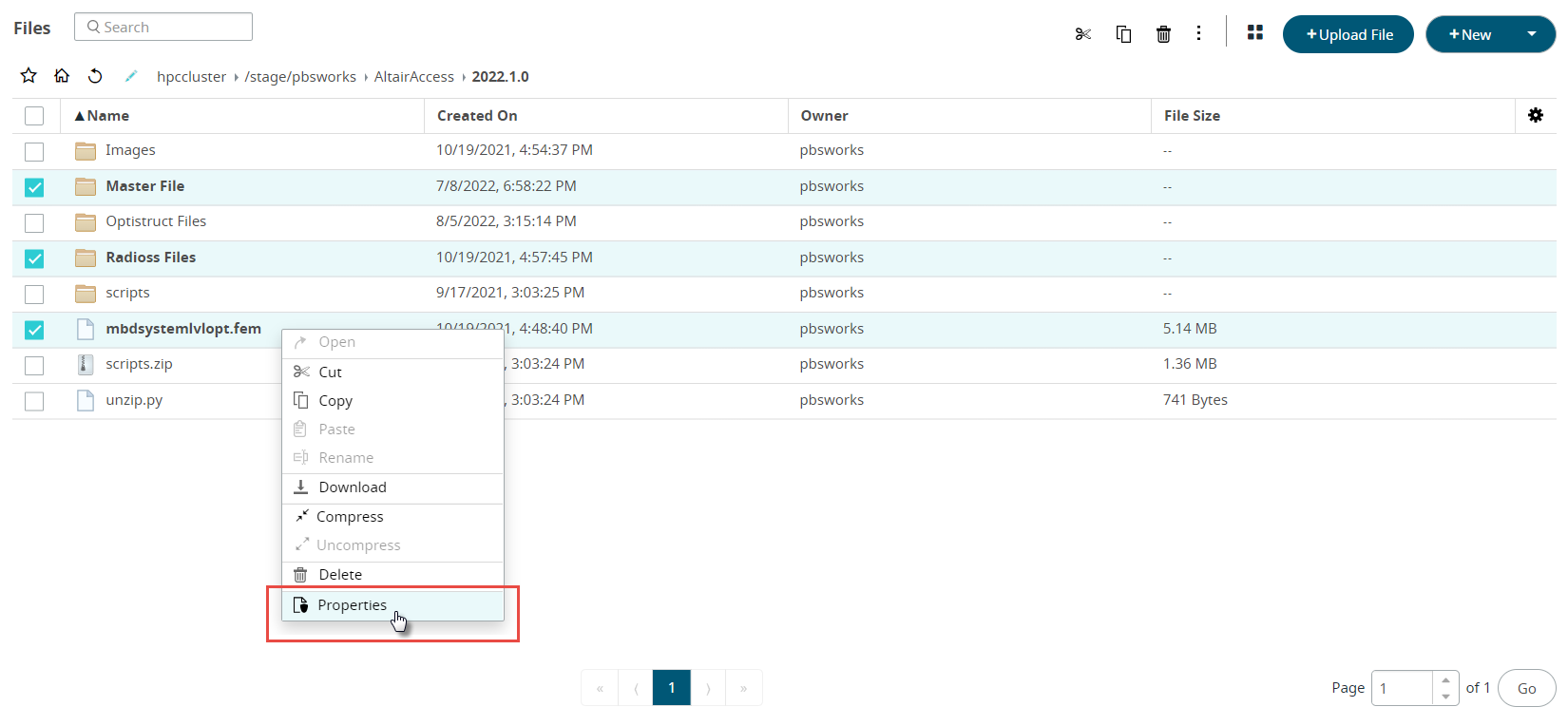 Figure 1. File or Folder Selection
Figure 1. File or Folder Selection -
Select Properties.
The file or folder properties dialog box is displayed.
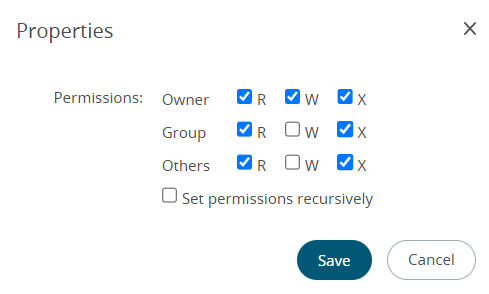 Figure 2. File or Folder Permission
Figure 2. File or Folder Permission -
Set the necessary permission (read, write, and execute) to the owner, group and
others.
Note: To apply permissions to the contents of a folder and its subfolders, select Set permission recursively.
- Click Save.