Switch to an Active Remote Desktops
Switch from one active remote desktops to another when the it is opened in a new window.
Note: Switching from one remote desktops to another is possible only if the it is
opened in a new window.
-
Click the Desktops tab located in the upper left-hand of
the page.
Remote Desktops list is displayed.
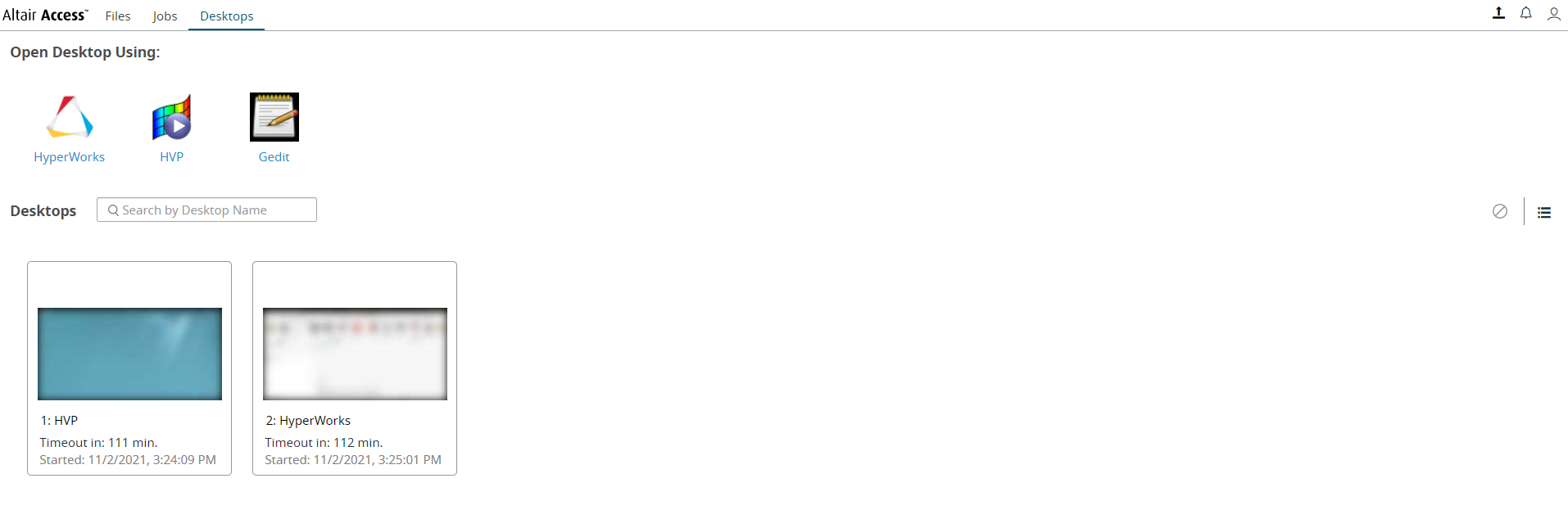
Figure 1. Remote Desktops List -
Right click a remote desktops name and click Open Desktops in New
Tab
A remote desktops of the interactive application is opened in a new window.
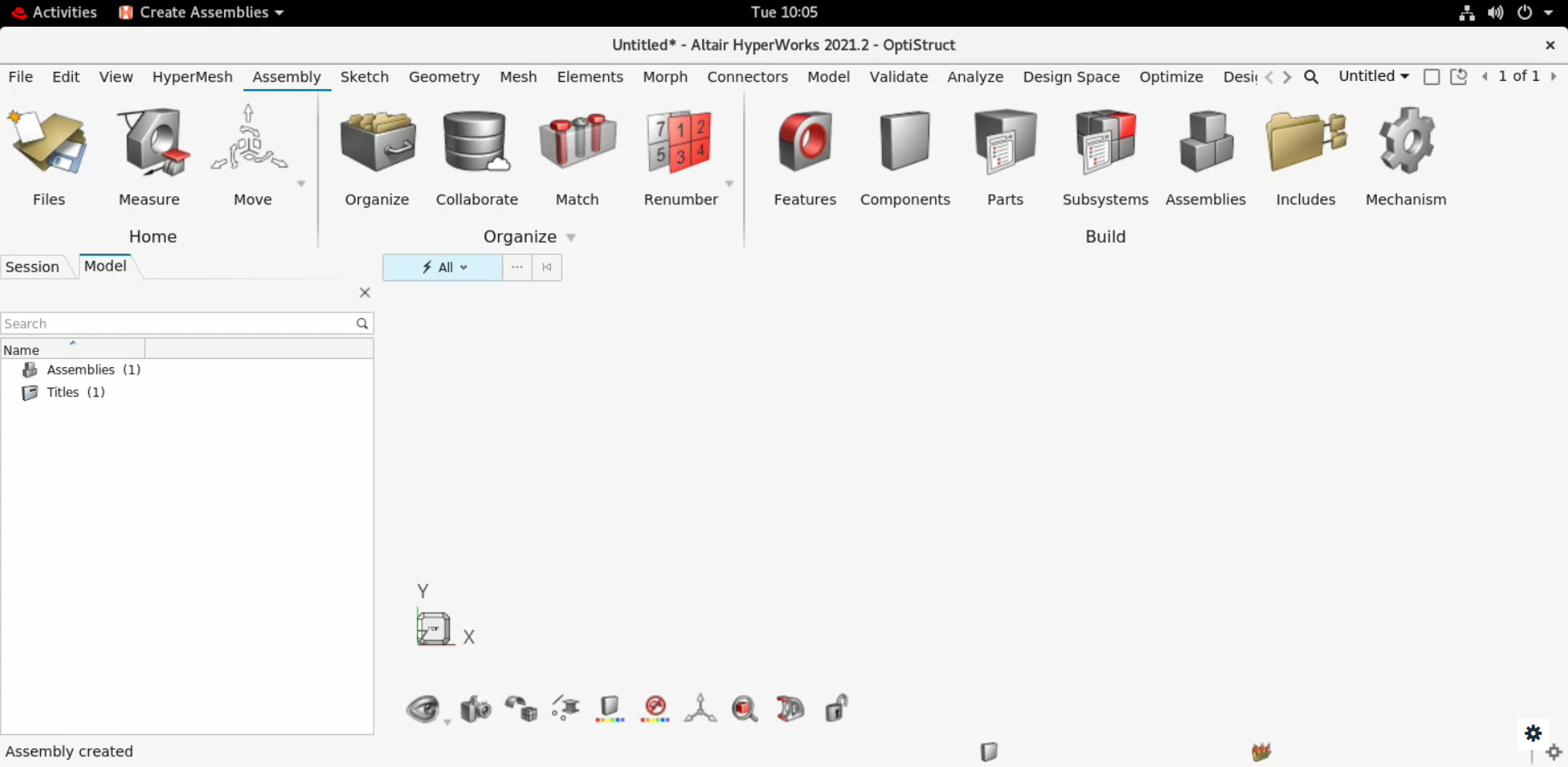 Figure 2. Opened Remote DesktopsNote: By default, the timeout interval when a remote desktops is opened is set to unlimited. The default configured timeout value is set to 120 minutes (2 hours) for a remote desktops and it is displayed in the remote desktops tile. Time out will start when the remote desktops is closed, and the remaining time is displayed in the remote desktops tile.
Figure 2. Opened Remote DesktopsNote: By default, the timeout interval when a remote desktops is opened is set to unlimited. The default configured timeout value is set to 120 minutes (2 hours) for a remote desktops and it is displayed in the remote desktops tile. Time out will start when the remote desktops is closed, and the remaining time is displayed in the remote desktops tile. -
Click
 to view the remote desktops
options.
Note: The remote desktops control displayed is a floating panel which can be moved.The remote desktops control options are displayed.
to view the remote desktops
options.
Note: The remote desktops control displayed is a floating panel which can be moved.The remote desktops control options are displayed.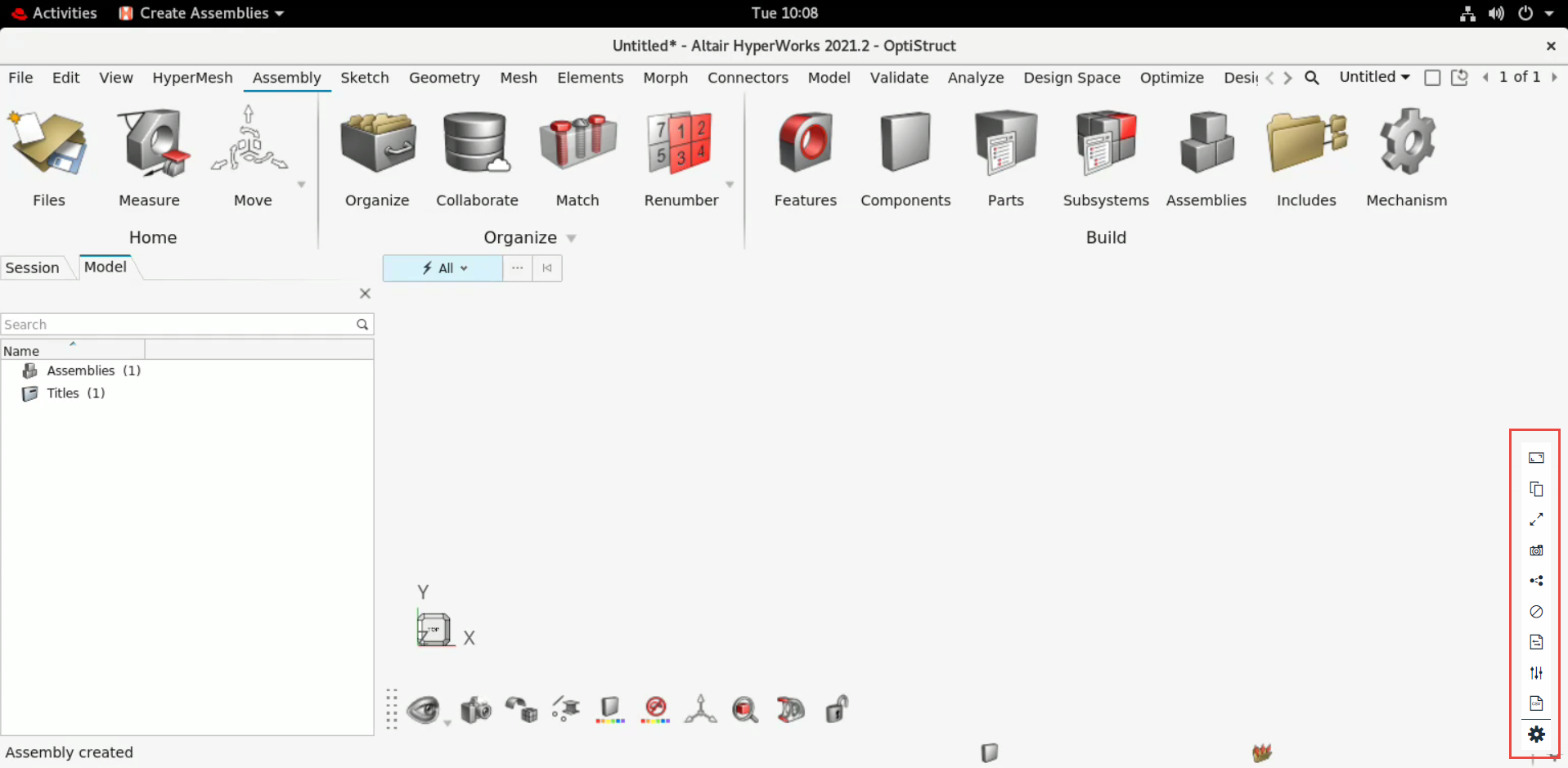
Figure 3. Remote Desktops Control Options -
Click
 to view and switch to other active remote desktops.
The remote desktops list is displayed.
to view and switch to other active remote desktops.
The remote desktops list is displayed.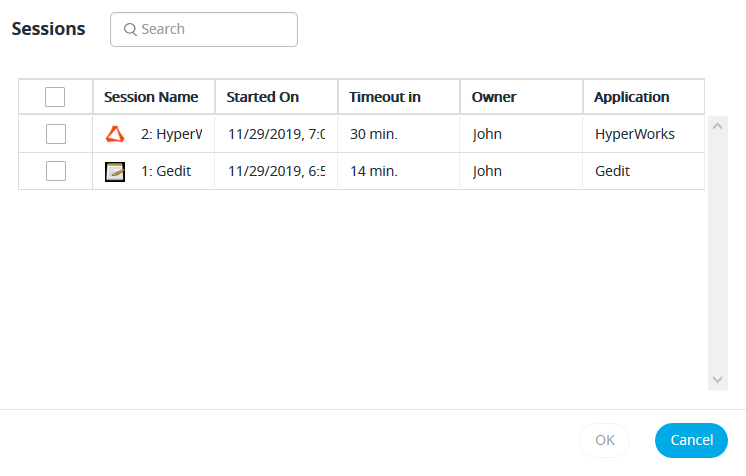 Figure 4. Active Remote Desktops List
Figure 4. Active Remote Desktops List -
Choose one of the following options:
- Double-click an application.
- Select an application from the remote desktops list and click OK.
Note: The list will display the current remote desktops as well but you cannot select it.The selected application will be opened in the window.