How to start MILS
Software requirements
Launching MILS without starting a Flux session
With both Flux and Compose installed, the user may run MILS as follows:- Open Altair Flux Supervisor.
- Click on the Material Identification button located at the bottom of the
Supervisor window. The aspect of this button is shown below:
- This last action launches the general Material identification tool for Flux. To launch MILS from this environment, proceed by clicking on the button Loss Surface Model (MILS).
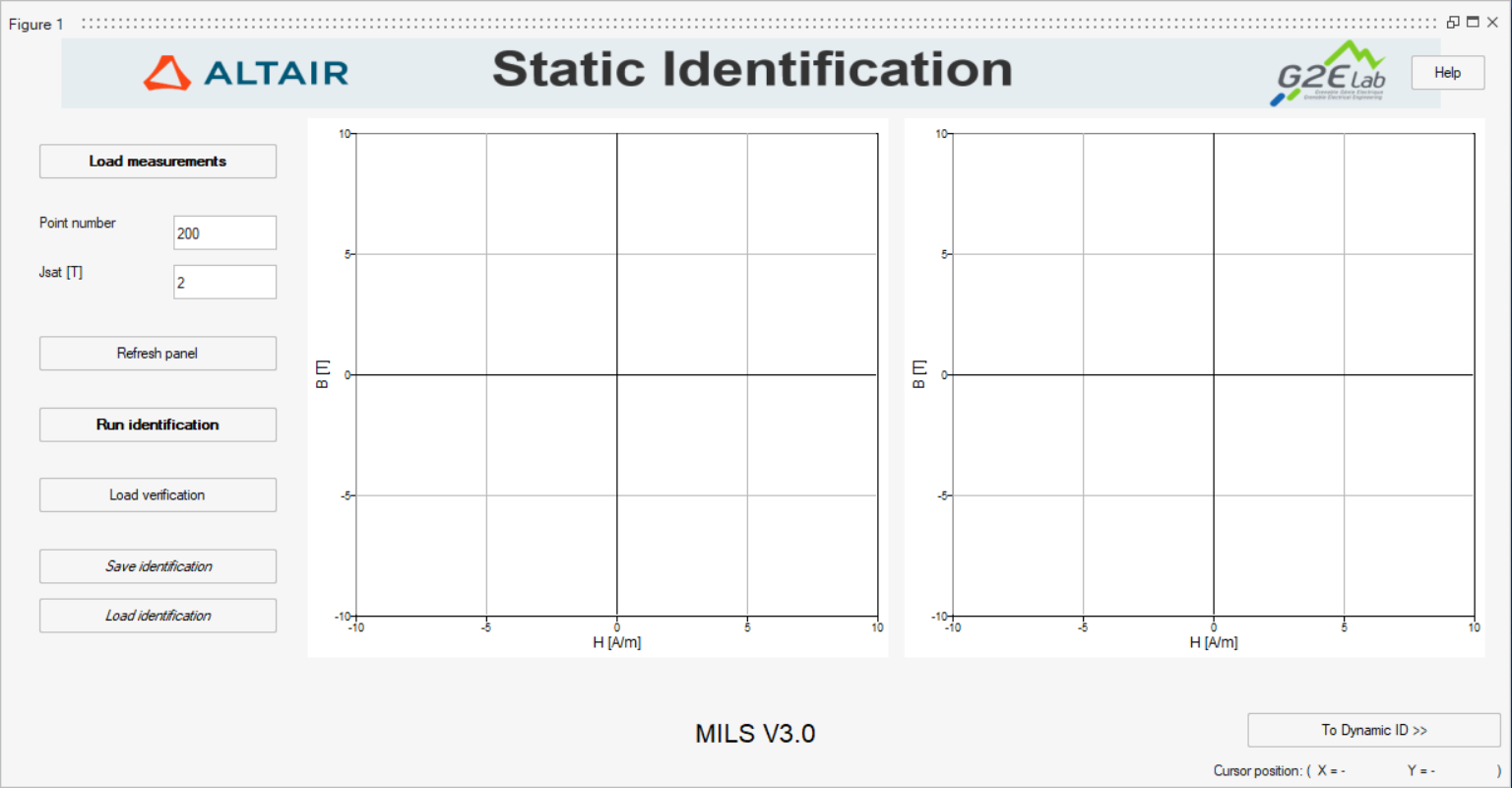 Figure 1. MILS static identification panel after a successful startup.
Figure 1. MILS static identification panel after a successful startup.Launching MILS from the Flux environment
- In a project containing no results, go to the Physics menu, choose Material and then New.
- In the New Material window, activate the option Magnetic property available in its B(H) tab and then select Sheet iron described by LS model from the drop-down list of material models.
- In the Definition box, select User defined material from the drop-down list.
- Click on the button Identify Material to launch MILS in Altair
ComposeTM environment.Note: This alternative approach to launch MILS is only available in Transient Magnetic applications, either in Flux2D, FluxSkew and Flux3D.
Further reading
LS model identification with MILS
How to use MILS to generate a LS model
Panel 1: Static identification
Panel 2: Dynamic Identification
Panel 4: Model generation for Flux
MILS's input and output files formats