Load Representations from Current HyperMesh Session
- In the Part Browser, right-click on part assemblies or parts and select Representations > Load > from Session from the context menu.
-
In the Change Representation dialog, Load tab, select a
type of representation to load.
Representations that exist in the repository are shown in the Representations column, and their availability is indicated in the Available column.
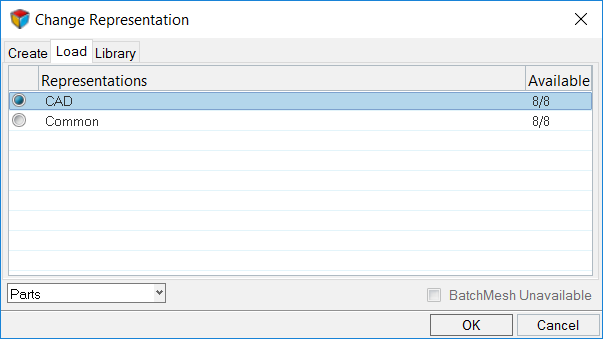
Figure 1. -
To send unavailable representations to the BatchMesher directly from the Change
Representation dialog, select the Batch Mesh
Unavailable checkbox.
Note: Available representations will also be loaded when you click OK if the Batch Mesh Unavailable checkbox is selected.
- To save the representations to the Part Library select the Save to Library checkbox.
- Click OK.
-
In the Confirm Load Representation dialog, specify how
representations are loaded.
- Click Load All to load all available representations into the current session for selected parts.
- Click Skip Loaded to ignore representations that are already loaded for selected parts.