User Interface
The user interface (UI) provides a consistent look and feel when you are working with the following: HyperMesh, HyperView, MotionView, HyperGraph, HyperGraph 3D, TextView or MediaView.
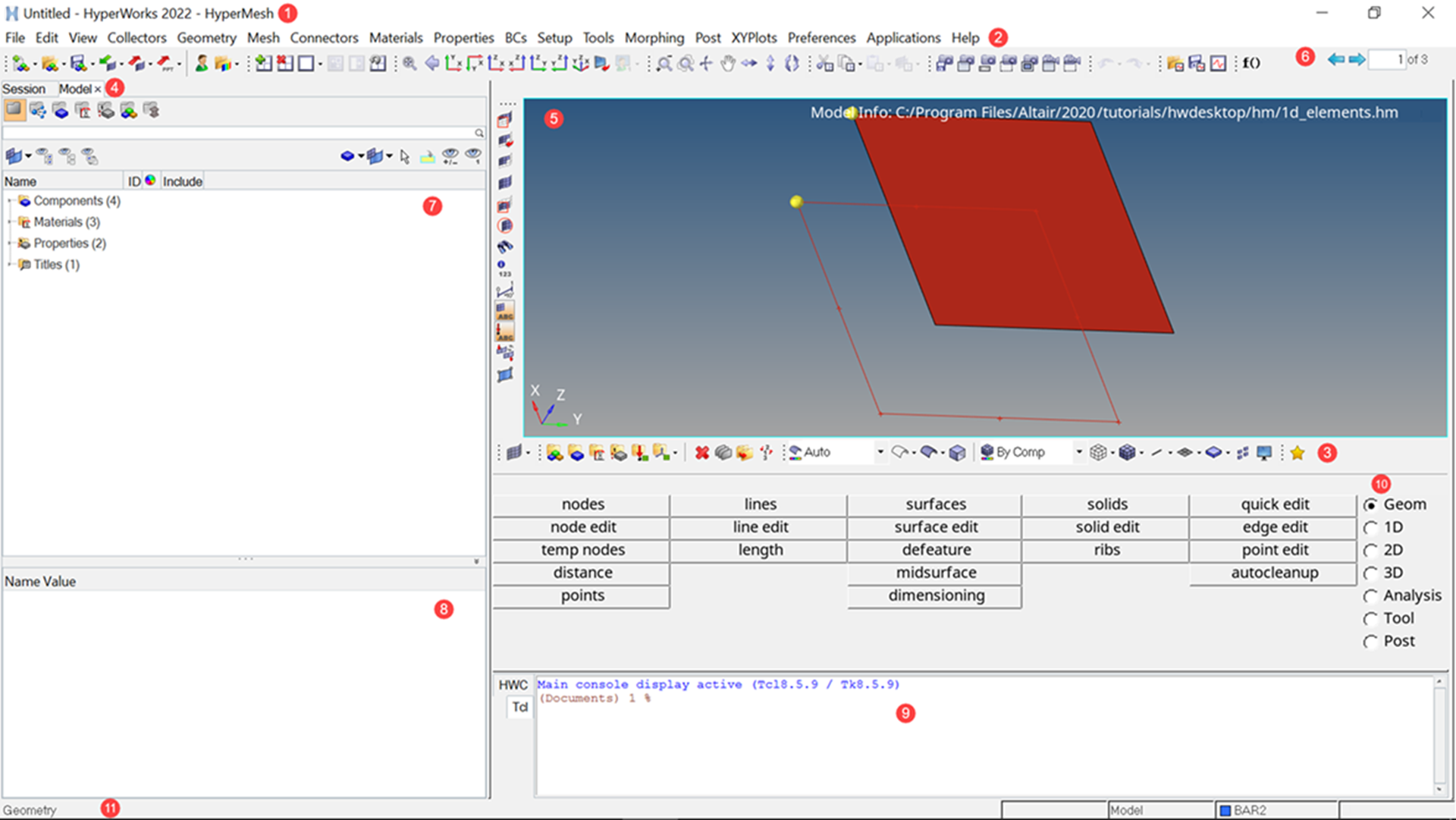
- Title Bar. Indicates which product is active. Because you can switch between clients, clicking on and activating a different window may change the information in the title bar. If the client you have opened supports user profiles, the name of the active loaded user profile is also shown.
- Menu Bar. Contains pull-down menus that provide access to standard functions such as New, Open, Save and Undo/Redo. This is also where you can access system preferences, and the help.
- Toolbars. Group of icon buttons that provide access to common tools.
- Tab Area. Contains browsers, Utility menus for the solver interfacing user profiles, and other functionality not shown in the panel area.
- Modeling Window. Displays your model, geometry, and plots, and allows you to select entities and manipulate the view of the model in the modeling window.
- Page Display and Navigation Area. Displays the page number that is currently on display and the total number of pages, and allows you to navigate between pages.
- Browsers. Displays view-related functionality in HyperWorks Desktop by listing the parts of a model in a tabular and/or tree-based format, and provides controls inside the table that allow you to alter the display of model parts.
- Entity Editor. Opens when you select an entity in a browser, and allows you to view and edit entities in a model and correctly setup solver information.
- Tcl Console. Enter and execute Tcl/Tk commands.
- Panels. Displays pre-processing and post-processing tools.
- Status Bar. Displays information pertaining to the currently loaded model as well as descriptions of the pages and panels.