Noise Control Treatment
Noise Control Treatment (NCT) assigns acoustic treatments on top of a plate and shell, which represent the model. Noise Control Treatment is a sequence of acoustic layer treatments stacked up/combined together to give you the effect of the desired sound absorption and sound attention between subsystems. The first step in creating NCTs is to create an NCT layer.
An NCT layer is a layer which has information about thickness and material, and can be used in multiple NCTs. When you update NCT layer parameters, the changes are propagated to all NCTs with a single click.
From the Noise Control Treatment ribbon, click NCTs and NCT Layers to display the Create Noise Control Treatment and Create NCT Layer entity editors, respectively.
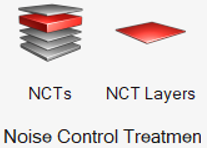
Figure 1. Noise Control Treatment Ribbon
- Decoupler
- Mass barrier
- Absorber
- Panel
Create NCT Layers

Figure 2.
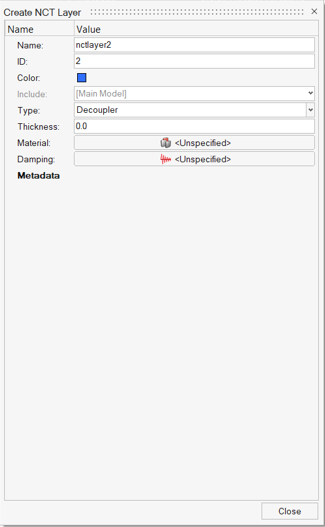
Figure 3.
- Name
- A character string used to label the NCT layer in subsequent SEAM applications. The name may be left blank, but the combination of the name and number must be unique. The name cannot contain the following characters: + - / * or ^.
- ID
- An alphanumeric string no longer than eight characters used to identify the NCT layer in subsequent SEAM forms. The NCT layer ID does not need to be unique, however, the combination of the name and the ID must be unique. To generate a unique numeric ID, click the "#" button.
- Type
- A predefined type which describes the general form of the NCT layer
type. Select the NCT layer type from the Type field drop-down
menu.There are four types of NCT Layers in SEAM:
- Decoupler
- Mass barrier
- Absorber
- Panel
- Thickness
- Assign a thickness to the layer.
- Damping
- Assign a damping model to the NCT layer. From the Damping field
drop-down menu, select a damping model. This list contains all
pre-defined models which apply to the current element type. Click
 to display advanced damping options
that you can use to define additional damping models.
to display advanced damping options
that you can use to define additional damping models. - Properties
- Assign a property model to the NCT layer. From the Property field
drop-down menu, select a property model. The element materials and
cross-sectional parameters defined in the selected property record
are displayed. Property records can be used to simplify the model
definition in cases where many elements have the same properties.
Click
 to display advanced property options
that you can use to define additional property models.
to display advanced property options
that you can use to define additional property models.
Create Noise Control Treatment

Figure 4.
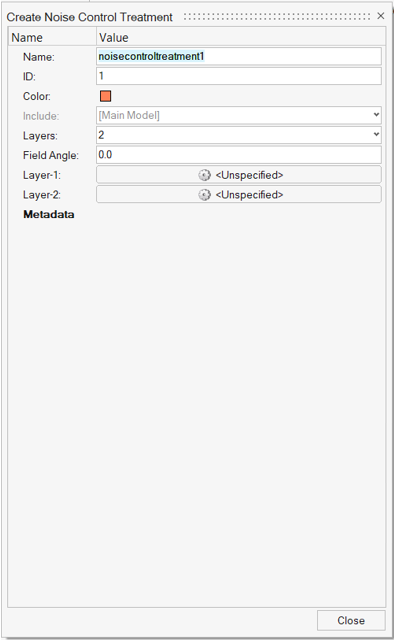
Figure 5. Create Noise Control Treament Entity Editor
- Name
- A character string used to label the NCT in subsequent SEAM applications. The name may be left blank but, the combination of the name and number must be unique. The name cannot contain the following characters: + - / * or ^.
- ID
- An alphanumeric string no longer than eight characters used to identify the NCT in subsequent SEAM forms. The NCT ID does not need to be unique, however, the combination of the name and the ID must be unique. To generate a unique numeric ID, click the "#" button.
- Layers
- Assign a number to the layer.
- Field Angle
- Assign an angle. If the calculation of absorption vs. frequency is selected (see X-Axis), this value sets the angle range. Plane wave absorption can be calculated for a single angle, random incidence (0-90 degrees), field incidence (0-78 degrees), or a user-specified range of angles. For example, the average absorption between 45 and 60 degrees can be found by entering ’45:60’).
- Layer-n
- Assign an NCT layer. From the drop-down menu, select an NCT layer model. This list contains all predefined models which apply to the current NCT layer type. The NCT Layer-n list depends on the number of layers.
NCT Application
To make an NCT active, it has to be applied to the subsystem, which is then used to predict transmission loss or absorption across a subsystem. Available NCTs in the session can be applied on Plate and Shell subsystems. NCTs can be applied to either the positive or negative face of the subsystem, and that decides the direction of the application. You can apply the same NCT to multiple subsystems. Once the NCT is updated, all subsystems that are assigned with that NCT are updated.
Use the Entity Editor to edit and apply an NCT to a subsystem.
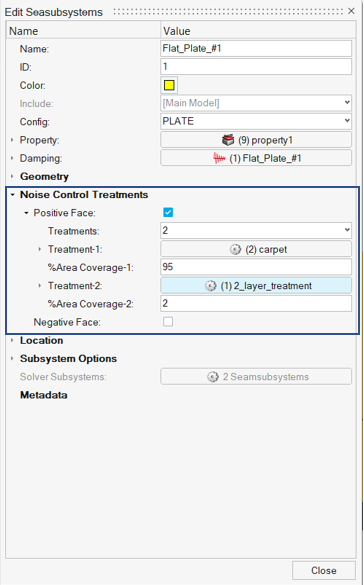
Figure 6. Subsystems Entity Editor
To define the Noise Control Treatment, click Positive Face or Negative Face, based on which side you need to define the NCT.
- Treatments
- Assign a number to define the number of NCTs applied to the subsystem.
- Treatment -n
- From the predefined list, assign the NCT to be applied.
- % area Coverage -n
- Assign a percent area coverage value, which defines the area coverage of the NCT.