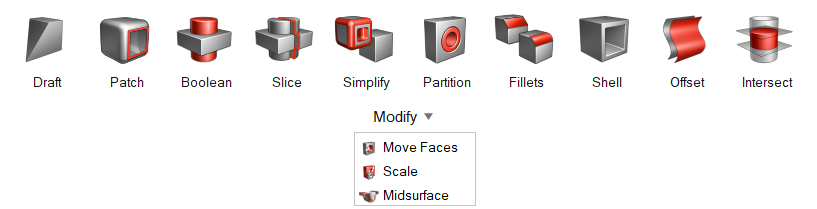Midsurface
Extract a midsurface or side faces from thin solids, and determine where surfaces are represented.
Replacing parts with midsurfaces yields better results while increasing speed when running an analysis or optimization. This tool cannot be used on T-sections or similar variable thickness geometry.
Extract a Midsurface or Face
Select a thin solid and click Apply to extract the midsurface. Use the microdialog to preview and extract a side face instead.
- It's generally faster to extract a side rather than the midsurface, and the results will be the same.
- To restore the original thin solid, open the Midsurface tool and select the extracted surface.
Keyboard Shortcuts & Mouse Controls
| To | Do this |
|---|---|
| Select a thin solid or surface | Left-click |
| Restore original thin solid part | Select an extracted surface |
| Add/remove from selection | Ctrl+click |
| Exit tool | Right-click and mouse through the check mark to exit, or double-right-click. |