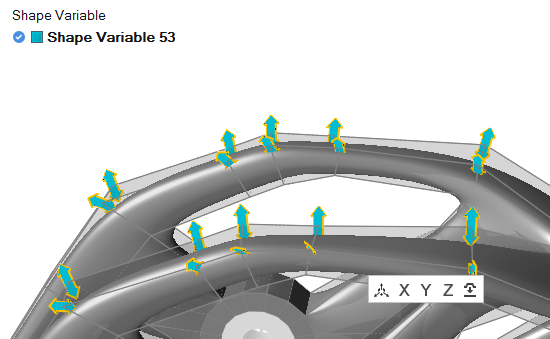Shape Variable
Use the Shape Variable tool to define which directions PolyNURBS cage points can move during PolyNURBS optimization.
Create a Shape Variable
Select cage points to create a shape variable.
Apply shape variables to locations where you want the PolyNURBS surface to be modified. Specifically, you select existing cage points, allowing those points to move in a specified direction during optimization. Each shape variable will move along one axis. If you want cage points to move in different directions, you should create multiple shape variables.
- Select a shape variable in the legend or modeling window to edit it.
- Red cage points are locked and can't be used in a shape variable, generally because they are included in a fillet or Boolean operation.
- Creating more shape variables will generally produce a more precise result, but the optimization will take longer to run. If you want to maintain the basic shape of the PolyNURBS, use fewer shape variables.
 on the guide bar.
on the guide bar.