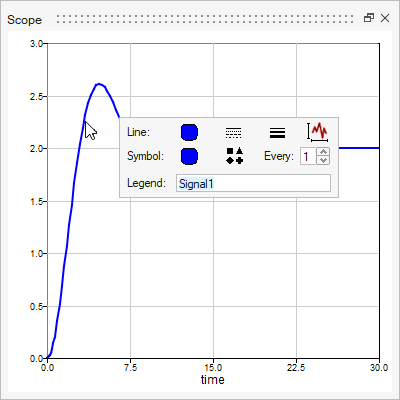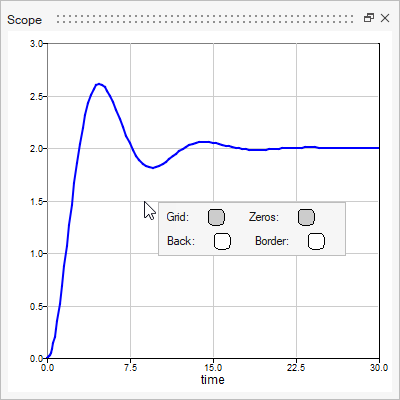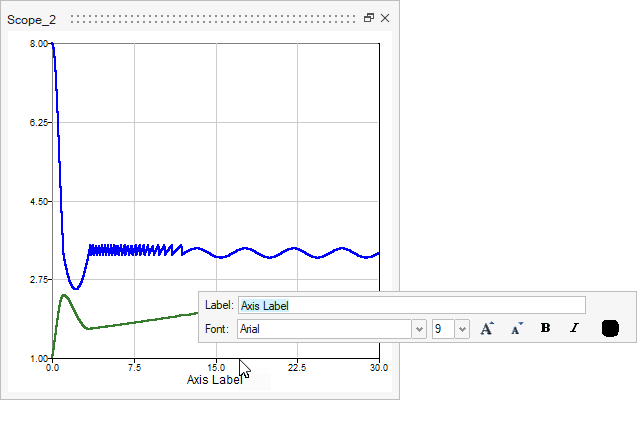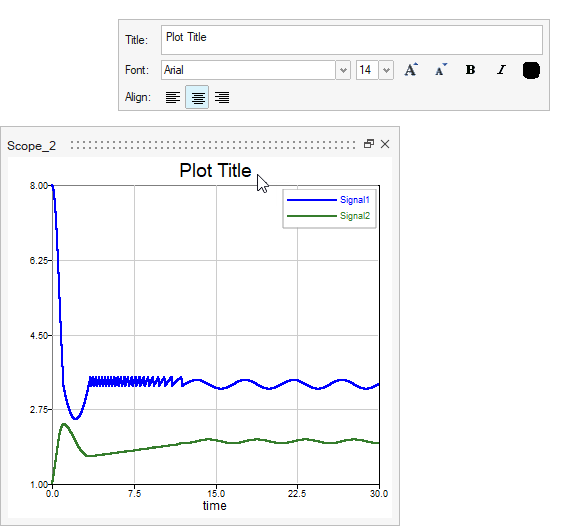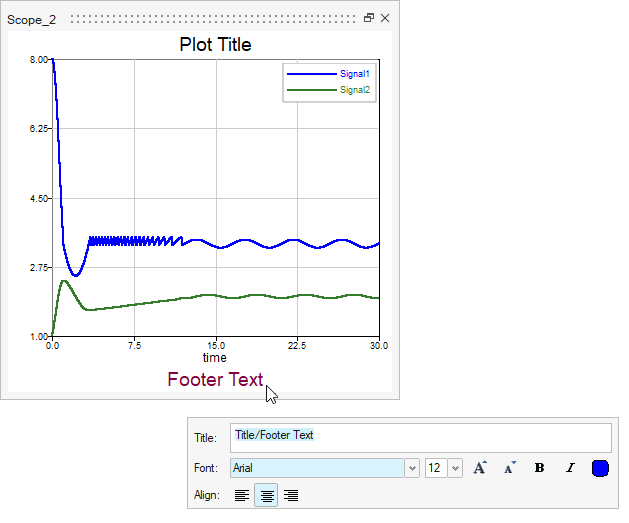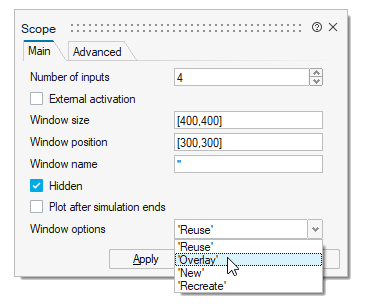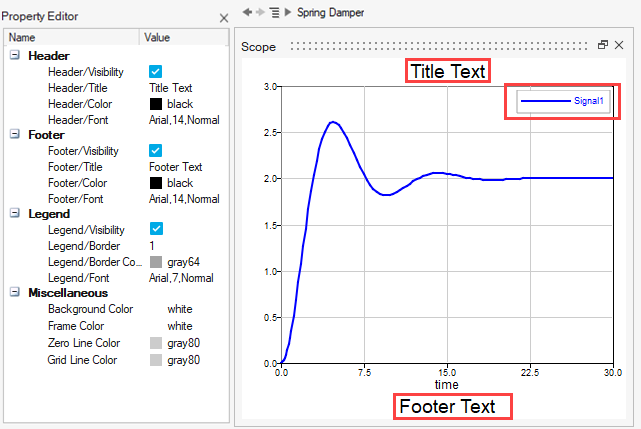Modify Scope Display
Modify the scope display through the scope window, block dialog and Property Editor.
Modify Scopes in the Window
Use the microdialog options to define a curve line, grid, and axis label in the plot window.
Modify Scope Parameters in the Block Dialog
Double-click a scope block in the model to edit parameters that dictate the scope behavior.
-
To change how plots are generated for the scope block, set the window options
in the block dialog:
- Click OK.
Modify Scopes in the Property Editor
Use the Property Editor to modify the headers, footers, and display aspects of the scope window and legend.