By Property Hierarchy
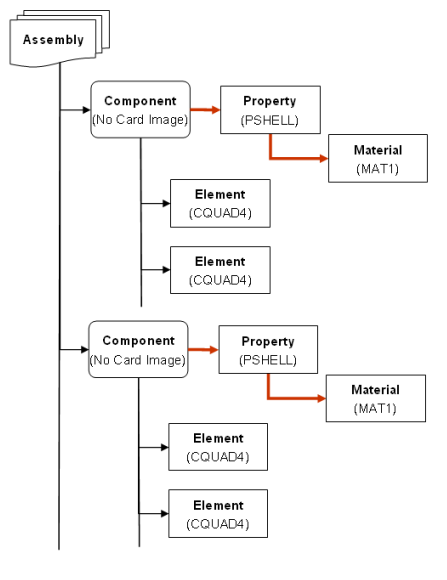
Figure 1. Solver Group 1. OptiStruct, Abaqus, Nastran
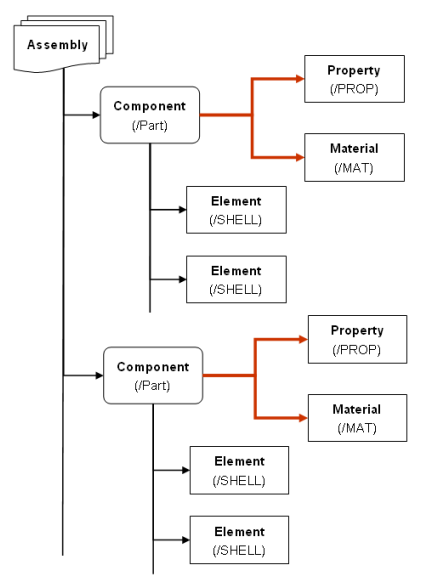
Figure 2. Solver Group 2. Radioss, ANSYS, LS-DYNA, PAM-CRASH, Permas
View new features for HyperWorks 2022.1.
Learn the basics and discover the workspace.
Discover HyperWorks functionality with interactive tutorials.
Start HyperWorks and configure the applications.
Create, open, import, and save models.
The following file types can be read, depending upon the active application.
Create a new file.
Open a file.
Import various file types into the selected client.
Learn about the CAD readers supported by HyperWorks and the options available for importing CAD geometry data.
Import FE models for supported solver interfaces.
Overview of how entities are imported.
When an external input translator is used to import data, HyperWorks creates a file for messages in the directory in which the program was started.
An overview of how solver interfaces use the Create components by HyperMesh comments import option.
IDs that are duplicated within element and property groups for the LS-DYNA user profile are supported in HyperWorks.
Learn about importing connector files.
When loading an .hm file, you may receive a warning message depending on the version and solver interface in which the file was last saved.
Load a different solver interface in HyperWorks.
Convert finite element models to another solver format.
Load command files, scripts, solver template files, preferences, or the Metadata Table.
Save all of the data in your current session.
Export various file types from the selected client to another format.
Most FEA solvers allow you to organize the input deck into separate files and provide a mechanism to include (or refer) these files in the main input deck.
Record a video or take a snapshot of the screen.
Use the Units tool to convert a finite element model from its initial unit system to a new unit system.
Set up sessions and create report templates.
Solver interfaces supported in HyperWorks.
A solver interface is made up of a template and a FE-input reader.
Browsers supply a great deal of view-related functionality by listing the parts of a model in a tabular and/or tree-based format, and providing controls inside the table that allow you to alter the display of model parts.
Create and edit 2D parametric sketch geometry.
Create, edit, and cleanup geometry.
FE geometry is topology on top of mesh, meaning CAD and mesh exist as a single entity. The purpose of FE geometry is to add vertices, edges, surfaces, and solids on FE models which have no CAD geometry.
Different types of mesh you can create in HyperWorks.
Create and edit 0D, 1D, 2D, and 3D elements.
Create, organize and manage parts and subsystems.
HyperMesh composites modeling.
Create connections between parts of your model.
Rapidly change the shape of the FE mesh without severely sacrificing the mesh quality.
Create a reduced ordered model to facilitate optimization at the concept phase.
Workflow to support topology optimization model build and setup.
Multi-disciplinary design exploration and optimization tools.
Validate the model built before running solver analysis.
Reduce a full 3D model with axisymmetric surfaces while accounting for imperfections.
Tools and workflows that are dedicated to rapidly creating new parts for specific use cases, or amending existing parts. The current capabilities are focused on stiffening parts.
Tools used for crash and safety analysis.
Airbag solutions offer airbag folder utilities and exports a resulting airbag in a Radioss deck.
Essential utility tools developed using HyperWorks-Tcl.
Import an aeroelastic finite element model with Nastran Bulk Data format.
Framework to plug certification methods to assess margin of safety from the model and result information.
Create evaluation lines, evaluate them, and optimize the interfaces to eliminate squeak and rattle issues.
Panels contains pre-processing and post-processing tools.
Results data can be post-processed using both HyperMesh and HyperView.
HyperGraph is a data analysis and plotting tool with interfaces to many file formats.
MotionView is a general pre-processor for Multibody Dynamics.
MediaView plays video files, displays static images, tracks objects, and measures distances.
TableView creates an Excel-like spreadsheet in HyperWorks.
TextView math scripts reference vector data from HyperGraph windows to automate data processing and data summary.
Create, define, and export reports.
Create, open, import, and save models.
Import various file types into the selected client.
Import FE models for supported solver interfaces.
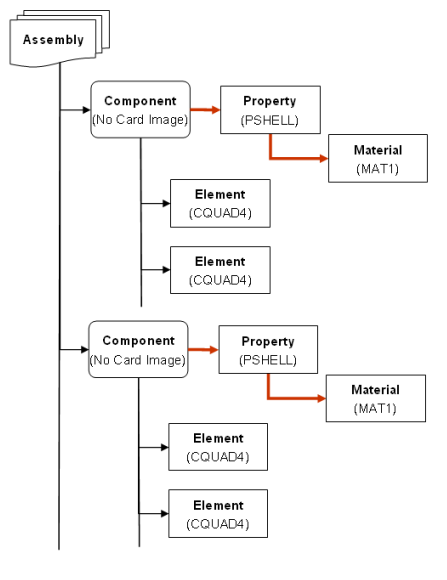
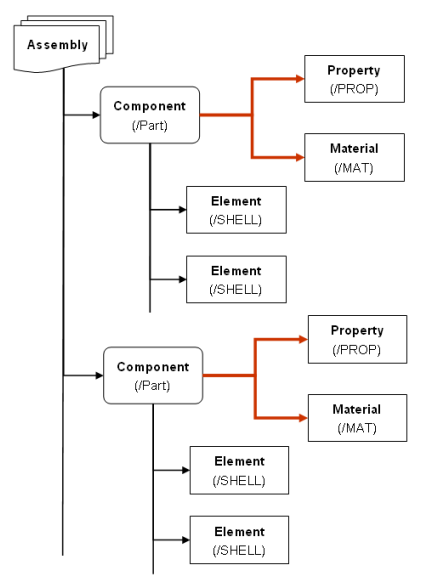
© 2022 Altair Engineering, Inc. All Rights Reserved.