Building a Car Model with an Aerodynamic System
- Starting the Assembly Wizard.
-
- Start MotionView from the installation folder of
HyperWorks.The MotionView window is displayed.

Figure 1. - Click .
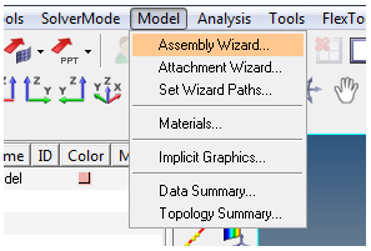
Figure 2.The Car/Small truck - Model Type dialog opens.
- Start MotionView from the installation folder of
HyperWorks.
- Building a Full Vehicle Model with Aerodynamic Forces
- The following steps how to make a Full vehicle model with Aerodynamic Forces.
- Select the Full vehicle with driver option from the Model
Type dialog and click Next.
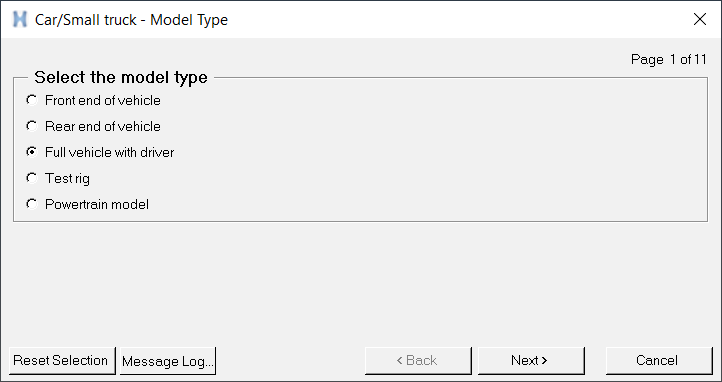
Figure 3. - Select the Aerodynamic Forces on the additional systems
page and complete the model selection.
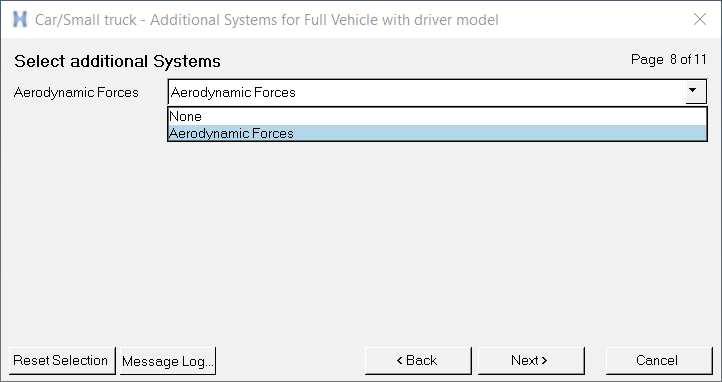
Figure 4.Note: Aerodynamic Forces is now included as a system. - The Full vehicle with driver model including the aerodynamic forces system build
through the Assembly Wizard is displayed in the graphics area.
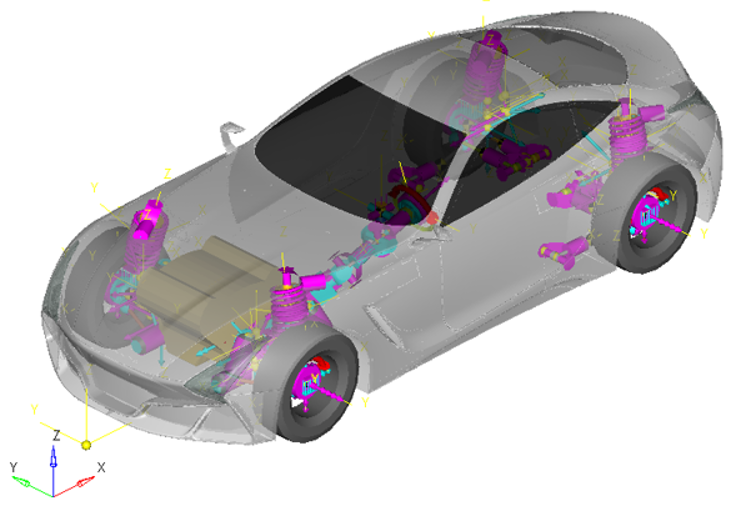
Figure 5. - The subsystems with the Aerodynamic Forces you have selected in the Assembly
Wizard to build the model are displayed in the browser.

Figure 6.
- Select the Full vehicle with driver option from the Model
Type dialog and click Next.
Aerodynamic Forces Graphical User Interface
- Click on Aerodynamic Forces in the browser to bring up the
Attachments section in the panel area.
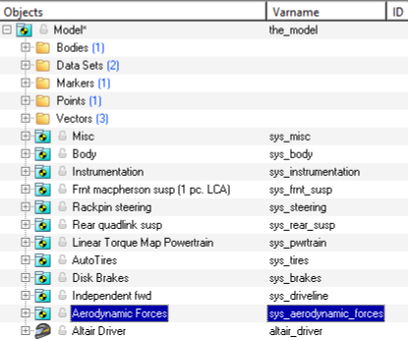
Figure 7.The corresponding panel is displayed.
Figure 8.Attachments Description Vehicle Body
*RequiredVehicle body where the action forces of Aerodynamic system is applied. Front wheel center
*RequiredWheel center point pair for front axle. Rear wheel center
*RequiredWheel center point pair for rear axle.