Assembly Wizard Dialog
In MotionView, models are assembled from libraries of pre-defined systems using the Assembly Wizard, located on the Model menu. The Assembly Wizard dialog guides you through the assembly process, ensuring that your selections are compatible.
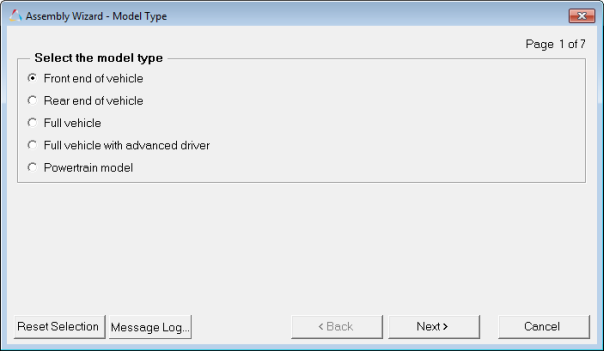
Figure 1. Assembly Wizard Dialog
- Next
- Moves to the next panel.
- Back
- Returns to the previous panel for review or edit.
- Cancel
- Closes the Assembly Wizard.
- Reset Selection
- Resets the assembly wizard.
- Message Log...
- Displays the message log at the bottom of the dialog.
- Clear
- Clears the message log.Note: This button is only activate if the message log is displayed.
Model Type
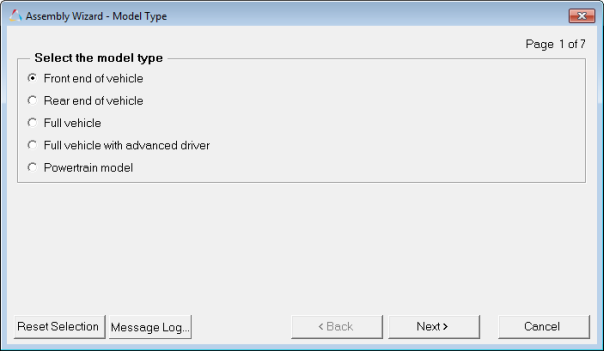
Figure 2.
Driveline Configuration
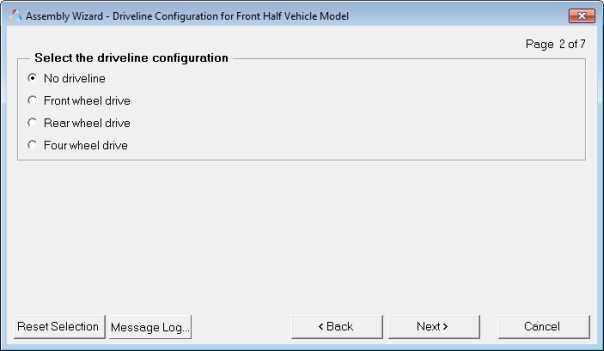
Figure 3.
Primary Systems
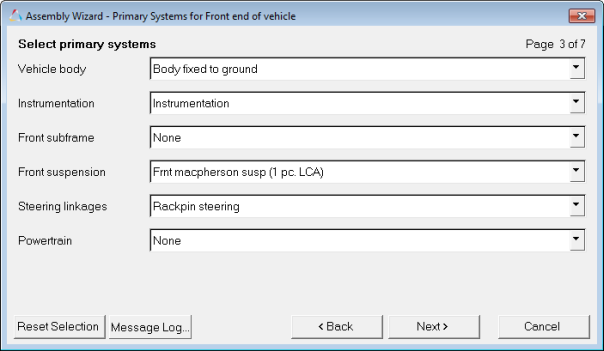
Figure 4.
Steering Subsystems
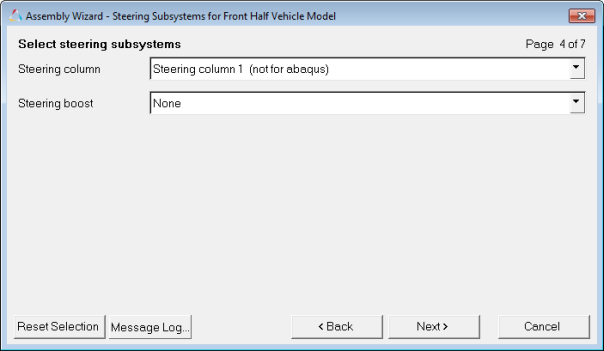
Figure 5.
Springs, Dampers, and Stabars
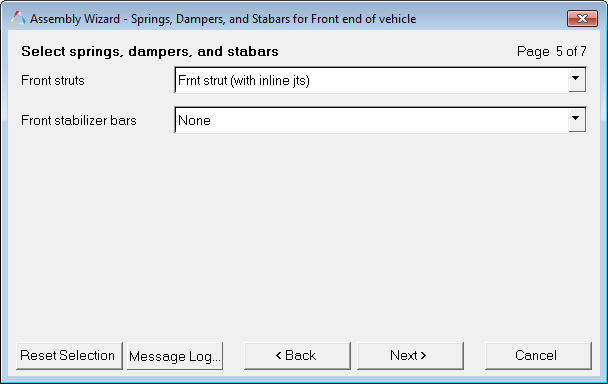
Figure 6.
Jounce/Rebound Bumpers
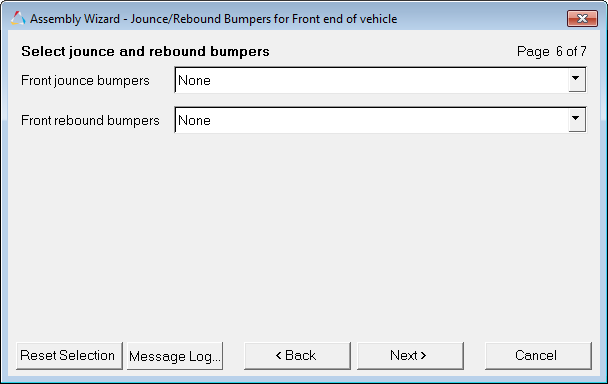
Figure 7.
Label and Varname Specifications
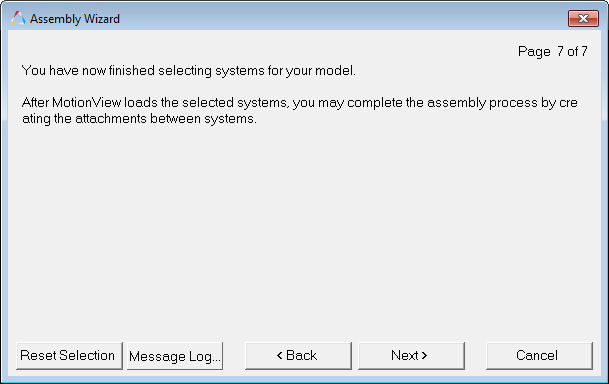
Figure 8.
Once you have made your selections, the Assembly Wizard retrieves the systems from the libraries and connects them in a hierarchical structure.
The attachments specified during the assembly process can be modified using the Attachment Wizard dialog.