Post Processing
Use SnRD Post Processing tab to load and process the results.
The post-processing operation requires the model used for analyzing the squeak and
rattle phenomena. Post-processing will require the solver deck
(.FEM) exported from the pre-processing module. This solver
deck is used throughout post-processing for creation of contour plots. Below are the
steps to post process results-
Post Processing Options
Below is the description for Post Processing options.
- Model File
- Select the OptiStruct solver file (
.FEM) exported from Export OptiStruct Solver File. - Pre-Output File
- Select the pre output CSV file.
- Results File(s)
 - Select and add a results file for post
processing.
- Select and add a results file for post
processing.- Subcase Selection
- All subcases in the selected results file are listed in the table.
- Save Session File
- Name the session file and select a destination folder.
- Post Processing
-
- Analysis Type
-
- Rattle & Squeak
- Analyze all the lines in the model.
- Rattle
- Analyze only the rattle lines.
- Squeak
- Analyze only the squeak lines.
- Lines to analyze
- Select All or only the required ELine to analyze.
- % statistical evaluation
- Specify the percentage of statistical evaluation based on the methodology implemented for studying the squeak and rattle analysis.
- Session Type
-
- Summary
- Creates one session per subcase with only the overview pages for each of the squeak and rattle interface in the model.
- Full Analysis
- Creates one session per subcase, along with detailed plots for each of the interfaces present in the model
 in
in  .
.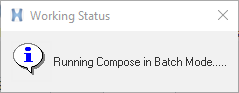
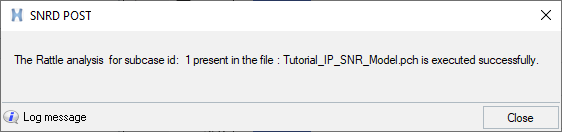
 - Delete a results file from the
session.
- Delete a results file from the
session.