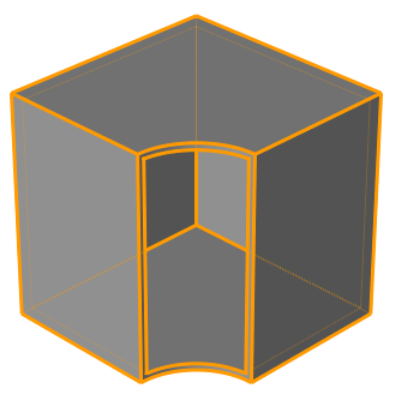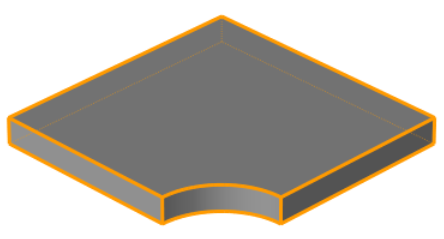Offset
Offset surfaces or parts, thicken surface parts and convert them to solids, or thicken and hollow solid parts.
Offset
Offset surfaces or parts.
- Proportionally increase or decrease the size of a solid part
- Increase or decrease a solid part's dimension along a line normal to a selected surface (constrained by surrounding surfaces)
- Create a new solid part proportionally larger or smaller than the original
- Create a new surface part a specified distance from a part's selected surface(s)
- Offset selected surface(s) of a surface part (constrained by surrounding surfaces)
- Click and hold the currently displayed tool (Push/Pull or Move Faces).
- Select
 at the lower right corner of the currently
displayed tool (Push/Pull or Move Faces).
at the lower right corner of the currently
displayed tool (Push/Pull or Move Faces).
Thicken
Thicken surface parts and convert them to solids, or thicken and hollow solid parts.