Ribs
Use the Ribs tool to create and modify simple ribs between two surfaces.

Figure 1. Triangular Rib Terminology
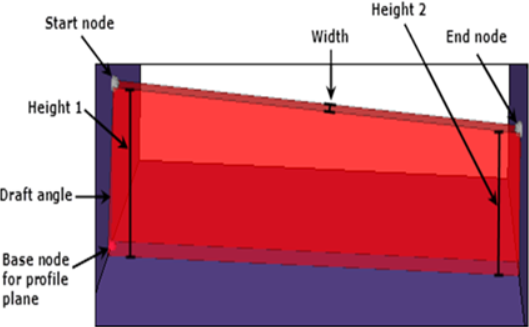
Figure 2. Quadrilateral Rib Terminology
View new features for HyperWorks 2022.3.
Learn the basics and discover the workspace.
Discover HyperWorks functionality with interactive tutorials.
Start HyperWorks and configure the applications.
View a list of deprecated HyperWorks panels and their newer, equivalent workflows.
Create, open, import, and save models.
Set up sessions and create report templates.
Solver interfaces supported in HyperWorks.
A solver interface is made up of a template and a FE-input reader.
Browsers supply a great deal of view-related functionality by listing the parts of a model in a tabular and/or tree-based format, and providing controls inside the table that allow you to alter the display of model parts.
Create and edit 2D parametric sketch geometry.
Create, edit, and cleanup geometry.
Define geometry preferences.
Explore the tools used to create geometry.
Learn about creating, editing, and extracting points and nodes.
Create and edit circles and rectangles with the Shapes tool.
A line represents a curve in space and is not attached to any surface or solid. A line is a one-dimensional geometric entity.
Detect, review, and manage geometric holes, fillets, flanges, and logos.
A surface represents the geometry associated with a physical part. A surface is a two-dimensional geometric entity that may be used in automatic mesh generation.
Solids are closed volume of surfaces that can take any shape. Solids are three-dimensional entities that can be used in automatic tetra and solid meshing.
Use the Ruled tools to create surfaces/solids by interpolating lines and surfaces either linearly or smoothly.
A face is a single Non-uniform Rational B-Spline (NURBS) and is the smallest area entity. It has a separate underlying mathematical definition, specified when it was created.
Use the Drag/Spin tool to drag and spin lines, surfaces, and nodes in order to create surfaces or solids.
Use the Offset tool to offset surfaces, solids, or lines.
Use the Midlines tool to create midlines from existing lines, surface edges, or tube solids.
Extract the midsurface of thin solids, and review and edit midsurface plates.
Use the Ribs tool to create and modify simple ribs between two surfaces.
Explore the tools used to edit geometry.
Clean up problematic areas on geometry.
The Use Parasolid option, found in multiple geometry tools, helps you in creating/editing geometries using a parasolid geometry modeling kernel.
FE geometry is topology on top of mesh, meaning CAD and mesh exist as a single entity. The purpose of FE geometry is to add vertices, edges, surfaces, and solids on FE models which have no CAD geometry.
Different types of mesh you can create in HyperWorks.
Create and edit 0D, 1D, 2D, and 3D elements.
Create, organize and manage parts and subsystems.
HyperMesh composites modeling.
Create connections between parts of your model.
Rapidly change the shape of the FE mesh without severely sacrificing the mesh quality.
Create a reduced ordered model to facilitate optimization at the concept phase.
Workflow to support topology optimization model build and setup.
Setup an Optimization in HyperWorks.
Multi-disciplinary design exploration and optimization tools.
Validate the model built before running solver analysis.
Models require loads and boundary conditions in order to represent the various physics and/or physical equivalents to bench and in-use testing.
Reduce a full 3D model with axisymmetric surfaces while accounting for imperfections.
Tools and workflows that are dedicated to rapidly creating new parts for specific use cases, or amending existing parts. The current capabilities are focused on stiffening parts.
Tools used for crash and safety analysis.
Airbag solutions offer airbag folder utilities and exports a resulting airbag in a Radioss deck.
Essential utility tools developed using HyperWorks-Tcl.
Import an aeroelastic finite element model with Nastran Bulk Data format.
Framework to plug certification methods to assess margin of safety from the model and result information.
Create evaluation lines, evaluate them, and optimize the interfaces to eliminate squeak and rattle issues.
Panels contains pre-processing and post-processing tools.
Results data can be post-processed using both HyperMesh and HyperView.
HyperGraph is a data analysis and plotting tool with interfaces to many file formats.
MotionView is a general pre-processor for Multibody Dynamics.
MediaView plays video files, displays static images, tracks objects, and measures distances.
TableView creates an Excel-like spreadsheet in HyperWorks.
TextView math scripts reference vector data from HyperGraph windows to automate data processing and data summary.
Create, define, and export reports.
Create, edit, and cleanup geometry.
Explore the tools used to create geometry.
Use the Ribs tool to create and modify simple ribs between two surfaces.
Use the Ribs tool to create and modify simple ribs between two surfaces.

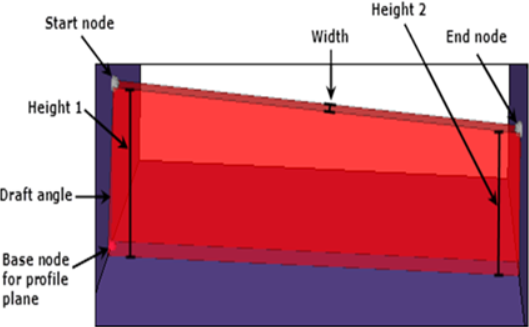
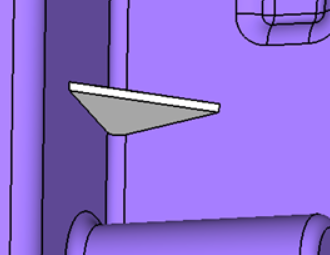
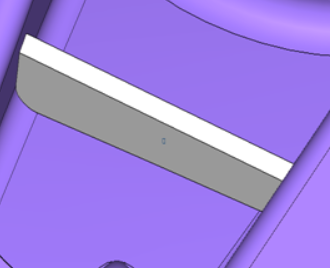
© 2023 Altair Engineering, Inc. All Rights Reserved.
Intellectual Property Rights Notice | Technical Support | Cookie Consent