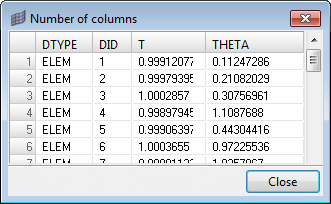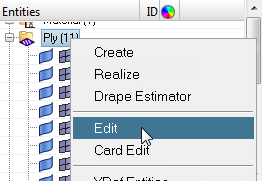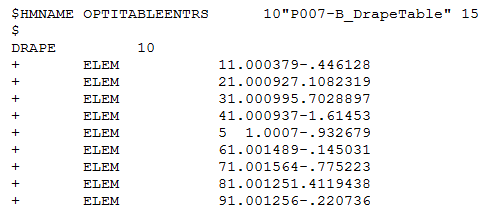Drape Estimator
Use the Drape Estimator to generate, directly into HyperMesh, draping angles and thickness variations resulting from the manufacturing process of fibers associated with plies in a composite laminate.
Use the Drape Estimator
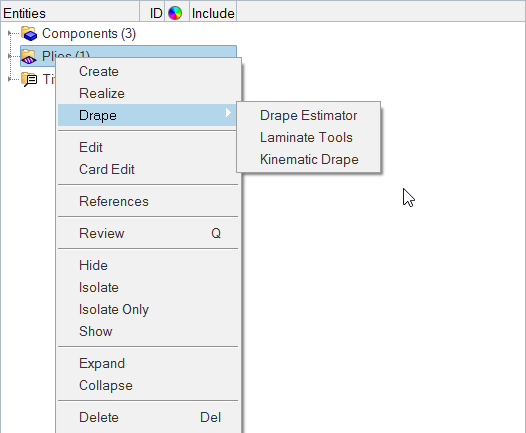
Figure 1. The Drape Estimator is being used to generate drape data for all 11 plies in the model
Once the Drape Estimator has finished generating the drape data, Engineering Solutions creates a drape table for each selected ply inside the Table folder in the Model Browser.
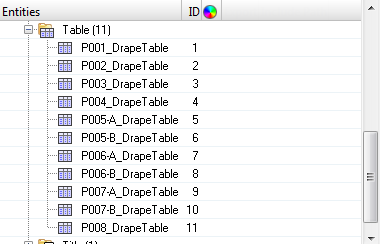
Figure 2. The Drape Estimator generated 11 drape tables for the 11 plies in the model
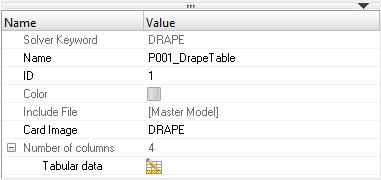
 .
.