Interactive Help/Intellisense
Interactive help for all commands and their arguments is displayed in a pop-up window when typing or by pressing Tab or the spacebar:
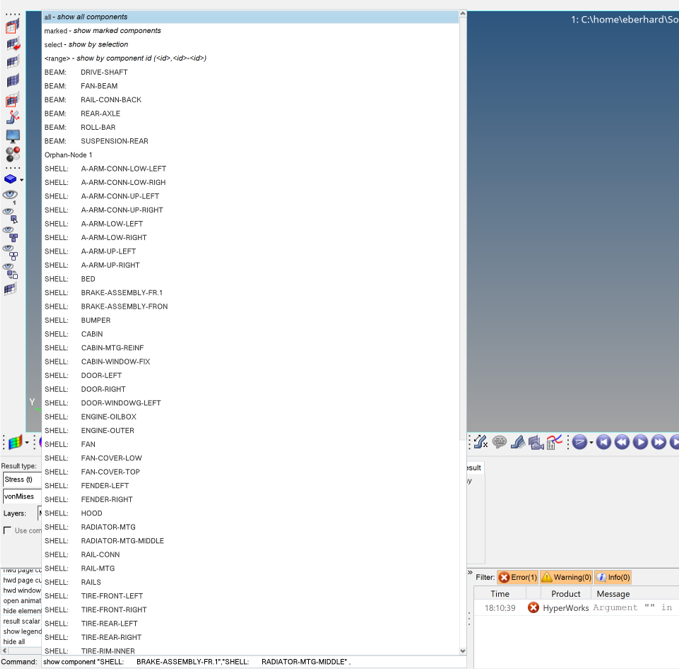
Figure 1. HWC Console Interactive Help
Entity Selection
Use the arrow keys and the left-mouse button (LMB) to select entities in the pop-up window. Selected commands/options can be confirmed by pressing the Tab key; Enter executes the command. Add a "," during selection to create labeled lists.
Use simple strings to display an entity pre-selection in the pop-up window.
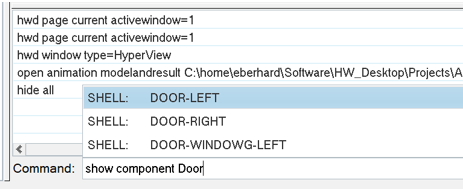
Figure 2. Entity Pre-selection for Interactive Help
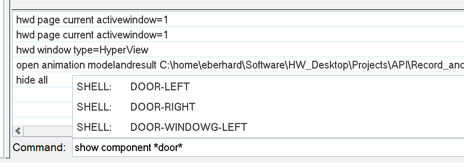
Figure 3. Entity Selection in Commands Using Wildcards
The first version of the interactive selection mode using the Select option in commands such as hide command select can be terminated by pressing the Esc key. The status bar, in the lower left corner, displays the current state of the interactive selection:

Figure 4. Interactive Selection in HWC Commands
Selection Widgets
Widget support in the interactive help allows you to select entity properties and prevents typos when writing commands. Supported widgets include color selectors, file browsers, font selectors, entity selectors, and so on. See the examples below:
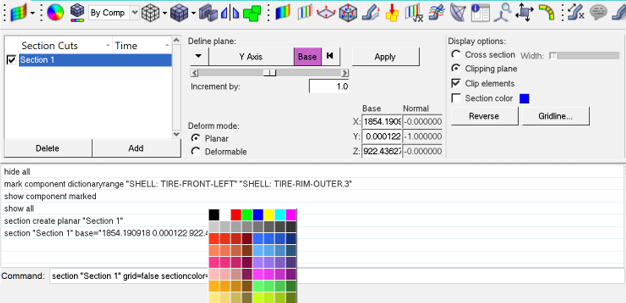
Figure 5. Color Widget Support

Figure 6. Open File Browser from Command Line
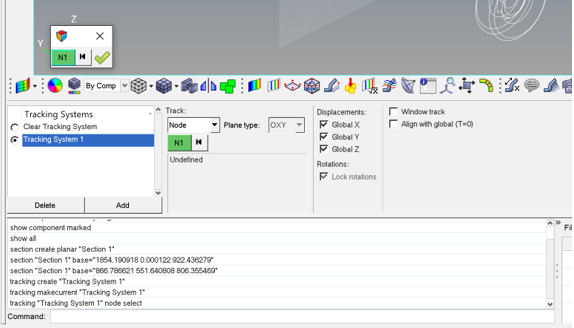
Figure 7. Node Selection Widget in Tracking System Commands
Name/Value Pairs
Some commands support a flexible number of arguments using <name>=<value> pairs. Use the Tab key to display the interactive help and enter additional <name>=<value> pairs. The Esc key stops displaying the interactive help even when not all <name>=<value> pairs are used.
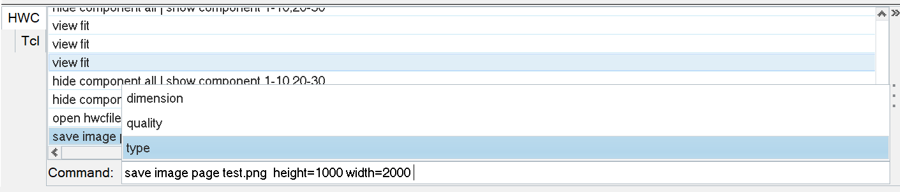
Figure 8. Name/Value Pair Support in save image