Introduction
HWC Language
The HyperWorks Command (HWC) language records playback workflows in HyperView and HyperGraph, together with the handling of Sessions Report templates. Tasks performed in the browser, panels, or graphics area are recorded in a simple and intuitive syntax in the command history window below the panel.
The HWC Console, with the command line, supports auto-completion and interactive help and allows easy modification and re-execution of commands. Default arguments for frequently used commands can be set, and basic framework commands are recorded. You can use preference files to create menu buttons to execute HWC files. There is an interface to execute HWC commands from Tcl scripts or you can execute HWC command files directly in batch mode.
Command Coverage
- HyperView
- The commands required for model setup and result display are supported. This includes attributes, sets, marks, sections, scalar/vector/tensor results, views, animation, tracking systems, annotations (notes and messures), explode, deformed, and tracing.
- HyperGraph
- XY curve import, driven by the Build Plots dialog, including single file support, multiple input (file and subcase sets) and plot options are supported. Editing curves, notes, axis, datums, legends, and header/footers through the Plot Browser or floatable entity editor is also supported. The xy mark command supports property-dependent selection of these entities.
- Basic framework commands
- This includes the handling of session and report templates, page navigation, animation, model export, videos, and images, executing log files, and so on. The first phase of support for the Report feature covers OneClick Report, generating the report structure and import, export, and synchronization.
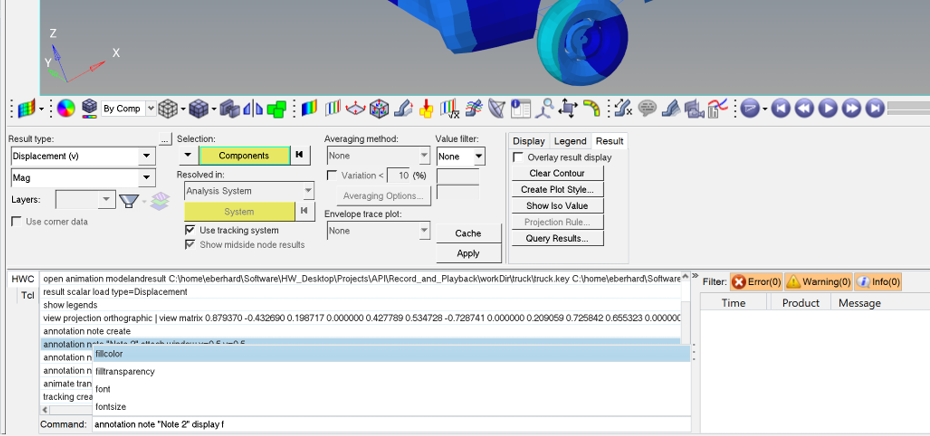
Figure 1. HWC Console Interactive Help