Thermal Load
Simulate deformations and stresses induced by the temperature changes in your model.
The temperature input is the temperature difference (Tfinal - Tinitial).
- On the Project Tree, open the Analysis Workbench.
-
In the workbench toolbar, click the
 (Thermal load) icon.
(Thermal load) icon.
-
Specify the Temperature input in one of the following ways:
Action Process Use results from Thermal analysis - Click the Link to Thermal analysis result radio button.
- Select the desired Thermal analysis results from the list in the dialog. Thermal steady state, thermal transient and thermal imported are supported.
- If the desired analysis is thermal transient, define the time
steps. Time steps can be defined in one of the following ways:
- Uniform – In the pop-up window, enter the number of time steps to split the total time to specified number of steps.
- Import from .csv - In the dialog,
select Import from .CSV. Browse
to the desired file and click
Open.Note: The .csv file must have the header, Time, followed by one or more rows of data. Example of .csv file with timesteps:
Time 0 10 - Add the time steps - In the dialog, select Add row. A new row will appear in the dialog's table. Click in the Time row to activate the text box. Enter desired value.
Apply uniform temperature to all parts - Click the Apply uniform temperature(s) to part(s) radio button.
- Specify temperature units.
- Specify a numerical value for temperature in the text box.
- Verify that the Apply to all parts radio button is selected.
Apply uniform temperature to specific parts - Click the Apply uniform temperature(s) to part(s) radio button.
- Specify temperature units.
- Specify a numerical value for temperature in the text box.
- Click the Apply to specific parts radio button.
-
Click OK.
Temperatures are applied to the model. The application determines the temperature at every location of the model for which you have not prescribed a temperature.Note: When solving a structural sequential analysis with multiple parents and linked with a thermal steady-state subcase, use the solver manager after setting up all the load cases. Refer to Fig1 for reference. It is recommended to have a thermal steady-state subcase created at the beginning of your workflow that can later be linked to the multi-parented structural sequential subcase.
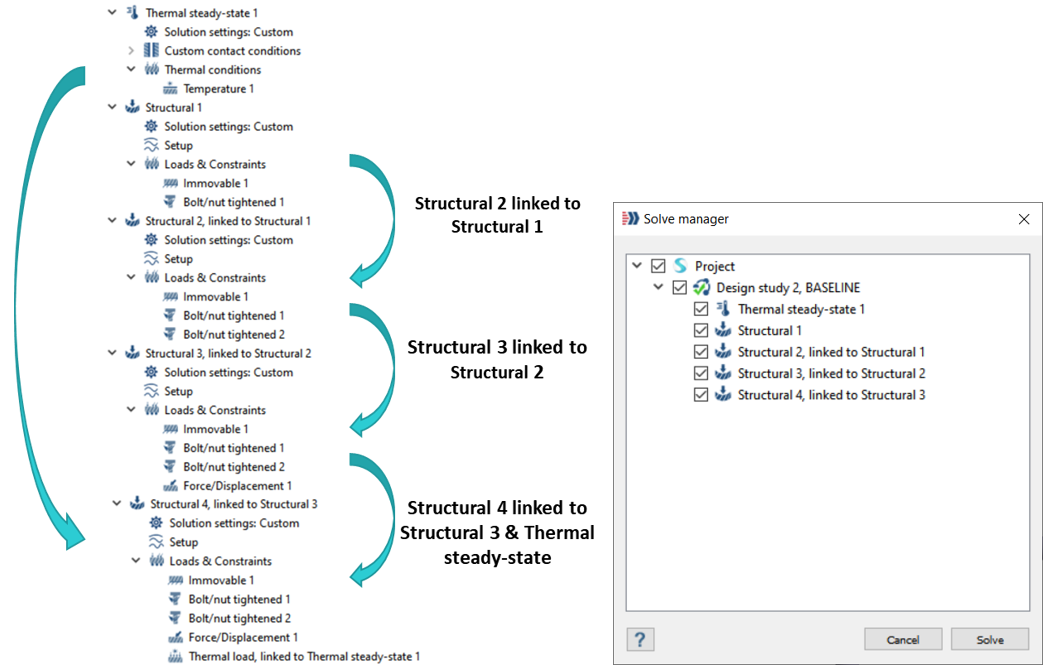
Figure 1.